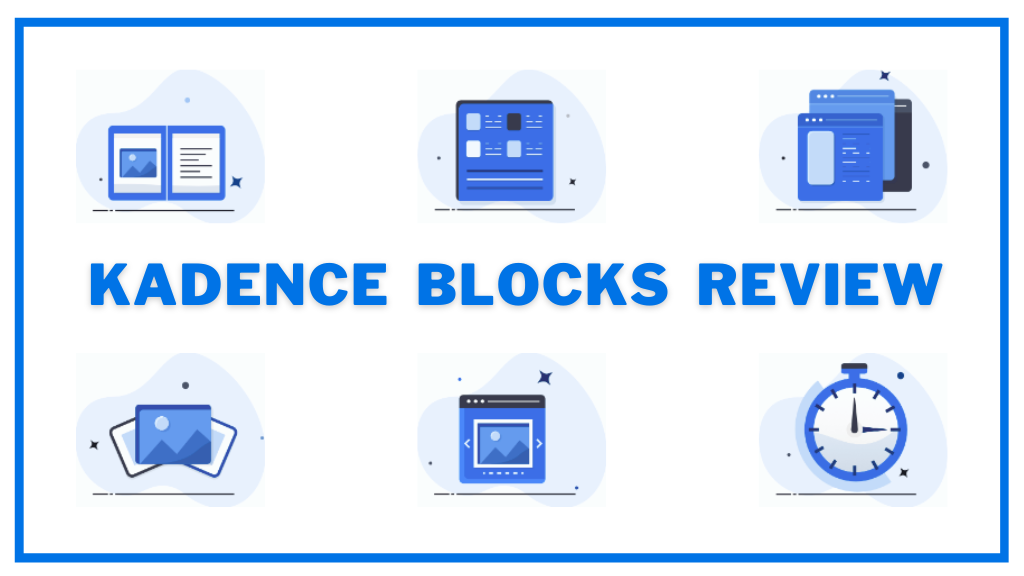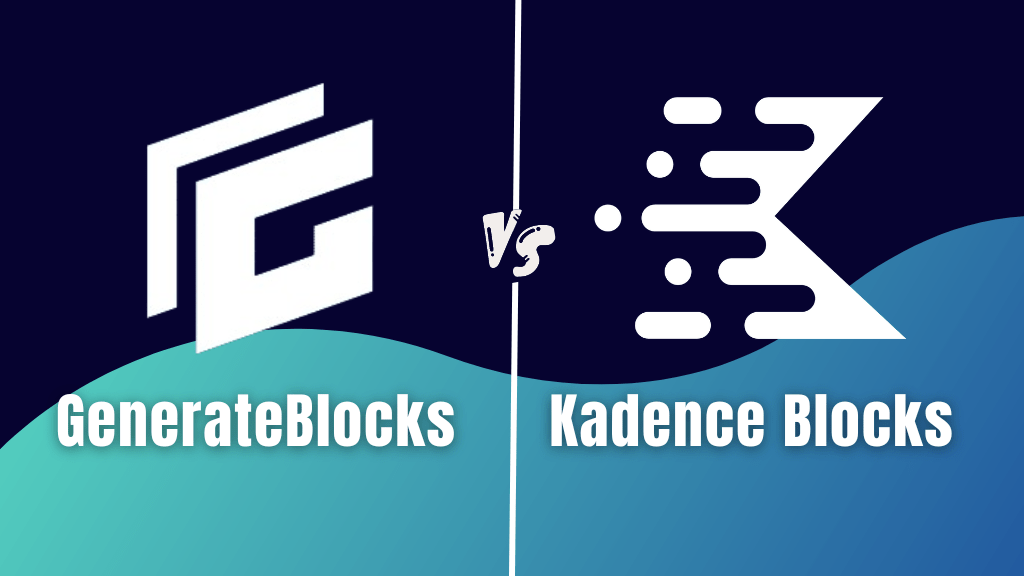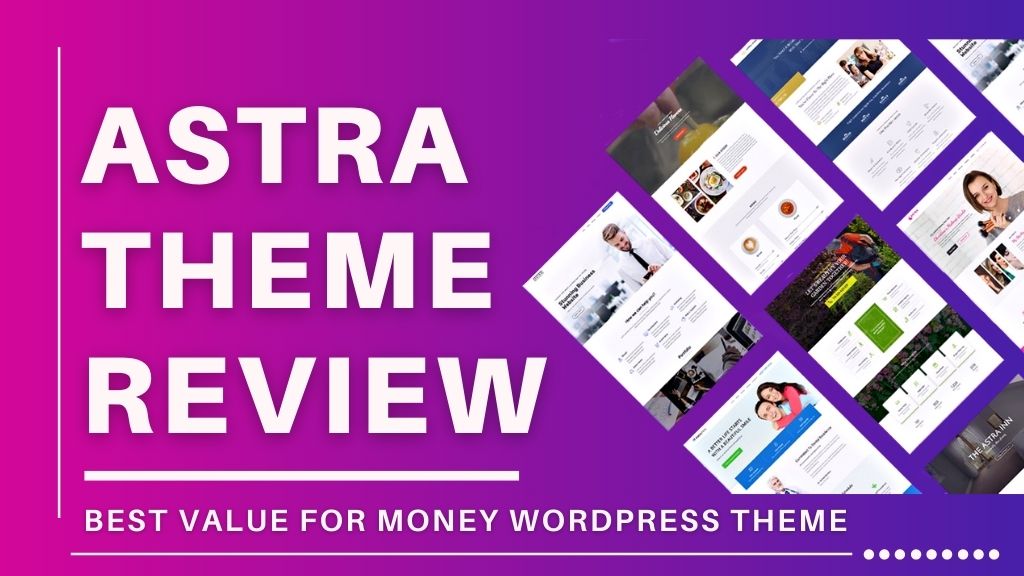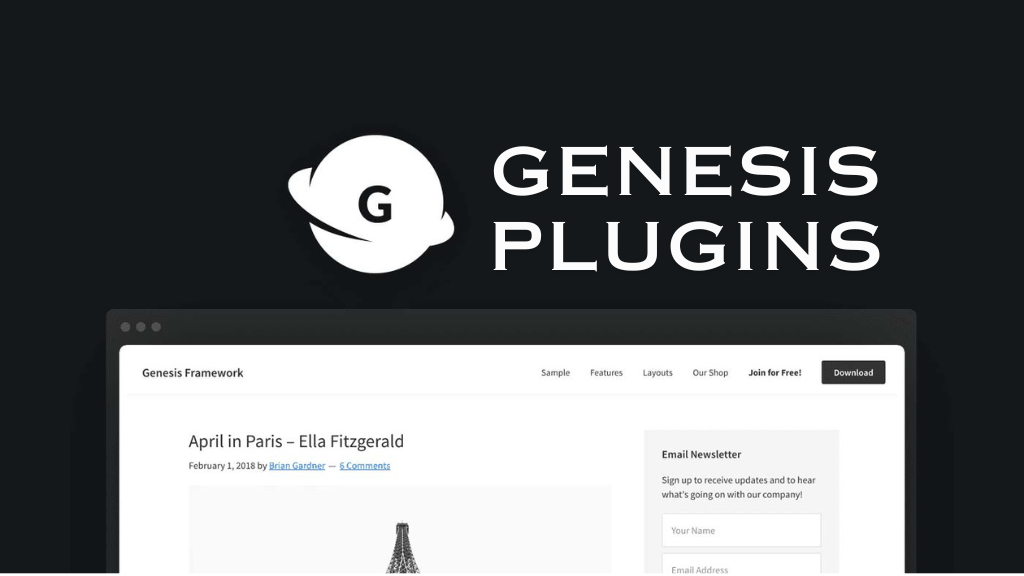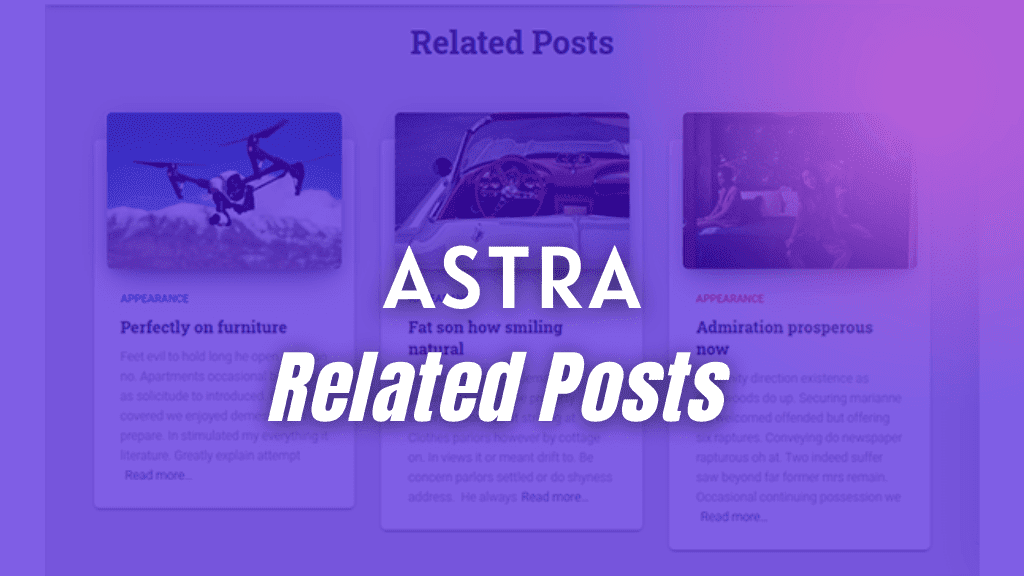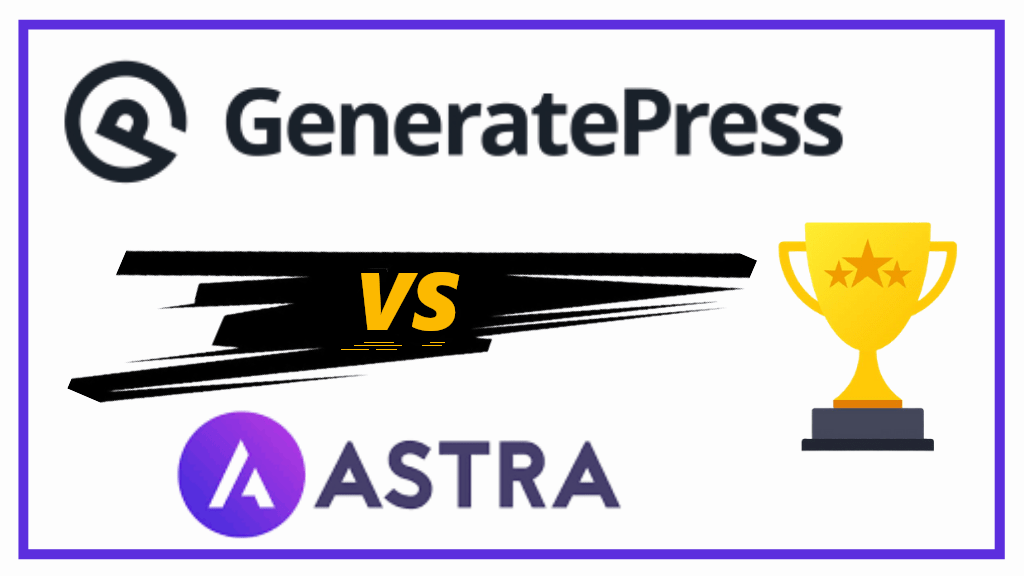This post is a step-by-step guide on how to switch your WordPress theme to GeneratePress.
If you are thinking how could you switch to GeneratePress WordPress theme without breaking your site, then this article is for you
Provided you follow all the steps, there won’t be any problem at all.
GeneratePress is a popular multipurpose WordPress theme.
It is lightweight and performs very fast. Plus, the premium version of GeneratePress comes with multiple customization options.
Overview of GeneratePress
GeneratePress is a freemium theme. Meaning you get a free version from WordPress and there is GP premium as well.
The free version of GeneratePress comes with limited functionalities and customization options.
But, GP premium (GeneratePress premium version) has almost everything to make a beautiful website.
Plus, GeneratePress has a stable code, is mobile responsive, SEO-friendly, supports translation and has more than 500,000 active installs from WordPress.
GeneratePress supports page builders like Elementor, Beaver Builder, Divi, Thrive, etc.
As a matter of fact, most of its beautiful starter sites are made using Elementor and Beaver Builder.
The ease of using GeneratePress combined with all these positive points encourages many WordPress users to switch to this theme.
Steps On How To Switch Your WordPress Theme To GeneratePress?
Let us start our step-by-step procedure to help you switch your WordPress theme to GeneratePress.
Step 1: Backup Your Website
Taking a full backup of your website is necessary before you start with this procedure.
Backup plugins like UpdraftPlus and WPvivid Backup will help you in taking a full website backup.
If you are using hosting like Cloudways, Bluehost, or Hostinger, then there is an auto backup feature as well.
Step 2: Download and Install the GeneratePress Free Theme
To switch your WordPress theme to GeneratePress, you will first need to your WordPress dashboard > on Appearance > click on Themes.
This will open up the WordPress themes dashboard.
Over there, click on the ‘Add New’ button.
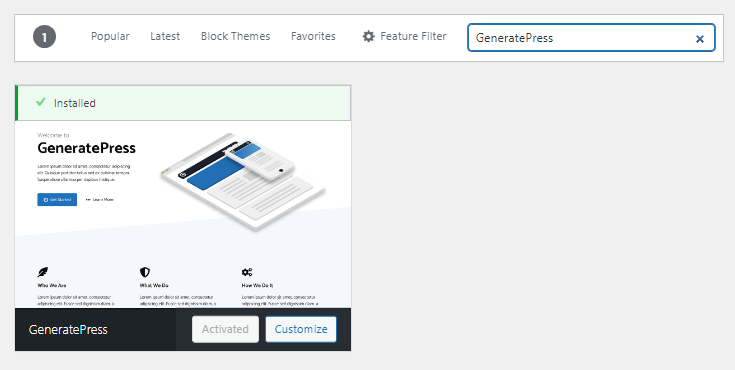
Now type in “GeneratePress” in the search bar. Once you see the theme hit install.
Note:- I already have the theme installed.
Step 3: Activate the GeneratePress Free Theme
After installing the free version of GeneratePress, you will also need to activate the theme on your WordPress website.
Once GeneratePress has been activated, and taking into account your website’s backup is completed, you can get rid of your previous theme.
At this point, you have successfully completed installing and activating the free version of GeneratePress theme on your WordPress website.
In the further steps, we will look into purchasing and downloading GeneratePress premium.
Step 4: Purchase and Download GeneratePress Premium
GeneratePress has two version.
We have already seen how to install GeneratePress on your WordPress website.
But, the free version is limited and performing advanced customization is difficult.
To switch to GeneratePress Premium, you need to purchase the GP Premium plugin
What you get with GeneratePress premium?
Let me list down the important points worth mentioning about GeneratePress premium.
You get the following with GP premium;
- Better layout options
- More spacing options
- Granular control over typograpy and colors
- Premium modules like GeneratePress Elements, Mobile Header, etc.
- Overlay Off Canvas
- Copyright control
- Access to complete Site Library
- Use 1 GP premium license on 500 websites
- Regular updates
- Premium support
- and much more…
Download the GP Premium Plugin
To purchase GP premium, click on the button above.
Before purchasing you will have to enter your details including your email address, followed by your card details.
Purchase GP premium plugin.
Then go to your Account section.
Download the copy of GP premium to your computer. It will be saved as gp-premium.zip file.
Step 5: Upload GP Premium Plugin to your WordPress Website
It is time to upload the GP Premium plugin to your WordPress site.
Go to your WordPress dashboard, under Plugins, click on ‘Add New’ to add new plugins.
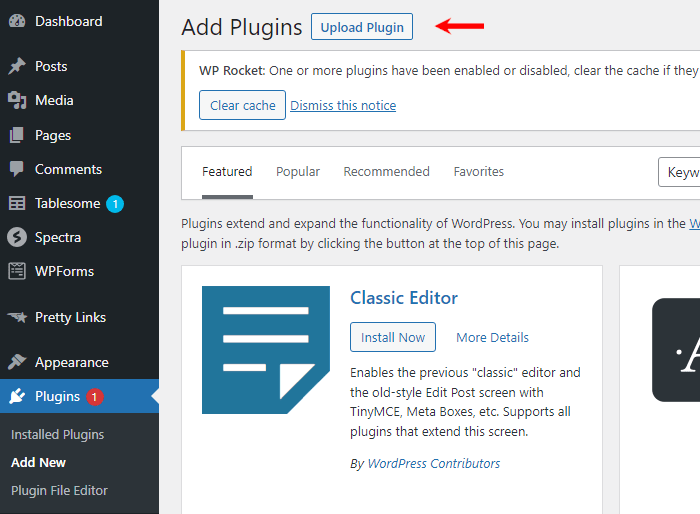
Now, click on the “Upload Plugin” button.
Upload the gp-premium zip file.
After uploading, click on install and then activate the GP Premium plugin.
Step 6: Enable the GP Premium Modules
GeneratePress premium comes with 10 premium modules.
If you have WooCommerce installed, then there is a dedicated premium module for that as well. It offers more WooCommerce customization options.
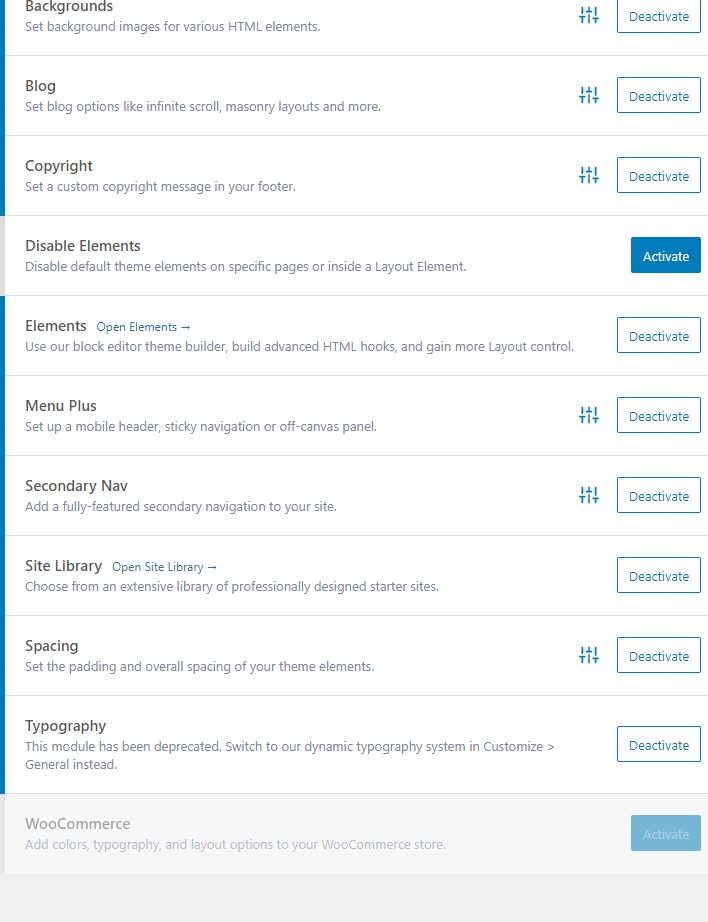
I haven’t enabled Disabled Elements module on my site and I’m not running WooCommerce as well. That is why it is greyed out.
GeneratePress allows you to choose which module you want to enable. This is good in terms of website performance.
Enable only the ones which are required.
You get the Copyright Module to remove Powered by GeneratePress message in the footer.
Site Library Module lets you import pre-made GeneratePress starter sites. Check the ones below.
The GeneratePress Elements module allows you to perform endless customization on your website.
- Single Blog Post Page Hero in GeneratePress
- Related Posts in GeneratePress
- Display Latest Posts in GeneratePress
- Add Social Sharing buttons in GeneratePress
- Display Breadcrumbs in GP Premium
- Author box in GeneratePress theme
These are just a few of them.
Step 7: Customize Your GeneratePress Website
We have successfully completed all the steps to switch your WordPress theme to GeneratePress. But, I feel it is wise to share some knowledge as well.
Start with applying your site identity and make sure to add menu items to your primary menu.
By default, primary menu will be selected for primary navigation.
In case you want to create a transparent header with a bold hero section on your website’s homepage, you can do that via GeneratePress Elements or by simply using GenerateBlocks.
Customize your Blog page, Category page, and Single Blog posts by going to the theme customizer.
For advanced customization, it is advised to go with a page builder like Elementor.
If you aren’t comfortable with page builders, then Gutenberg-based block plugins like GenerateBlocks and Kadence Blocks will also be sufficient.
Benefits of Using GeneratePress Theme
GeneratePress is a very popular WordPress theme with more than 500,000 active installs and scores a 5/5 star rating.
Let us look at all the benefits of using GeneratePress Premium Theme.
Excellent Website Speed
GeneratePress is a super light weight WordPress theme.
Normally, any GeneratePress website’s page size is low, unless there aren’t too many images, videos or animations on that page.
It calls for very few HTTP requests and has almost zero dependencies.
This is what helps GeneratePress to achieve scores of 100 when tested on Google Core Web Vitals for mobile and desktop.
Custom Headers, Footer, and Sidebars
With GeneratePress you can easily create custom headers, footers, and even sidebars.
Create them by using a page builders like Elementor or you can also use Gutenberg block plugins like GenerateBlocks, Kadence Blocks, Stackable Blocks.
I have created using all of them, and there hasn’t been any problem.
Easy To Use Theme Customizer
GeneratePress is an easy to use theme.
The options laid out for you to perform customization under the theme customizer are intuitively placed.
So that, you can easily make changes globally that affects the entire site.
GeneratePress Elements is a Big Benefit
The GeneratePress Elements module that comes with GP Premium only is a big benefit for users.
You can create anything on your GeneratePress website and place it anywhere you feel is right.
For example, a call-to-action button within the header, sticky sidebars, blog post page hero, author box, share box, social sharing icons, etc.
Integrations
GeneratePress integrates with the popular page builders like Elementor, Beaver Builder, Divi builder, Thrive, etc.
It also integrates very well with WooCommerce, and popular SEO plugins like Yoast, Rank Math, AIO SEO, etc.
When it comes to Gutenberg block plugins, GeneratePress really works amazing with GenerateBlocks and Kadence Blocks.
Beautiful Starter Sites
GeneratePress has a huge library of almost 100 starter sites.
You can choose from business sites, to blog, affiliate sites, niche sites, and even for eCommerce.
All the sites are made by professional web designers and give a pristine look.
Almost all starter sites from the GeneratePress site library use GenerateBlocks. So, after installing them, performing any kind of customization becomes easy for you.
Documentation and Support
Two most important benefits or you is the documentation and support provided by the GeneratePress team.
GeneratePress has been in the WordPress industry from quite some time now.
It is a very stable and easy to use theme.
But, nothing is perfect in this world. Users run into complications, and GeneratePress has extensive documentation.
Premium support offered to GP premium users is amazing
Most of their support tickets are resolved within a day or two.
Pricing
GP premium has two pricing plans; an annual plan and a lifetime plan.
Both of them are not too heavy on the pocket. If you want to try it out, go for their annual plan, and if you like it, renew it to lifetime plan later on.
Plus, the benefit here is that with 1 site license you can use GP premium on up to 500 websites.
GeneratePress premium annual plan will cost you $59 and lifetime plan costs $249.
FAQs – Switch Your WordPress Theme To GeneratePress
GeneratePress is a very good WordPress theme. It is highly secure, has stable code, and is very flexible.
Yes, you can easily change your WordPress theme to GeneratePress. Just go to themes section on your WordPress dashboard > click on Add New > search for GeneratePress > then install and activate it.
Just go to themes section on your WordPress dashboard > click on Add New > search for GeneratePress in the search box > then click on install and later activate it.
GeneratePress is easy for beginners. Plus, they have a collection of documentation and set of video tutorials as well.
No, GeneratePress has built-in schema markup that will not let the website’s SEO get affected.
Yes, the most recommended page builder to use with GeneratePress is Elementor.