GeneratePress is a superfast, attractive, and recommended theme in the WordPress eco-space. In this post we will learn how to remove powered by GeneratePress in footer bar.
Due to its amazing features and superior performance, there has been more than 500,000 active installs from WordPress.
GeneratePress comes with lots of features like pre-made templates, a built-in WooCommerce module for building, a fully functional web store, and tons of customization options. It scores high in terms of SEO with built-in Schema Markup and offers advanced Page Level settings giving total control over your Header, Hero Section, Footer, and other pages like Blog Pages, Archive Pages & 404 Pages.
All of this makes GeneratePress a well-known theme amongst Bloggers, Affiliate Marketers, and even Online Web Stores.
But, there is a small problem that comes with every theme in WordPress. Almost all themes come with a “Powered By (theme name)” text in the footer area.
Quick Answer – Remove Built With GeneratePress in Footer Bar
If you have GeneratePress Premium, follow the steps below
- Go to your WordPress dashboard
- Hover your mouse on “Appearance” and click on “Customize”
- Click on “Layout” and then on “Footer”
- Under “Footer Credits” section, you will copyright message “Powered by GeneratePress”
- Modify this message with your own message like site identity and copyright year.
- Click “Publish” button to save the changes.
GeneratePress is no different – after downloading and installing the theme, you will find “Powered by GeneratePress” in the copyright section of the theme.
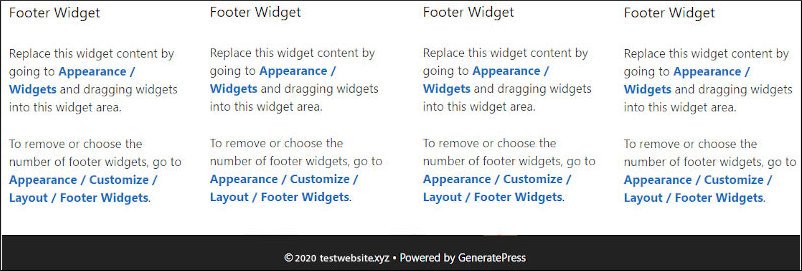
Not to worry…
I have given the complete solution on how to remove powered by GeneratePress in the free and premium versions of the theme.
You will be learning the following;
- How to remove powered by Generatepress in free version using plugin?
- How to remove Generatepress footer credits?
- Steps to remove copyright section in GeneratePress Premium Theme and add your own custom text/code
Remove Powered By GeneratePress In Free Version
There is no doubt that GeneratePress is an amazing theme. Lots of bloggers and affiliate marketers use it, even this website is on GeneratePress. That is because of the theme’s simplicity and performance.
Saying that there are many who would not buy the premium version of the theme at the beginning of their blogging journey. These people need a temporary solution on how to remove built with Generatepress in the free version.
For doing that, there are two ways – one method is by using a plugin and another is via coding
Remove Powered By GeneratePress Using Plugin
The best way to remove Generatepress copyright in free version is via using a plugin that can find and replace in real-time activity.
Meaning, it dynamically allows you to replace code and/or text from themes with a code/text of your own before the page is delivered to the user’s web browser.
- For doing so, you will need to download the Real-Time Find and Replace plugin.
- On your Dashboard, go to Plugins section and select Add New.
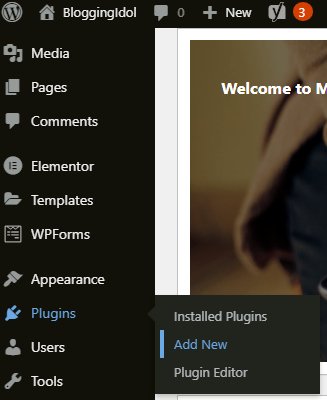
- Type in Real-Time Find and Replace in the search bar, install it, and then press the activate button.

- After installing and activating the plugin, go to the front-end of your website, right-click and select View Page Source.
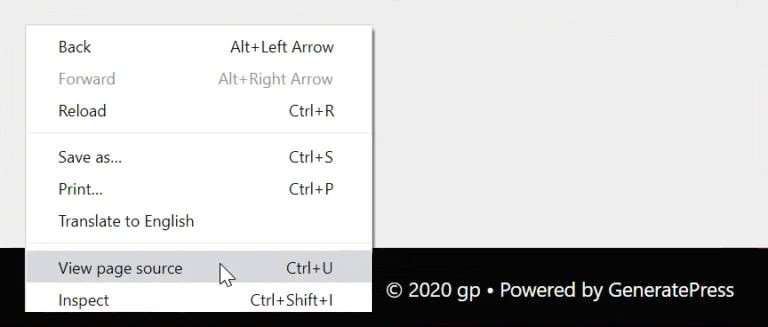
- Then press Ctrl+F and type in Copyright-bar, to find the copyright section in page source.

- Then on your Dashboard, go to Tools and select Real-Time Find and Replace.
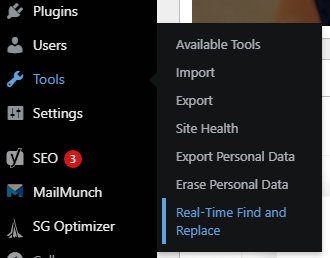
- As the page opens, the first thing to do is click on Add. This will start a new case.
- Following that, paste the code that you have copied, in the Find section.
- Write the code you would like to replace it with, in the Replace section.
- Lastly, click on the Update Settings button.
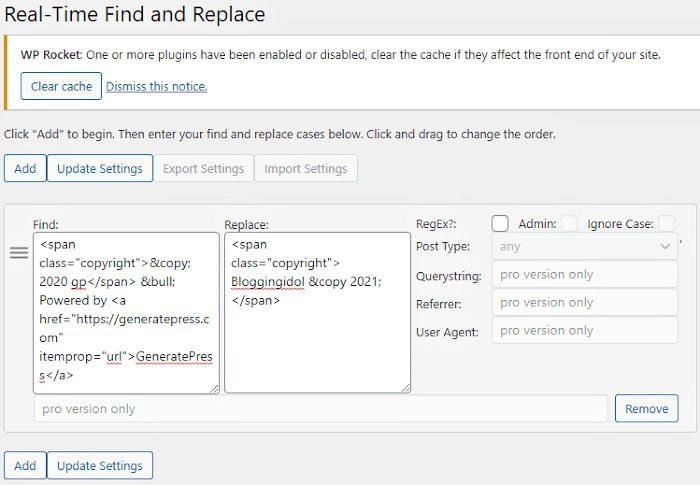
- After updating the settings go to the front-end of your website and refresh any page to see that the remove powered by GeneratePress is replaced by your own text. In my case Copyright BloggingIdol.
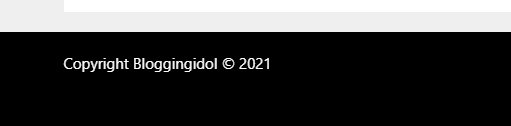
A little tricky, but pretty much easy if you follow all the steps properly.
How to Remove Powered By GeneratePress by Code?
In this method, you can edit or change the copyright bar in GeneratePress using code in functions.php. For this process, you need to create a Child Theme. If you are familiar with the child theme then you can download Super Basic GeneratePress Child Theme here and use the below code in functions.php to edit copyright in GP Theme.
This method requires you to perform a little bit of coding. There are two ways of doing so. You can either change the GeneratePress copyright message using code in the functions.php file. That will require you to create a child theme first.
If you are aware of child themes and ways to use them, then you might as well download the basic GeneratePress Child Theme from the button below.
If the child themes and functions.php file is way too technical for you then downloading a plugin might not hurt you at all.
I will demonstrate this method by downloading the Code Snippets WordPress Plugin. It is much easier and quicker to remove GeneratePress footer credits.
- On your website Dashboard, go to Plugins section and select Add New.
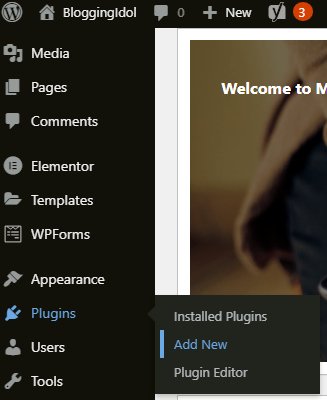
- Type in Code Snippets in the search bar, install it, and then press the activate button.
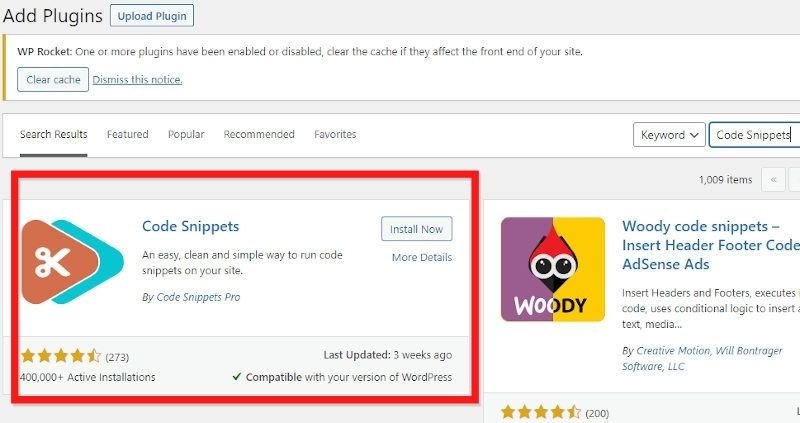
- Go to Snippets, under your WordPress Dashboard and select Add New.
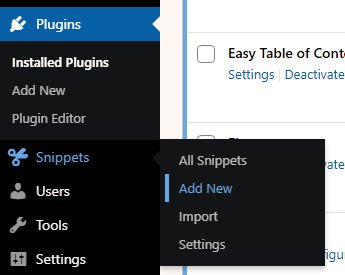
- Give the Snippet a name – I have given Footer Credit.
- Create your own custom GeneratePress footer credit in the code section
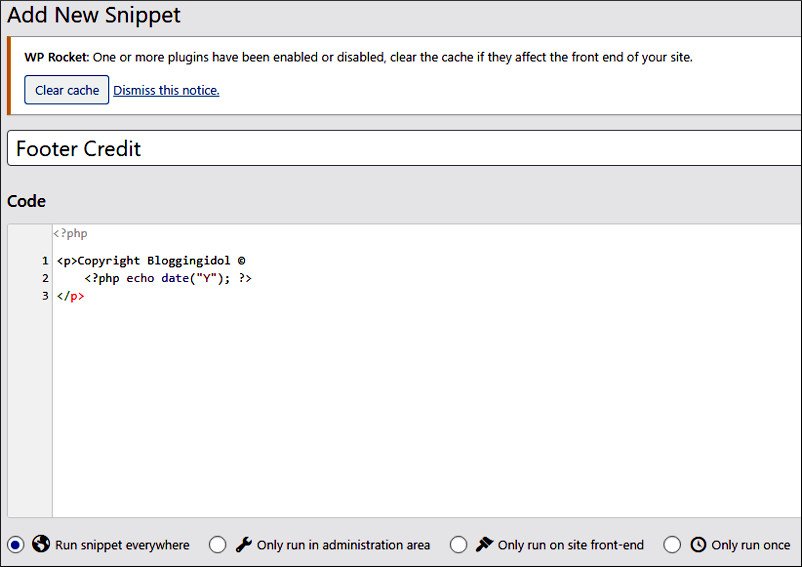
- Now press the Save Changes and Activate Button below the code editor.
- Refresh the front-end of your website and go to the footer section to verify your changes.
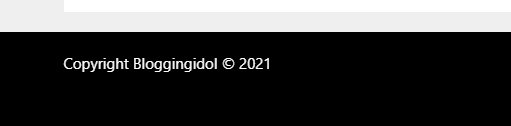
So, these were the two ways to remove powered by GeneratePress in the free version. Now we will have a look at how to change the copyright message in the GeneratePress premium version.
GeneratePress Free vs Premium – Brief Information
The GeneratePress free version offers limited functionality in the following
- Lesser options in theme customizer
- Practically no spacing and margin options where needed
- No Background images option
- Without GeneratePress Elements module — meaning you can’t perform GeneratePress customization
- No GeneratePress Site Library
- Need to download a plugin to remove GeneratePress copyright message
- and a lot more…
There are other differences which go beyond the scope of this article. If you want to learn all of them, read my opinions on GeneratePress free vs premium.
Remove Powered By GeneratePress in Premium Version
This one is going to be very easy. There are only a few steps for changing the copyright message in GeneratePress premium version.
If you are using GeneratePress free theme then I would highly recommend you to try out the GeneratePress premium version.
This blog – BloggingIdol, is running on GeneratePress Premium and I am very satisfied with the theme. It lets me do almost all types of customizations that are required for a fully functional website.
Moreover, you don’t have anything to loose as the company boasts a 30-day money-back guarantee without any questions asked, in-case you are unsatisfied with the theme.
Now, let’s get started…
- In a freshly installed GeneratePress premium theme, you will need to Activate the Copyright Module. For doing so, go to Appearance section on your WordPress Dashboard and click on GeneeratePress.
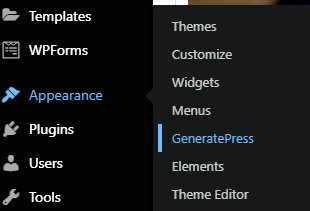
- This will open up the GeneratePress Modules section. Here you will see all the 13 modules stacked on top of each other. None of the modules will be active.
- You will need to activate the ones which you need and then click on Apply.
- I have activated a few of them (ones which I need). That includes the Copyright Module.
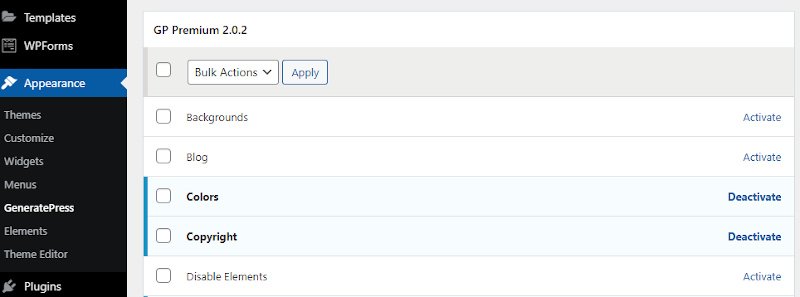
- After activating the Copyright module, again go to the Appearance section of your WordPress Dashboard, but this time click on Customize.
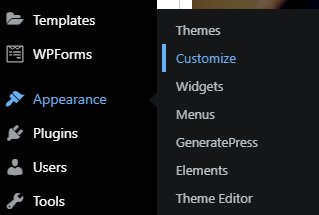
- It will open the GeneratePress Customizer on the left had side with your website’s homepage on the right.
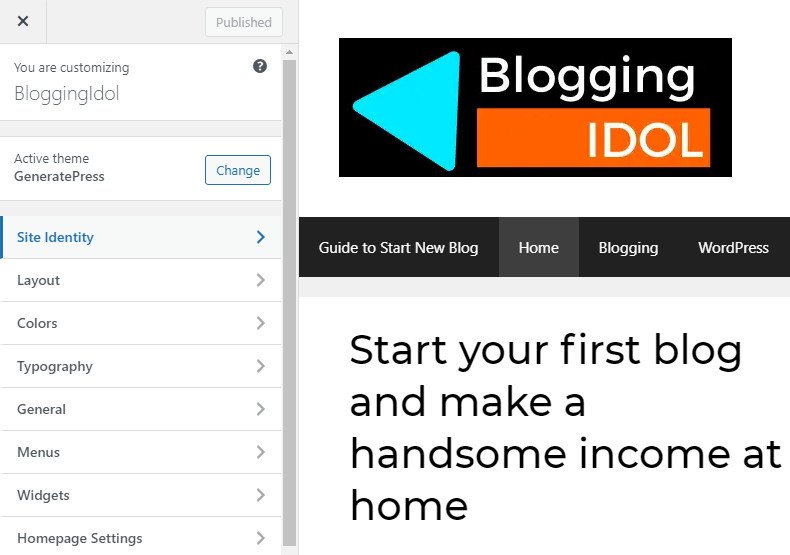
- From here, you will need to click on Layout and then on Footer menu. That will open all the footer settings with the Copyright section at the end.
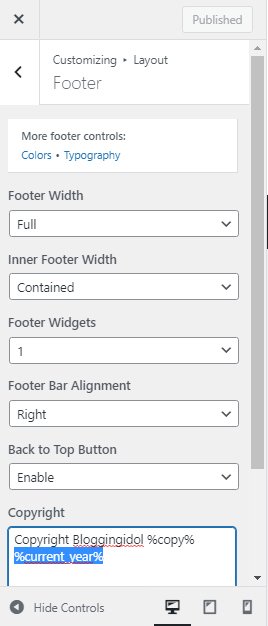
I have changed the default Copyright message of GeneratePress from “Powered by GeneratePress” to my own custom message. Don’t forget to press the Publish button at the top of the GeneratePress Customizer, whenever you make any changes.
Note:- Whatever changes you make under Footer menu will apply to the entire GeneratePress footer menu of your website.
That’s it, removing powered by GeneratePress in premium version and adding our own custom text or code is so easy.
FAQs – Remove Built With GeneratePress Message
In GeneratePress free version, use Real-Time Find and Replace plugin. In GP premium, enable Copyright module to add your own custom footer credits.
For any WordPress theme, download Real-Time Find and Replace plugin. Click on Add to begin, find powered by WordPress footer message, and on the other side replace with your custom message. Finally, click on update settings button, and you’re done.
Remove GeneratePress footer message by either using Real-Time Find and Replace plugin, or enable GeneratePress Copyright module in GP premium and edit footer credits.
Use Real-Time Find and Replace WordPress plugin. Find the default GeneratePress footer credits, and replace with your own custom message.
Enable GeneratePress Copyright module under the main GeneratePress dashboard. Go to GeneratePress theme customizer > Layout > Footer > remove powered by GeneratePress message and add your own custom text.
Yes, you can remove copyright message from GeneratePress child theme.
Conclusion
I hope the steps given in this GeneratePress tutorial will help you to remove Powered by GeneratePress in free and premium versions of the theme.
If you still have any doubts regarding this GeneratePress theme tutorial, feel free to leave a comment.
I have added additional tutorials, if in case you need to refer.
Further GeneratePress Customizations:

Thank you SO much! I love GeneratePress; use it for all of my sites, but wanted their link to open in a new window. Did it with the Real-Time Find and Replace plugin!
Yup, GeneratePress is a high-quality theme. If you have GP premium, you don’t need a plugin to remove GeneratePress footer credits; that can be done straight from its theme customizer. But, if you don’t have a premium version and have installed GeneratePress on multiple sites of yours, I suggest you go for GP premium. One license supports 500 sites.
Multiple features are available in the premium version’s theme customizer. Plus, you also get Elements module. With Elements module and free GenerateBlocks plugin, you can more or less create anything on your sites.
For more information about differences between both the versions, have a look at GeneratePress free vs pro article on this site.