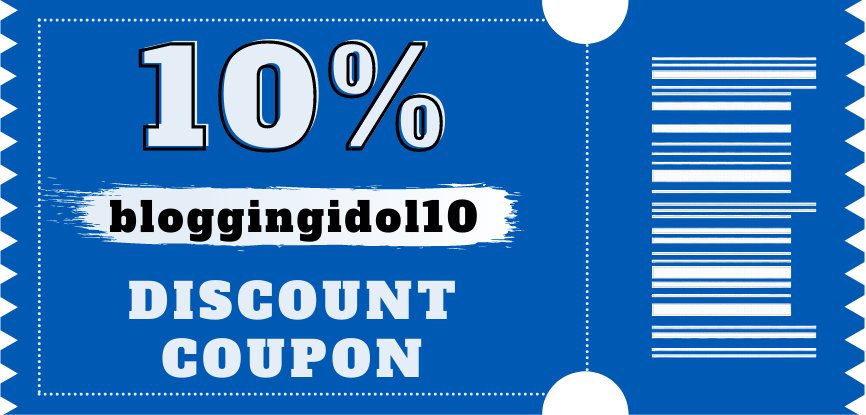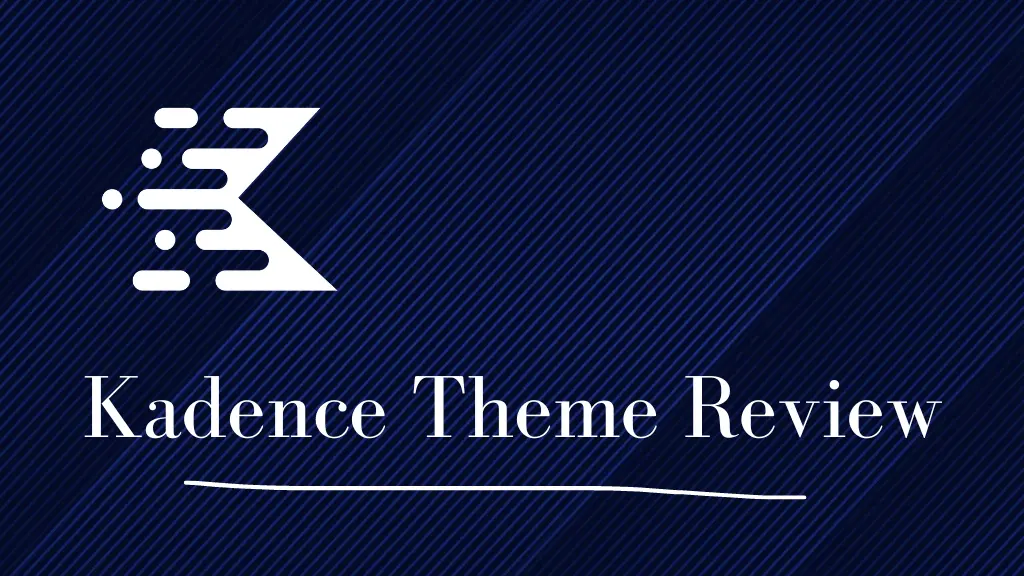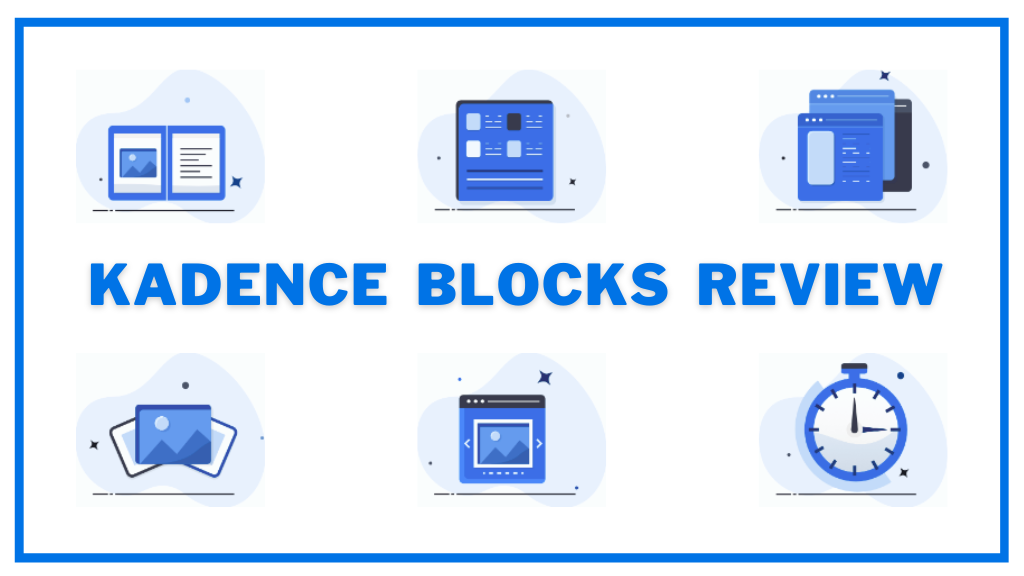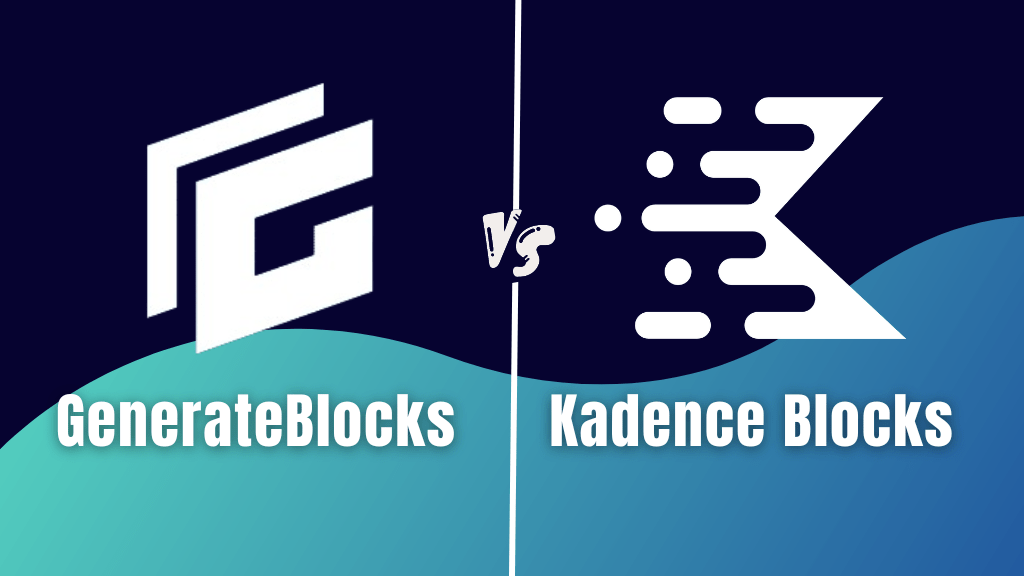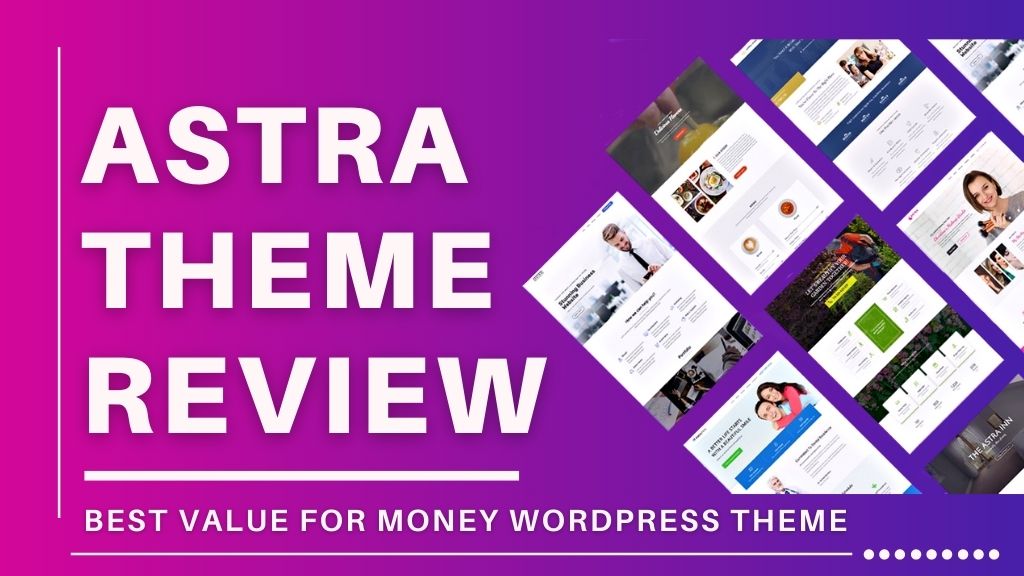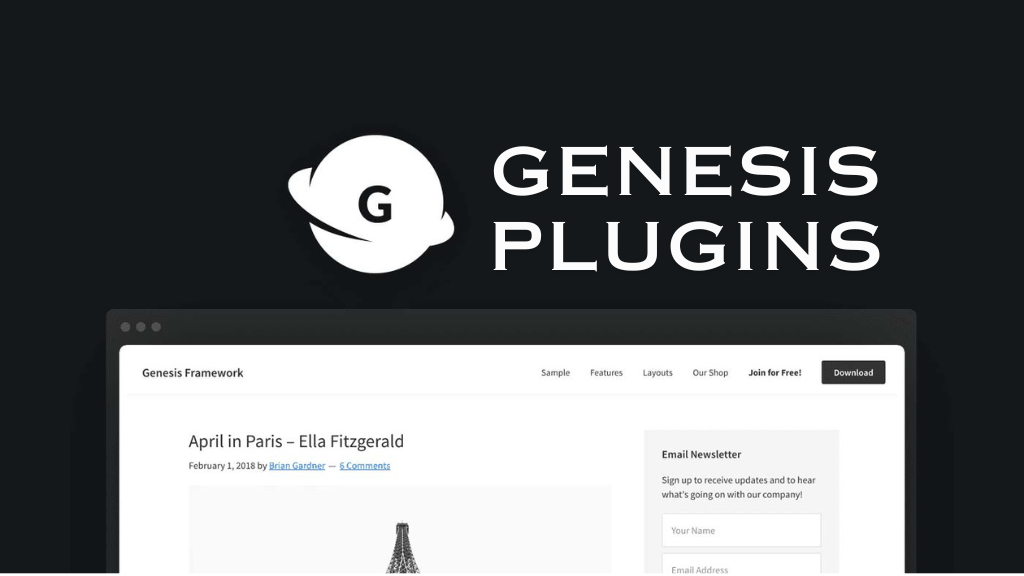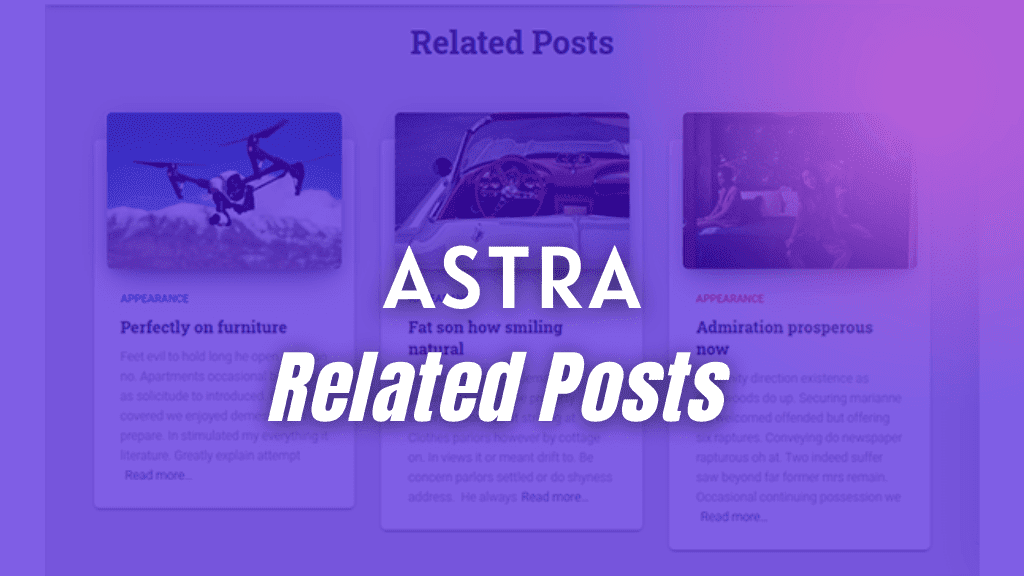If you are thinking which WordPress blocks plugin to use for your next website designing project, then look no further, this GenerateBlocks vs Kadence blocks post is just for you.
The default WordPress editor, Gutenberg, makes it very easy for creating beautiful sections and unique designs on a web page without the knowledge of coding.
Gone are the days where a WordPress users has to depend on heavy page builders like Elementor and Divi Builder.
An average WordPress user, or a business owner does not to learn coding or does not have to hire expensive web designers. Because of Gutenberg, you can now enable powerful blocks plugin into your website and create amazing webpages.
When it comes to WordPress blocks plugins, some plugins like Kadence Blocks, GenerateBlocks, Stackable are very popular.
In this post you will learn all the differences between GenerateBlocks and Kadence Blocks, and understand which one to choose.
What is GenerateBlocks?
GenerateBlocks is a WordPress blocks plugin which is lightweight and comes with core blocks that are capable of creating anything.
However, you do need a combination of multiple blocks to create something.
For example, to create a 3 grid section, you will need a container block on the outside that holds three inner container blocks.
It comes with 6 main blocks
- Container Block
- Grid Block
- Headline Block
- Buttons Block
- Query Loop Block
- Image Block
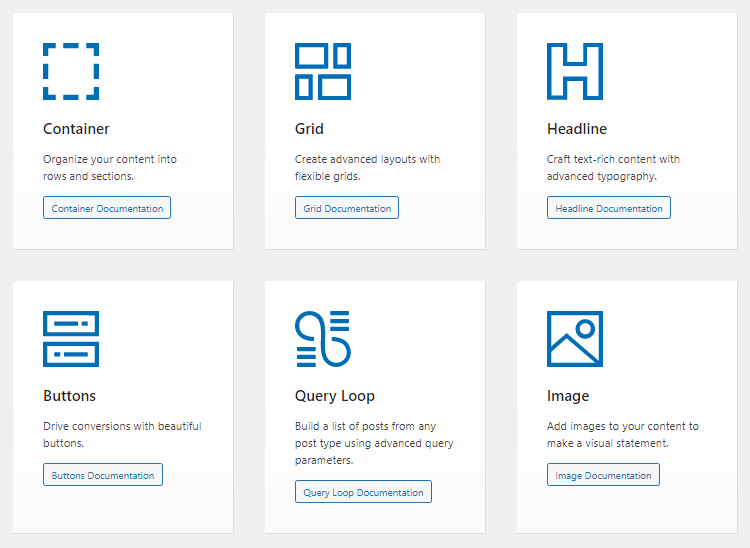
It is made by the developers who have created the GeneratePress theme.
Just like most of the WordPress products, GenerateBlocks is a freemium blocks plugin. Meaning users can install GenerateBlocks free version from the WordPress repository or buy the premium version called, GenerateBlocks Pro.
What is Kadence Blocks?
Just like GenerateBlocks, Kadence Blocks is another WordPress blocks plugin that is an extension over the default Gutenberg editor.
But, Kadence Blocks comes with more number of blocks than GenerateBlocks.
The free version of GenerateBlocks comes with 6 core blocks. Whereas, the free version of Kadence Blocks comes with 15 blocks.
- Row/Layout Block
- Tabs Block
- Info Box Block
- Countdown Block
- Posts Block
- Table of Contents Block
- Form Block
- Advanced Gallery Block
- Accordion Block
- Testimonials Block
- Advanced Buttons Block
- Icon List Block
- Spacing/Divider Block
- Icon Block
- Advanced Text Block
So, instead of mixing a combination of blocks to create a section, Kadence offers multiple other blocks to make your designing experience easy.
If we take the same example like what we took for GenerateBlocks, to create a 3 column grid using Kadence blocks. You just need to select the Row/Layout block and select 3 columns from the selection modal.
It will automatically present three equal columns of 33.33% each.
That’s it.
So, now you understand the simplicity Kadence blocks offers, don’t you?
GenerateBlocks vs Kadence Blocks – Quick Overview
| Parameters | GenerateBlocks | Kadence Blocks |
|---|---|---|
| Free Version | Yes | Yes |
| Performance | 5/5 | 5/5 |
| Customization | 3/5 | 5/5 |
| Popularity | 200,000+ Active Installations | 400,000+ Active Installations |
| Enable/Disable Module | No | Yes |
| Blocks in Free Version | 6 | 15 |
| Features & Blocks in Premium Version | 11 | 17 |
| Website use | 1 site 10 sites 250 sites | Unlimited sites |
| Documentation | 5/5 | 5/5 |
| Premium Support | 5/5 | 5/5 |
| Refund Policy | 30 day, 100% money back guarantee | 30 day, 100% money back guarantee |
| Lifetime plans | No | Yes, Available with the Kadence Lifetime Full Bundle |
| Pricing | Becomes expensive if you need to install on multiple sites | Affordable |
Which Plugin To Use or Buy, GenerateBlocks or Kadence Blocks?
For designing WordPress websites via plugins you have only two options; installing page builders or blocks plugins.
Page builders are heavy and they often slow down your website.
On the other hand WordPress blocks plugins act as Gutenberg enhancements giving you more custom blocks for use.
An average WordPress user, who doesn’t know coding generally relies on these two options.
When comparing between these two plugins, it is much more difficult to design a web page using GenerateBlocks than using Kadence Blocks.
That means, you will end up spending more time designing a web page with GenerateBlocks than Kadence Blocks.
But, on the other hand, GenerateBlocks lets you create your own custom design from scratch.
Take a look at the next section.
Quick Answers – to help you decide
Go with GenerateBlocks plugin if…
You want to create designs from scratch
You’re a DIY person
If you’re already using WP Show Posts plugin
Go with Kadence Blocks plugin if…
More custom blocks is what you need
You want to quickly complete web page designs
You need advanced blocks like Modal, Video Popup, Product Carousels, Advanced Slider, etc.
You’re going to work around features like custom fonts and Premium Design library
You are going to create a business website, eCommerce store, or portfolio site
You’re going for the Kadence Lifetime Full Bundle
GenerateBlocks vs Kadence Blocks on WordPress
Both, GenerateBlocks and Kadence Blocks are very popular WordPress blocks plugins.
GenerateBlocks is created by the developers of GeneratePress theme and Kadence Blocks is created by the makers of Kadence theme.
That doesn’t mean you cannot use them on other themes.
You can use either of these two plugins with any WordPress theme.
Let’s see their stats on WordPress.
Active Installations, Reviews, and Ratings on WordPress
Take a look at their WordPress numbers.
| Plugin | Active Installations | Reviews | Ratings |
|---|---|---|---|
| GenerateBlocks | 200,000+ | 111 5/5 – 105 | 4.9/5 |
| Kadence Blocks | 400,000+ | 159 5/5 – 143 | 4.8/5 |
How GenerateBlocks Works?
First, you have to go to install the free version of GenerateBlocks plugin from WordPress.
To use GenerateBlocks, simply click the + icon and type in the blocks name or click on ‘Browse all’.
All the blocks offered by GenerateBlocks will be displayed under the ‘Blocks’ tab.
Take a look at the some of the images shown below.
Sample Grid Block
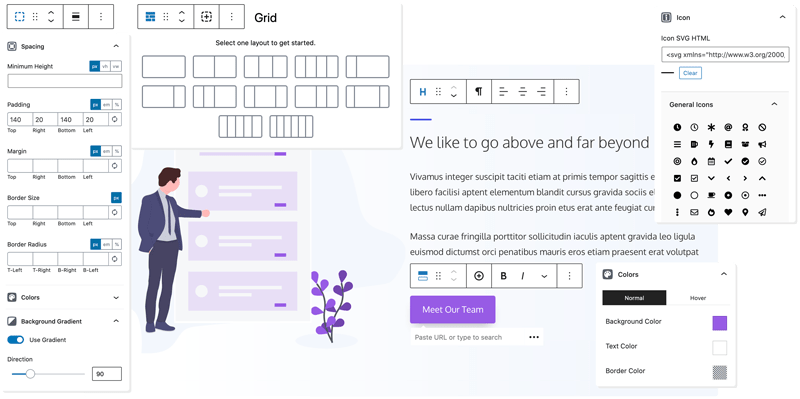
GenerateBlocks Container Block
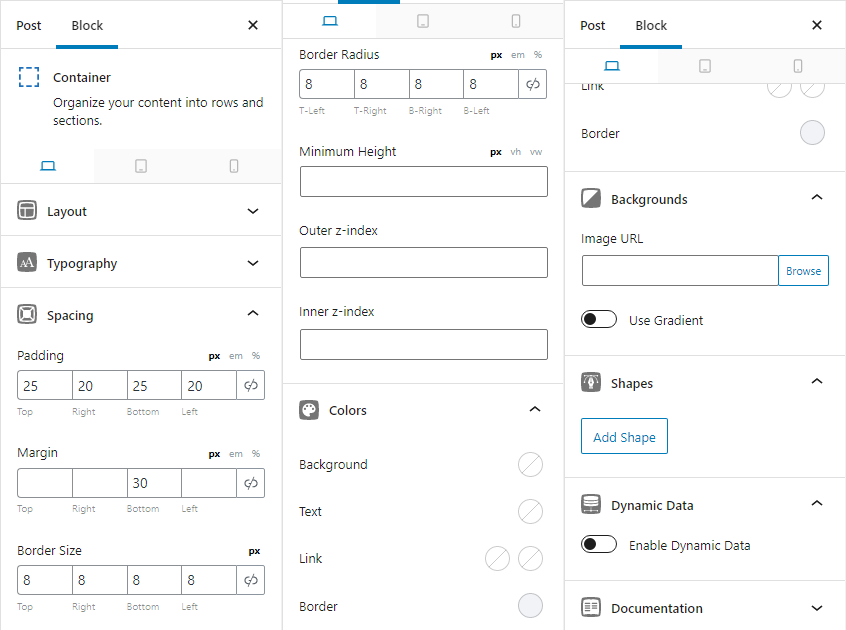
GenerateBlocks Button Block
In the below example, I’ve taken a Button block and customized it according to the settings used on the website.
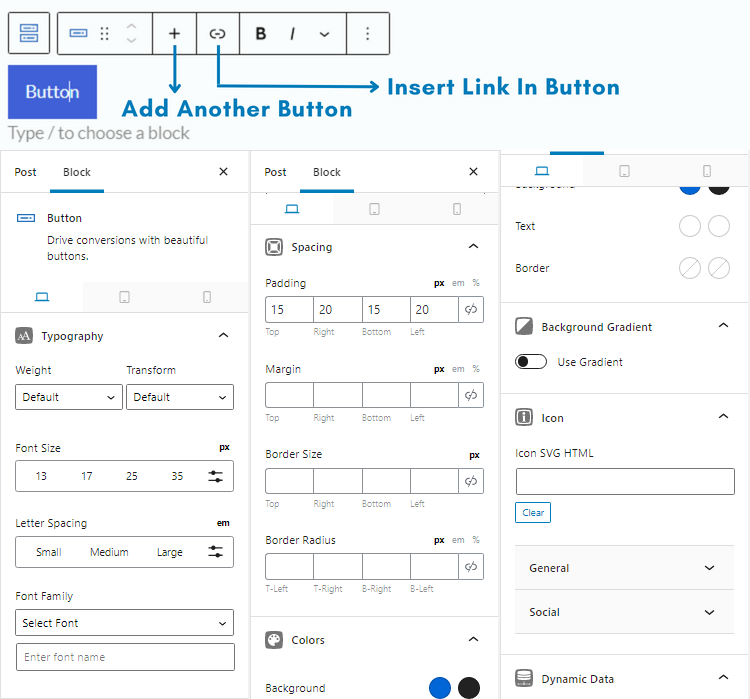
After selecting any block, you will be see all the block settings on the right side.
Customizing typography, colors, margins, padding, borders, etc., can be done from the block settings.
After you’ve completed the design on the web page, you can publish that page or post the same way you would do when using default Gutenberg blocks.
Sample Designs Using GenerateBlocks
Design 1: Hero section made by a Container Block with a Headline Block, a Button Block, and Container Links enabled.
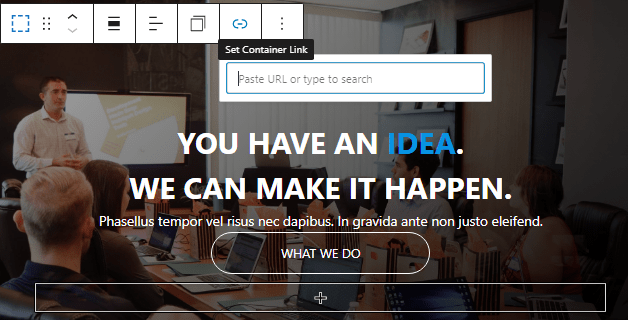
Design 2: Latest Posts section on homepage using multiple blocks – Post showing how to create

Design 3: Affiliate Box Using GenerateBlocks – Post showing how to create
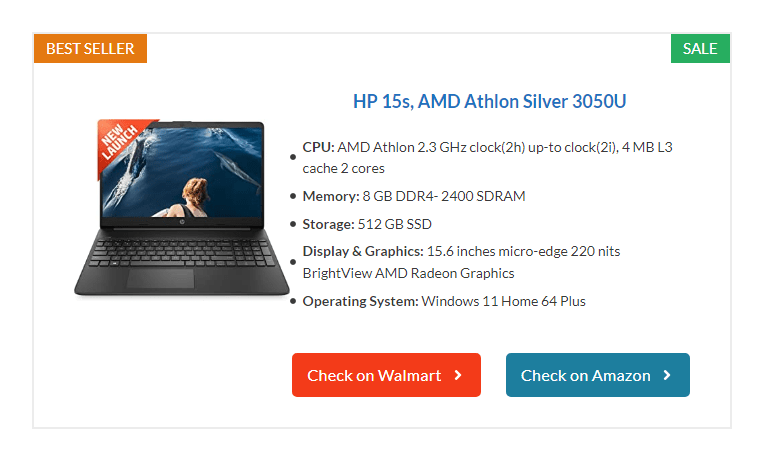
Design 4: Pros and Cons Section Using GenerateBlocks – Post showing how to create
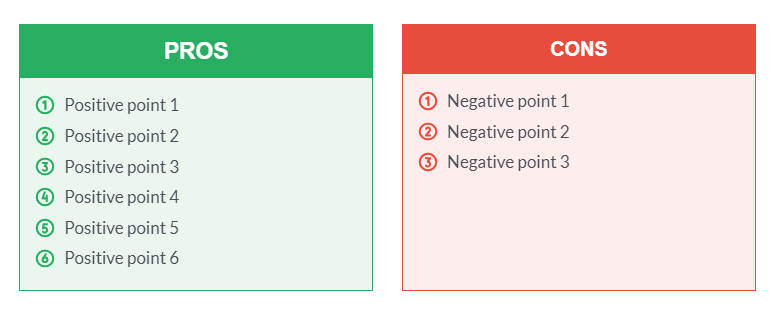
If you have GenerateBlocks Pro then you get a premium feature called Pattern Library.
Pattern Library consists of pre-made templates for hero area, sections, pricing tables, blog post grids, author bios, team sections, services sections, etc.
How Kadence Blocks Works?
In this next section we will look at how Kadence blocks works and some sample designs using it.
After installing the free version of Kadence Blocks, you get a ‘Design Library’ button at the top toolbar while editing Gutenberg pages.
It consists of free and premium pre-made designs.
You can use the free designs until you don’t Kadence Blocks Pro.
Whereas, GenerateBlocks does not offer any free pre-made templates.
But, if you want to create a section or a web page design on your own, you can do that too using Kadence Blocks.
Just click on the + icon, then click on Browse all and you will see all 15 custom blocks offered by Kadence Blocks.
After completing your design, just save and/or publish your page or post.
Sample Designs Using Kadence Blocks
Design 1: Kadence Accordion Block with Schema for FAQs – Post showing how to create
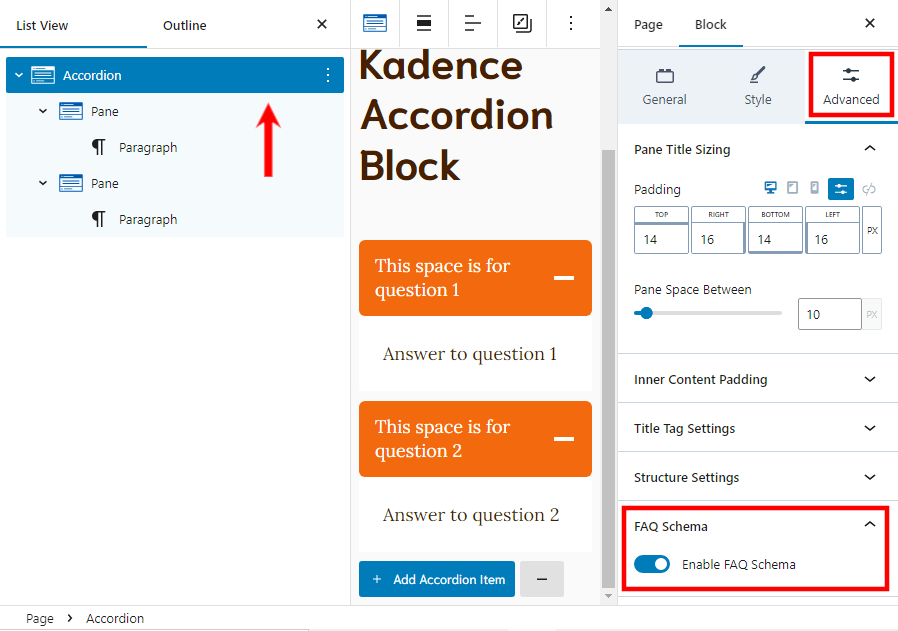
Design 2: Pros and Cons Section using Kadence Blocks – Post showing how to create
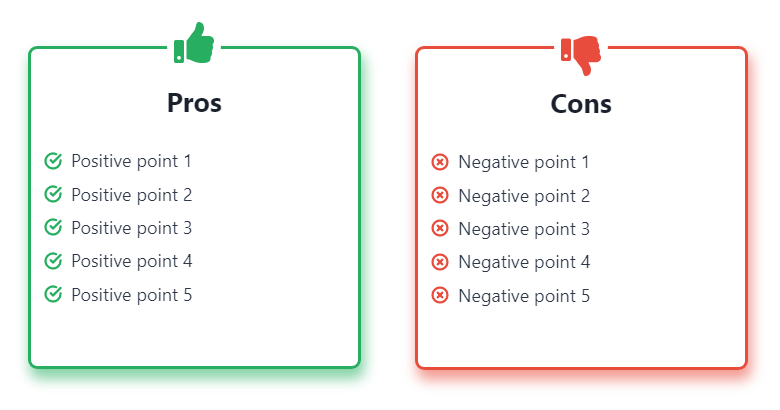
Design 3: Pricing Table Using Kadence Blocks – Post showing how to create
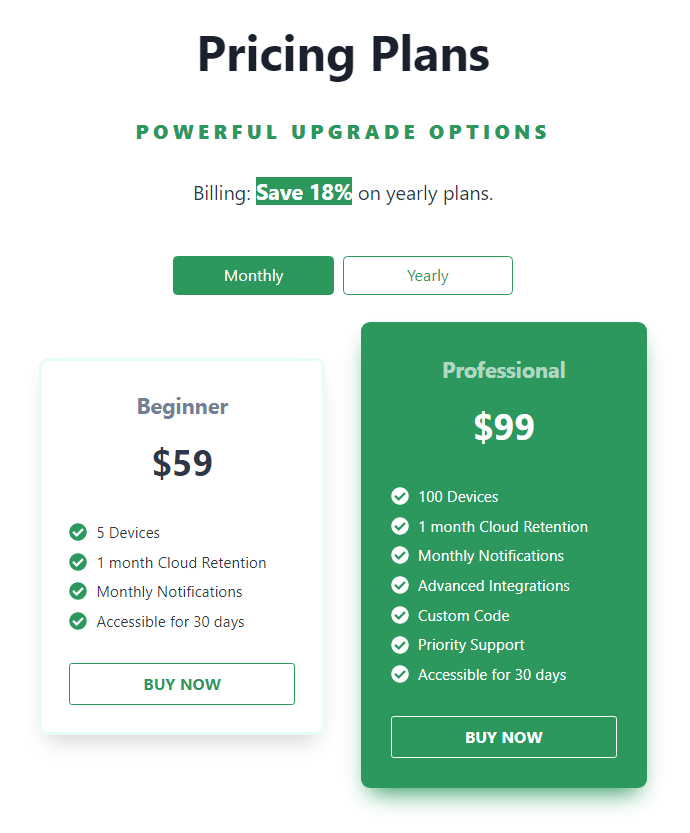
Design 4: Affiliate Box Using Kadence Blocks – Post showing how to create
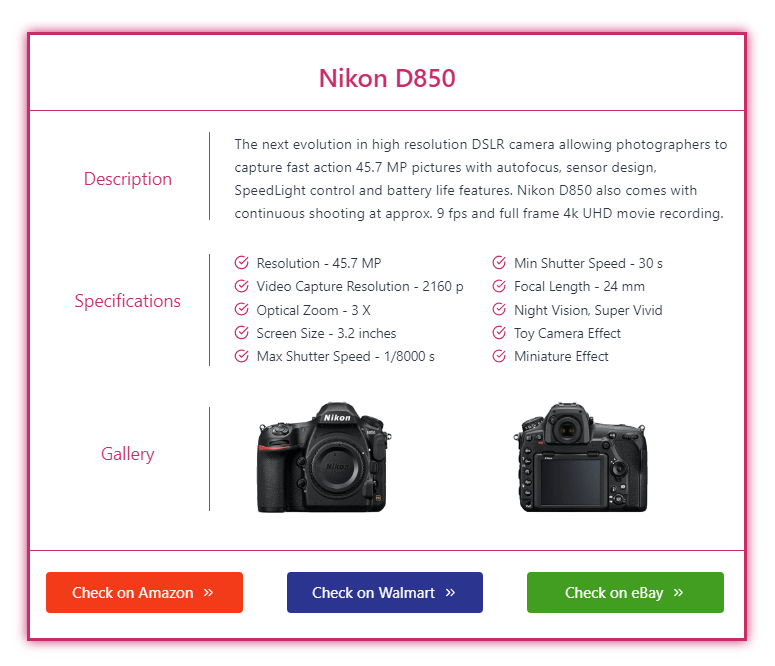
These are advanced level designs but you can create once, save them locally, or even make them a reusable WordPress block and use them whenever required.
On the other hand, the Kadence design library offers multiple templates. Check it out, there are free designs too.
GenerateBlocks vs Kadence Blocks – Free Versions Compared
Let us begin with mentioning all the features available in the free version of GenerateBlocks.
GenerateBlocks Free Version
The free version of GenerateBlocks comes with following blocks.
- Container Block
- Grid Block
- Headline Block
- Button Block
- Image Block
- Query Loop Block
All these blocks have their own settings that involves customizing layouts, spacing, borders, typography, colors, etc.
Container Block
The Container Block lets you put content within that block. It offers multiple settings for changing layout, style, paddings, margins, etc.
You can also add an Inner Container Block within an Outer Container Block when using GenerateBlocks.
Grid Block
As the name says, the Grid Block is the substitute to creating a CSS grid with multiple columns by writing CSS code.
Due to this plugin, you do not need to write code for multiple columns and can straight-away select the GenerateBlocks Grid Block to display multiple columns in one single row.
Generally, users pick up a container block and then add a grid block into it.
Headline Block
The Gutenberg Heading block lacks so many customization options like customizing margins, padding, font line height, letter spacing, etc.
The GenerateBlocks Headline Block has got all the basic customization features.
Button Block
Just like the the Heading block in Gutenberg, the default Button block does not offer multiple customization options. But, the GenerateBlocks Button Block lets you create beautiful buttons of any type, layout, size, color, etc.
Image Block
The GenerateBlocks Image Block not only gives you more options for setting the size, aspect ratio, and other common parameters, but also lets you add dynamic or static images to your content.
Image Block in GenerateBlocks is much more better than the regular Gutenberg Image block.
Query Loop Block
This block lets you add list of posts and/or pages from any post type to any post or page.
The Query Loop Block is a collection of several other blocks like the Grid Block, and Post Template.
Other useful blocks like Headline Block and Image Block come under the Post Template.
This block is best used to display related posts, latest posts, related products, etc.
Kadence Blocks Free Version
The free version of Kadence Blocks comes with following blocks.
- Row/Layout
- Tabs
- Info Box
- Countdown
- Posts
- Table of Contents
- Advanced Form
- Advanced Gallery
- Accordion
- Testimonials
- Advanced Buttons
- Icon List
- Spacing/Divider
- Icon List
- Advanced Text
Just like GenerateBlocks, all of Kadence Blocks have their own settings that help you enhance the Gutenberg editor.
We will quickly look at all the Kadence blocks and then go ahead with our GenerateBlocks vs Kadence Blocks comparison.
Row/Layout Block
The Row/Layout block is the first block that you will need in order to create a section and/or add multiple columns in the Gutenberg editor.
It is the base container that fits all the other blocks within it.
The Kadence Blocks Row/Layout block gives you lots of customization settings like layout selection, spacing options, background images and colors, overlays, borders, etc.
Tabs Block
If you want to add a lot of content within a section, but avoid cluttering it with too much of text then using the Kadence Tabs Block is a good option.
The Tabs Block lets you add Tab title with multiple other settings and you can also customize the layout to be horizontal or vertical.
Every Tab content area lets you add other blocks to it.
Info Box
As the name suggests, an Info Box block is a clickable box that can hold an icon or an image with title, description and a CTA button.
Countdown Block
If you need to add a banner with a countdown timer, then you can do that using the free version of Kadence Blocks. It offer a Countdown block that displays the time left. Use it to create urgency to your marketing sales and promotions.
Posts Block
The Kadence Posts Blocks lets you showcase a grid of posts anywhere on your website.
If you insert this block within a Row/Layout block, you get additional spacing, backgrounds, and border options too.
Table of Contents Block
Creating a Table of Contents section for every page or post is tiresome.
Thus, most of us go for a separate plugin.
If you use Kadence Blocks, you do not need to download a third party plugin for displaying table of contents for your content.
Just use the Kadence Table of Contents Block and showcase your content’s ToC anywhere on your site.
Advanced Form
With Kadence Blocks, you also get a Form block that lets you easily create a contact for or a marketing form. Plus, you can also design each and every field of the form and integrate it with popular email tools.
Advanced Gallery
The default Gutenberg Gallery block has so many limitations. But, with the Kadence Gallery block you can customize its layout, change caption locations, style with filters, border-radius, enable lightbox, and even select different sizes for thumbnails and lightbox.
Accordion Block
The Kadence Accordion Block lets you add accordions anywhere on your page or post. You can customize its style as well.
Since it has an SEO schema option, this block is mostly used for FAQ content.
Testimonial Block
With four built-in styles to choose from you can decide whether to use a grid or a carousel for showcasing your customer’s valuable reviews.
Plus, this block also allows you to customize typography, colors, borders, shadow, etc.
Advanced Buttons
The default Gutenberg Button block comes with very less customization options. But, with the Kadence Advanced Button block you can have multiple buttons in a single line, customize its typography, spacing, border-radius, colors, background, etc.
Similarly, make fine tune adjustments for hover styles as well.
Icon List Block
The Kadence Icon list block allows you to customize your lists with different colors and icons.
This is useful when you want to explain a product’s features or simply share your service information in a bullet format that catches the reader’s eye.
Spacing/Divider Block
Using this block, you can create a divider or add spacing between two sections. The advantage with this block is that you can customize its color, size, width, and can also drag it to set its height.
Icon Block
You can add multiple icons in a single row, customize its background and color and even make them your social profile link.
Advanced Text Block
The Advanced Text block from Kadence Blocks comes with many more customization options when compared to the default Gutenberg headings and/or paragraph block.
With the Advanced Text block you can choose different headings, control the typography, alignment, and colors.
You also get a separate highlighted text settings area, for the text which you have highlighted.
GenerateBlocks vs Kadence Blocks – Premium Versions Compared
Now let us compare the premium features you get with GenerateBlocks and Kadence Blocks.
GenerateBlocks Pro Version
Before starting out, let me clear a few things about GenerateBlocks Pro.
Apart from the Accordions Block and Tabs Block, you do not get any other premium blocks.
Instead, the pro version gives you lots of GenerateBlocks pre-made templates, Advanced Backgrounds, Customization Effects, and Custom Attributes.
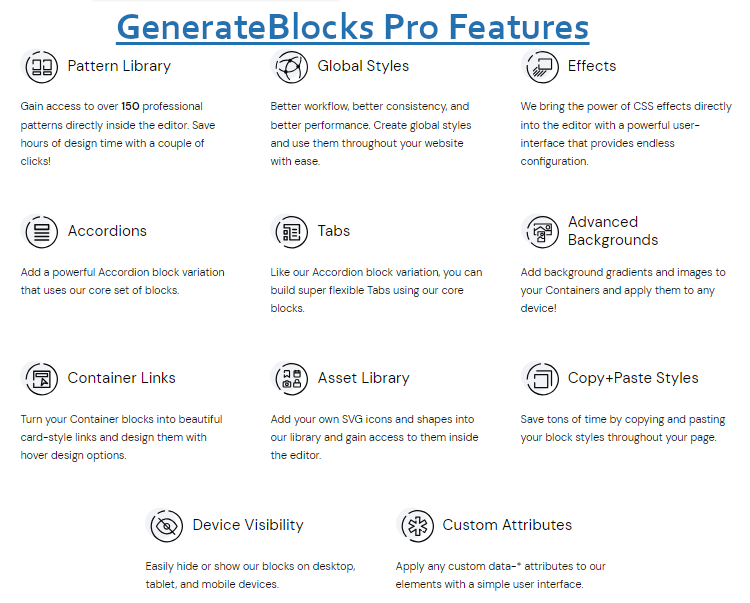
Pattern Library
The GenerateBlocks Pattern Library contains 240+ pre-made templates (at the time of writing) that can be straight-away applied to your pages and posts.
They have templates made for header, footer, hero section, testimonials, buttons, logo, social icons, contact and a lot more.
If you are someone that finds it difficult to spare time for creating designs from scratch but still want to showcase catchy designs on your site, then this pre-made templates feature is right for you.
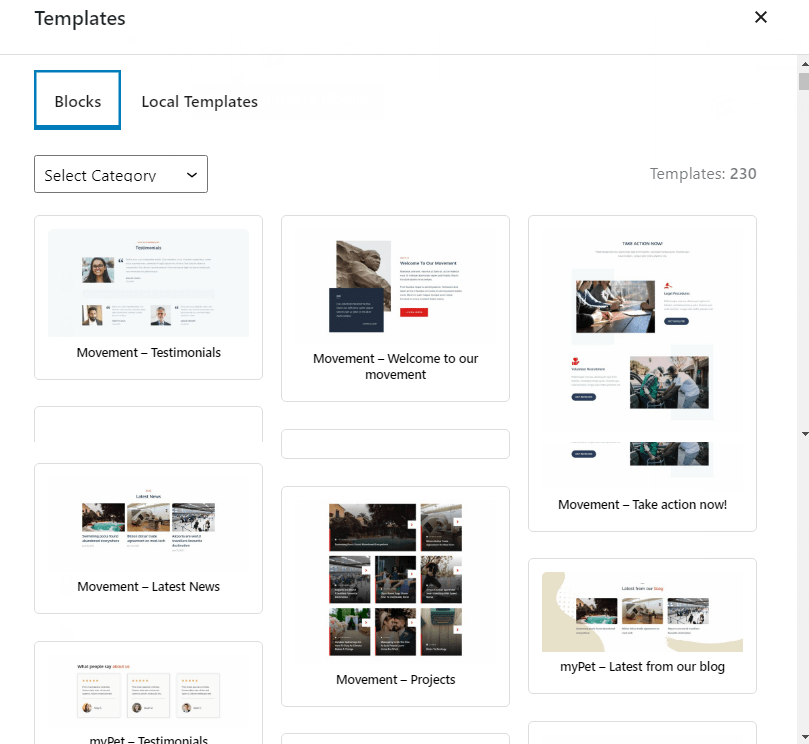
Select the type of block you need and start using them within the Gutenberg editor.
Available Patterns
- Content
- Button
- Query Loop
- Info Boxes
- Team
- Hero
- Table
- Headline
- Pricing Table
- Footer
- Wireframe Sections
- Call-to-Action Buttons
- Contact Boxes
- Hover Boxes
- Social Media Icons
- Logos
- Testimonials
Advanced Backgrounds
The Backgrounds feature with GenerateBlocks Pro offers you
- Separate backgrounds for every device type
- You can define different backgrounds for normal and hover states
- Plus, you get to add multiple backgrounds
GenerateBlocks Copy/Paste Styles
With GenerateBlocks Pro you get a special feature called Copy/Paste Styles. You can copy just the styles and paste it into the next block. Copying styles does not copy the content.
So, you do not have to worry of duplicate content.
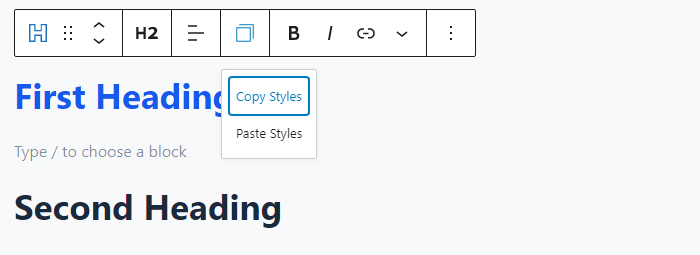
Global Styles
GenerateBlocks Global Styles feature lets you create re-usable styles that you can re-use anywhere else on your site.
Once you create a Global Style, CSS is added – reusing that style saves you from adding more code to your site.
Check out the image below.
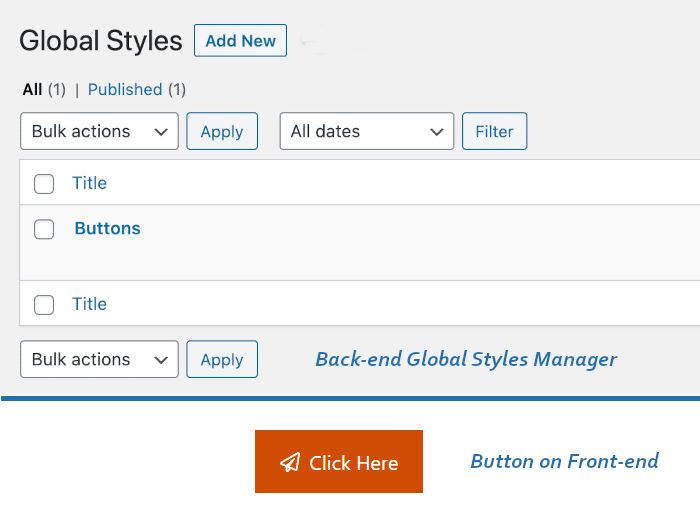
This is a button created once and saved in the back-end. Now you can use this CTA button everytime.
GenerateBlocks Pro Container Links
The premium version of GenerateBlocks allows to make the entire container clickable.
Like the one shown in the image below.
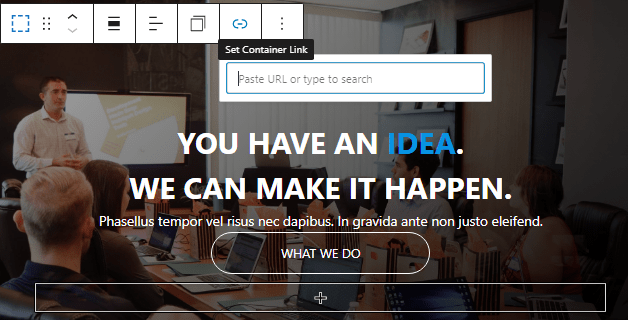
This feature is mostly used for hero sections, cards displaying multiple products or services, and even on landing pages.
GenerateBlocks Pro Effects
Another feature that is most used after the GenerateBlocks Pattern Library is the Pro Effects.
The premium version of GB comes with many customization effects like;
- Blend & Opacity
- Transition
- Box Shadow
- Text Shadow
- Filter
- Transform
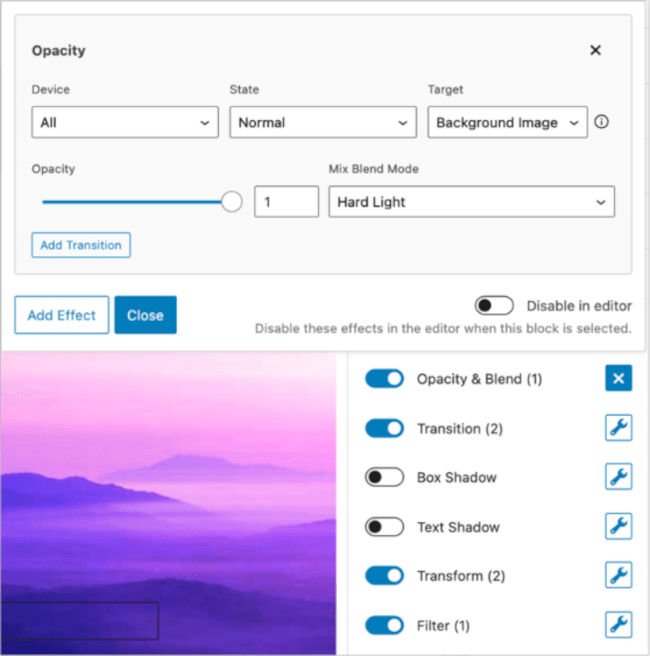
In the above image, there are several effects added to the background image.
Asset Library
A premium feature of GenerateBlocks, the Asset Library feature lets you ass custom SVG icons and shapes directly into the Gutenberg editor.
This is a very useful feature for website designers.
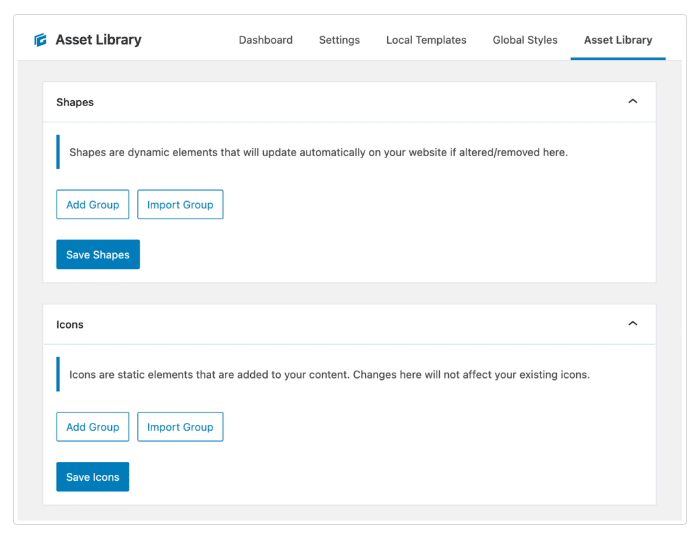
GenerateBlocks Pro Tabs Block
Using the GenerateBlocks tabs block you can easily create multiple tabs to showcase your content differently.
With Kadence blocks you get this feature in free version itself.
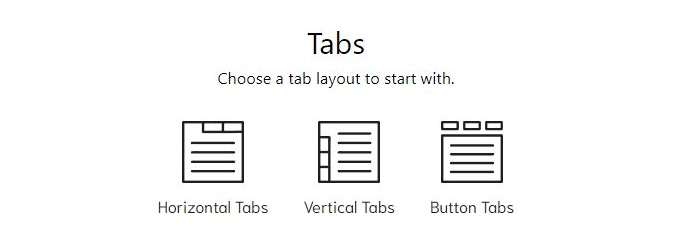
GenerateBlocks Pro Accordion Block
The premium users of GenerateBlocks also get another blocks called the Accordion block.
Basically, it is similar to the Kadence Accordion block that you see with its free version.
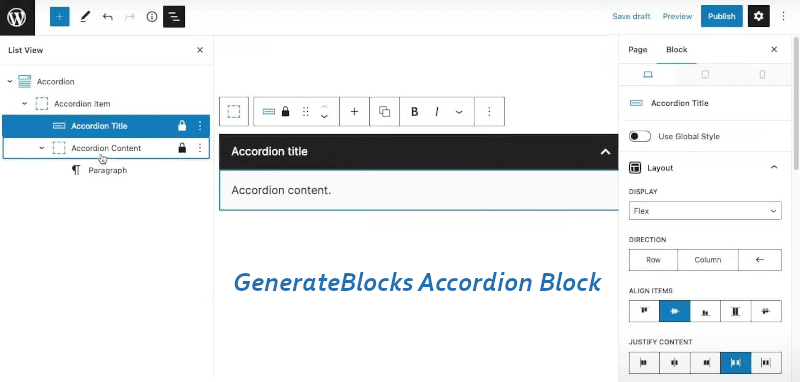
Device Visibility
GenerateBlocks Pro allows you to show/hide your designs on different devices.
This is useful if you want to create separate designs for desktop and mobile devices.
Custom Attributes
Custom attributes let you describe user classes and assets.
They mostly start with the name ‘data’.
You can create custom menus, data tabs section, and use this feature for WooCommerce pages.
These are all the features of GenerateBlocks Pro.
Kadence Blocks Pro Version
The premium version of Kadence Blocks comes with the following.
- 10 premium blocks, including the Kadence Advanced Query Block
- Pro Gallery Addons
- Pro Countdown Addons
- Pro Form Addons
- Premium Design Library
- Custom Icons
- Custom Fonts
- Dynamic Content
- Animation options on Scroll
We will quickly look at all of them.
Image Overlay

With Kadence’s Image Overlay block you can quickly add an image with and apply hover settings.
Works well for Hero section, page header, card blocks, and fullwidth section.
Video Popup
The Kadence Blocks Video Popup block offers you beautiful overlay and hover effects for your video thumbnails.
You can choose your brand colors or apply a beautiful gradient overlay that shows up when a user hovers over your video.

Modal Block

The Modal Block lets you create Call-to-Action (CTA) buttons that opens a modal. You can also use Icons to create a modal.
Insert any type of content into your modal and customize with overlays, animation, sizes, placement, etc.
Post/Grid Carousel Block
If you want to display your blog posts in a grid or carousel style, simply choose the Kadence Post/Grid Carousel block for this.
You can customize the layout, style, enable/disable the automatic carousel effect, customize the title, excerpt, and a lot more.

Portfolio/Grid Carousel Block

The Portfolio/Grid Carousel is very similar to the Post/Grid Carousel block.
It lets you display your posts in am image-based portfolio style giving you all customization settings to get that perfect portfolio look.
Product Carousel
With the Product Carousel block you can easily display beautiful products in a carousel style with the add to cart option.
Plus, you can also use the default WooCommerce settings like displaying Sale Products, Best Products, order by price low-to-high, etc.

Split Content

The above image shows how you can split content into two sub sections and display any type of content with an image or a video on the other side.
Such beautiful outputs can be designed via a Row/Layout block. But, customizing the Split Content block to get such an effect is much easier than using the regular Row/Layout block.

By using the Split Content block, you can quickly create such jaw-dropping styles for your homepage or any other landing page.
This block is specially given for convenience.
Advanced Slider
You can create beautiful sliders within the Gutenberg block editor.
Kadence Block Pro offers the Advanced Slider block that lets you create regular and fullwidth sliders.

User Info Block

As the name suggests, the User Info block displays information about logged in users like name, gravatar, etc.
Pro Gallery Addons

Kadence Blocks pro offers pro Gallery Addons like thumbnail slider and tiles gallery style.
You get to set the number of thumbnails, ratio of thumbnail image, and specific height for each row. See the sample image above.

Pro Countdown Addons

We already get the Countdown Block with the free version of Kadence Blocks. Letting you create a sense of urgency to your marketing sales.
But, Kadence Blocks pro offers you Pro addons like matching users IP address and cookie. This creates an ultimate sense of urgency.
Pro Form Addons
Just like the Pro Gallery Addons and Pro Countdown Addons, the Pro Form Addons gives you more options to customize your forms.
With Kadence Bocks pro you get services like automatic subscriber addition to tools like Mailchimp, Convert Kit, Get Response, Active Campaign, etc., and it also sends an automatic response logging each form submission.

Advanced Query Loop Block
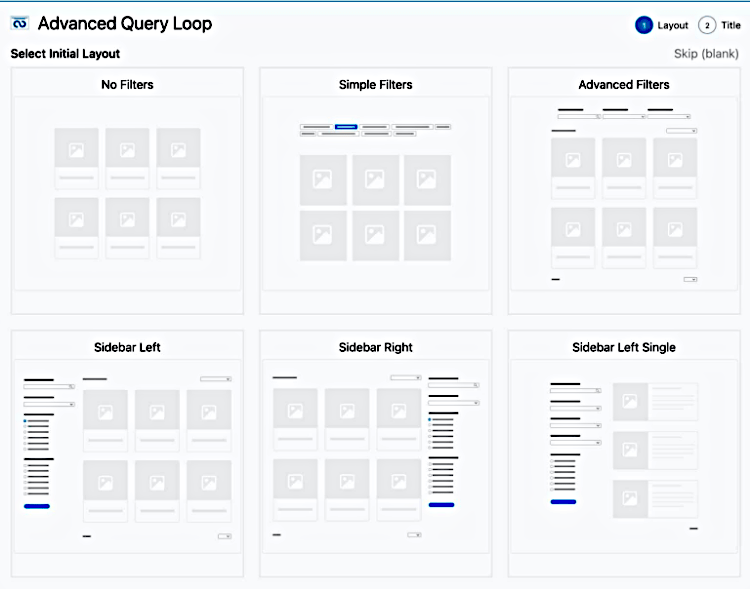
Kadence Blocks Pro also gives you an ultimate query designer block.
You can create, customize, and display related posts, latest posts, new product arrivals, and a lot using this block.
You get to choose from multiple layouts initially or you can skip the wizard and create a whole new custom query loop block based on the settings available for you.
Premium Design Library
Save your design time and quickly create jaw dropping websites with premium designs readily available with Kadence Blocks Pro.
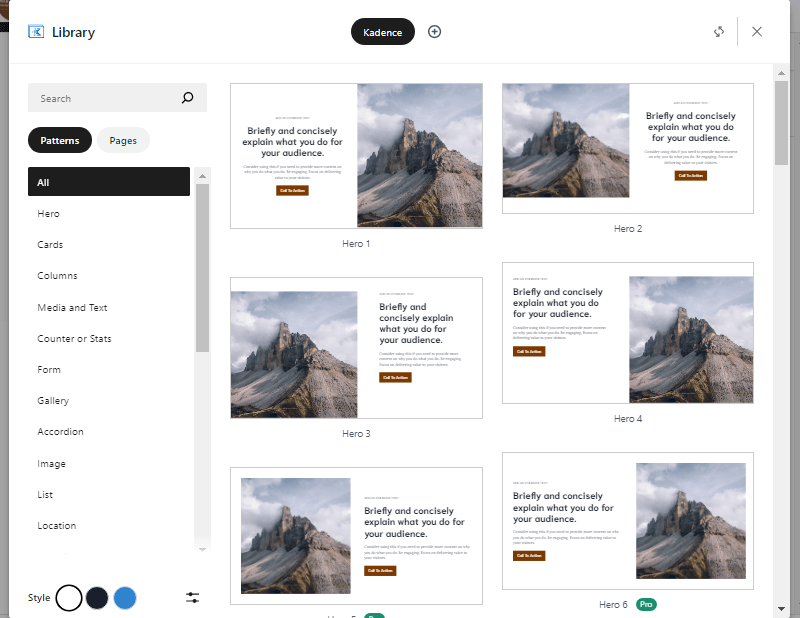
You get designs for Hero section, Cards, Columns, Gallery, etc.
Take a look at some of the samples.

There are designs available for pricing tables, ready-made content sections and what not.

Custom Icons
If you need to add personalized icons that reflect your brand’s personality, then Kadence Blocks Pro gives you the opportunity to add Custom Icons to your website.
Take a look at how to add custom icons to your website.
Custom Fonts
Just like Custom Icons, you can also use the Custom Fonts feature if you have the premium version of Kadence Blocks.
Adding custom fonts for your website or your client’s website can really give that professional touch while keeping the brand’s voice.
Dynamic Content
With the Kadence Blocks Pro plugin you also get a feature called as Dynamic Content.
This is useful in creating custom templates for category pages, single blog post, landing pages, single product pages, shop page etc.

You can use the Dynamic Content feature with the following blocks.
- Advanced Text Block
- Advanced Button Block
- Advanced Image Block
- Dynamic List Block
- Image Overlay Block
- Split Content Block
- Video Popup Block
- Row/Layout Block
- Section Block
These are all the block and features available with Kadence Blocks Pro.
That’s a lot, right?
I know it is. take a look at all the features in detail by clicking below.
GenerateBlocks vs Kadence Blocks Pros and Cons
In this section of GenerateBlocks vs Kadence Blocks comparison post, we will look at all the benefits and drawbacks of both these plugins.
So that, you can take a clear decision of which plugin to buy, in case you wanted to upgrade to the premium version.
GenerateBlocks Pros
GenerateBlocks is lightweight because they only offer the 6 basic blocks.
But, over usage on any page leads to slower performance.
- Free version is avialable
- It is lightweight
- Mobile Responsive
- Only comes with 6 blocks
- Works with any WP theme
- Query Loop block available with the free version
- Gives you Pattern Library
GenerateBlocks Cons
- Not at all beginner-friendly
- Lot of usage makes the back-end unresponsive and font-end slow
- Very limited blocks, 6 blocks in free and 2 blocks in premium version
- Basic features like clickable container and tabs are packaged with pro version
- Accordion Block does not single click button for FAQ schema
- Difficult to make complex designs like overlapping containers, bento layout, etc.
- Gets expensive if you want to use it on multiple websites
- Does not come with a lifetime plan
Let us look at the pros and cons of Kadence Blocks.
Kadence Blocks Pros
- Free and Paid, versions are available
- Easy to use
- Beginner-friendly
- Lightweight
- Mobile-responsive
- Works with any WordPress theme
- Total of 25 blocks, 15 blocks in free version and 10 blocks in pro version
- More blocks available in Kadence Blocks free version than GenerateBlocks Pro
- Pro addons for gallery block, coutdown block, and form block
- Lots of options for design and customization
- Beautiful ready-made designs in design library
- Kadence Blocks Pro user also get to add Custom Fonts and Custom Icons
- Best to use with WooCommerce
- Does not reduce website performance
- Very easy to make high-end complex designs
- Single price for unlimited websites
Kadence Blocks Cons
- Some users find it a little overpriced
GenerateBlocks vs Kadence Blocks Pricing
The final parameter to compare between GenerateBlocks and Kadence Blocks is their pricing range.
GenerateBlocks Pricing
GenerateBlocks offers three different price plans based on number of websites.
All the plans offer the same features and blocks. They are just limited to website usage.
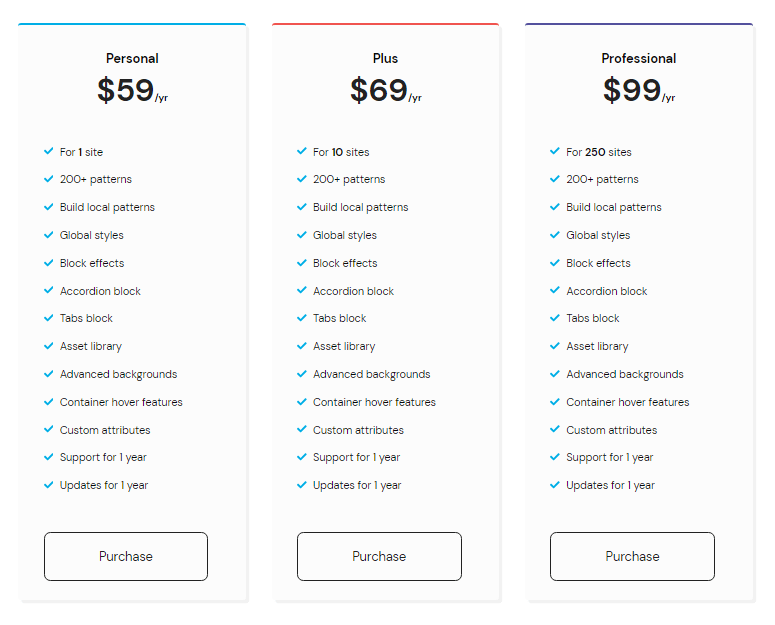
Personal Plan will cost you $59 for 1 year. This plan is for 1 website.
Plus Plan will cost you $69 for 1 year. This plan is for 10 websites
Professional Plan will cost you $99 for 1 year. This plan is for 250 websites.
Kadence Blocks Pricing
Kadence WP has a different pricing model.
You can buy Kadence Blocks alone for $89 per year, or buy Kadence Bundles that give you lots of other tools with the premium Kadence theme.
Kadence offers two bundles and a lifetime full bundle.
Kadence Essential Bundle
The Kadence Essential Bundle comes with the following.
- Kadence Theme Pro
- Kadence Blocks Pro
- Custom Fonts
- Pro Starter Templates
The Kadence Essential Bundle will cost you $149 per year.
Kadence Full Bundle
The Kadence Full Bundle comes with the following.
- Kadence Theme Pro
- Kadence Blocks Pro
- Custom Fonts
- Pro Starter Templates
- Kadence Cloud
- Kadence Conversions
- Child Theme Build
- Kadence WooCommerce Shop Kit
- Kadence Recaptcha
- Access to all future plugins
The Kadence Full Bundle will cost you $219 per year.
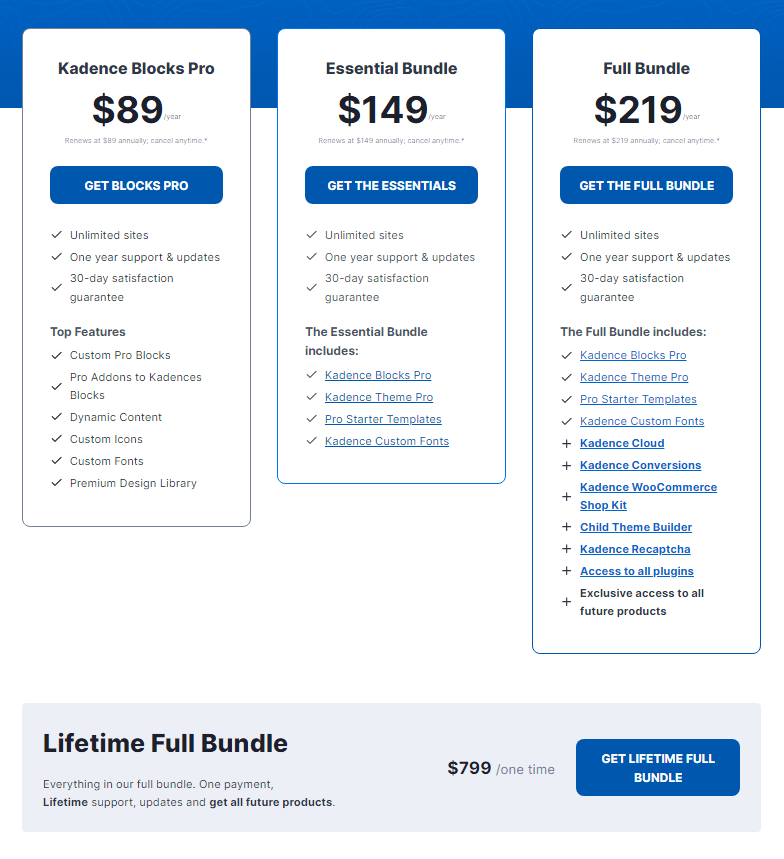
The Kadence lifetime full bundle gives you everything at a one time payment of $799.
We at BloggingIdol are providing a 10% discount through Kadence Coupon Code on bundles.
Or check the below table.
| General Info | Type of Block | Kadence Blocks Free | Kadence Blocks Pro |
|---|---|---|
| Number of blocks | 15 | 25 |
| Available on | WordPress | KadenceWP |
| Row/Layout | ✓ | ✓ |
| Tabs | ✓ | ✓ |
| InfoBox | ✓ | ✓ |
| Countdown | ✓ | ✓ |
| Posts | ✓ | ✓ |
| Table of Contents | ✓ | ✓ |
| Form | ✓ | ✓ |
| Advanced Gallery | ✓ | ✓ |
| Accordion | ✓ | ✓ |
| Testimonials | ✓ | ✓ |
| Advanced Buttons | ✓ | ✓ |
| Icon List | ✓ | ✓ |
| Spacing/Divider | ✓ | ✓ |
| Icon | ✓ | ✓ |
| Advanced Text | ✓ | ✓ |
| Advanced Query Loop Block | ⨉ | ✓ |
| Image Overlay | ⨉ | ✓ |
| Video Popup | ⨉ | ✓ |
| Modal | ⨉ | ✓ |
| Post Grid/Careousel | ⨉ | ✓ |
| Portfolio Grid/Carousel | ⨉ | ✓ |
| Product Carousel | ⨉ | ✓ |
| Split Content | ⨉ | ✓ |
| Advanced Slider | ⨉ | ✓ |
| User Info | ⨉ | ✓ |
| Pro Gallery Addons | ⨉ | ✓ |
| Pro Countdown Addons | ⨉ | ✓ |
| Pro Form Addons | ⨉ | ✓ |
Conclusion – GenerateBlocks vs Kadence Blocks
Since these two plugins offer the same type of common blocks that a common WordPress user uses on a day-to-day basis, it becomes tough to compare.
That is the reason I have created this detailed comparison guide.
If you are going to make a simple website like a blog site or a affiliate niche website that does not require a lot of customization, I suggest you go with GenerateBlocks.
But for business websites, other complex design websites, and WooCommerce sites, it is best to go with Kadence Blocks Pro.
Also Read: 10 Reasons to Upgrade to Kadence Blocks Pro