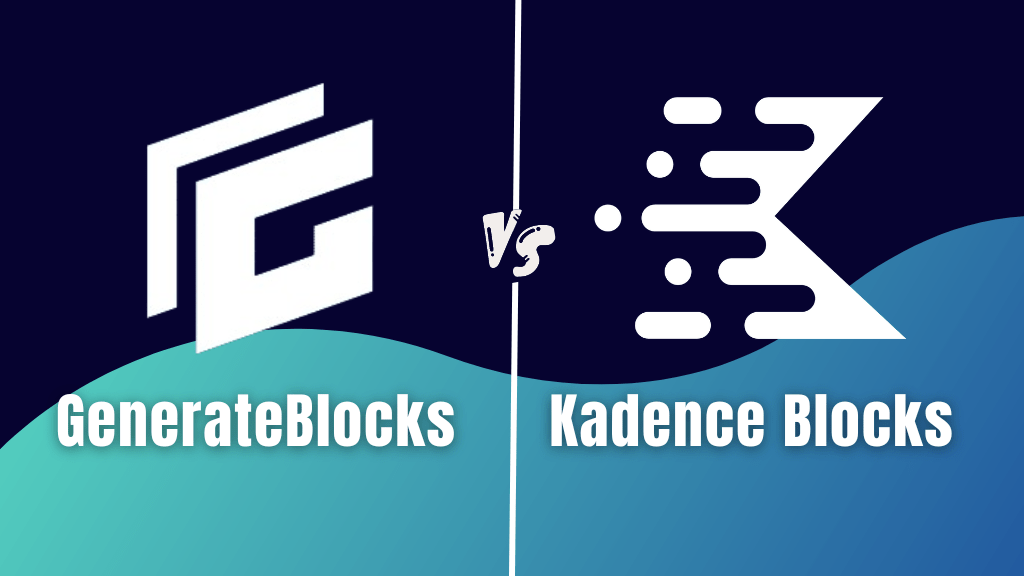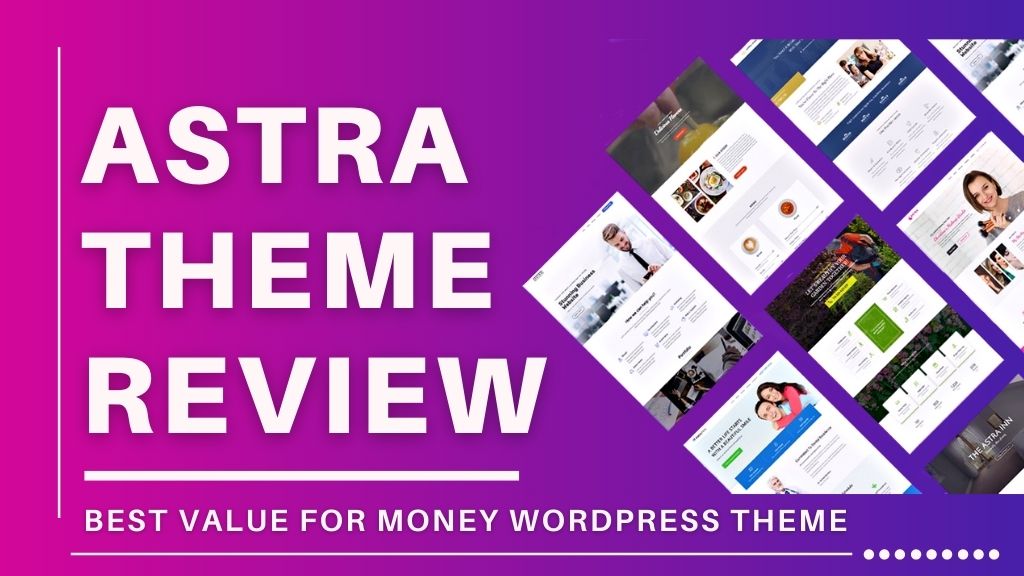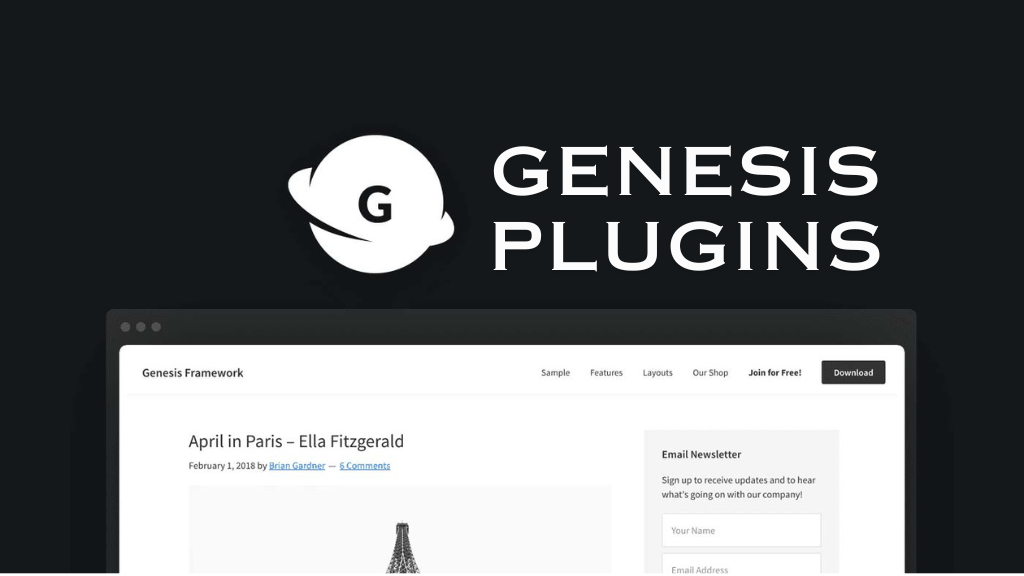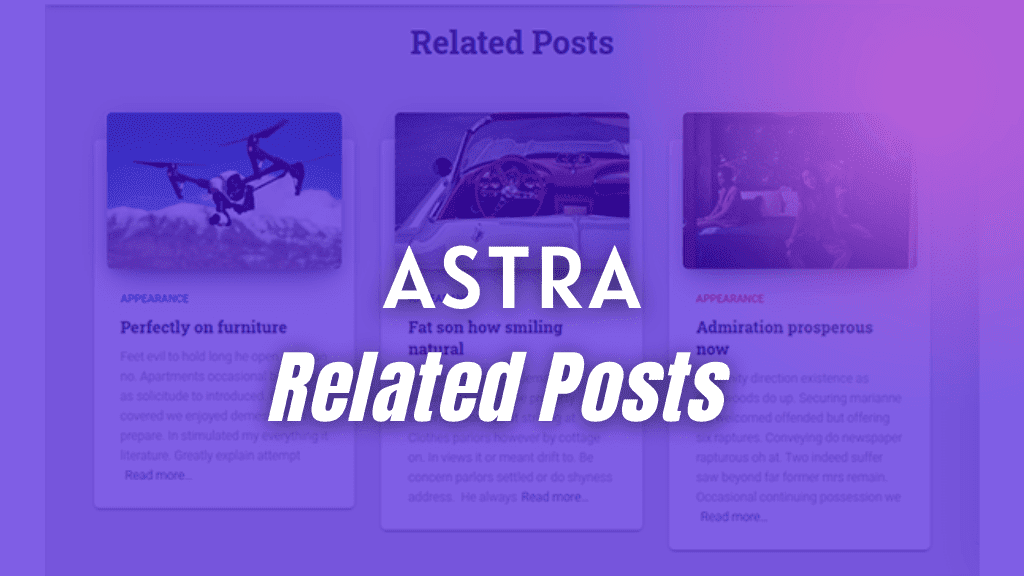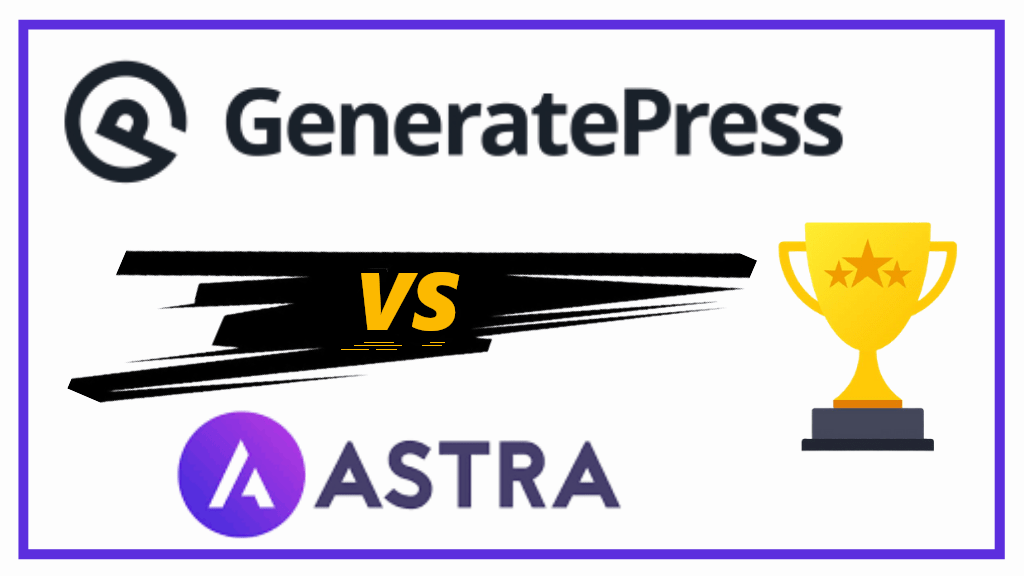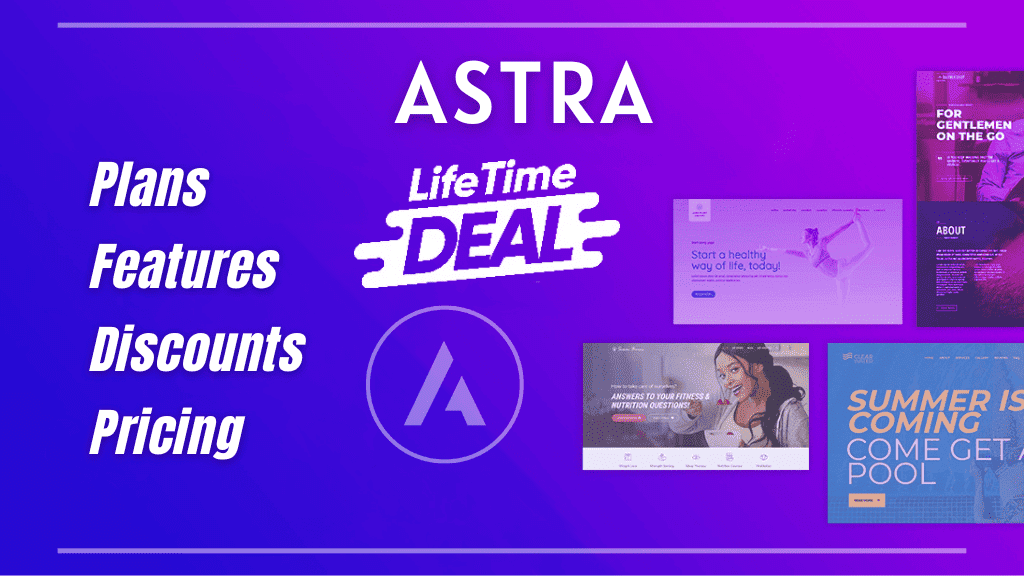This Kadence Blocks tutorial teaches you how to create a custom FAQ section with Schema using Kadence Blocks.
It can be achieved using the free version of Kadence blocks, you do not need to buy Kadence Blocks Pro for this.
After the recent update of Kadence blocks to version 3.0.33, the developers have fixed all known issues with the FAQ section in their Accordion block.
Following are the steps to create an FAQ section with schema using Kadence Blocks
- Install and activate the Kadence blocks plugin
- Add a Kadence Accordion block
- Select the Kadence Accordion block style
- Add questions and answers to the accordion block
- Enable FAQ schema for the accordion block
- Finally, verify the FAQ schema
Why create an FAQ section using Kadence Blocks?
We all very well know that FAQ sections are added for more information relevant to the content on a particular page.
Plus, most SEO plugins like Yoast SEO and Rank Math SEO plugins, come with a built-in schema enabled FAQ block.
Then the question is, why create an FAQ section with schema using Kadence blocks?
The answer to this question is nothing but more control on the layout, colors and typography of the FAQ section.
Yoast SEO, Rank Math, SEOPress, AIOSEO plugins do not allow you to customize their FAQ block as per brand colors and typography.
Unless, you write some CSS codes in your theme’s customizer settings, and paste the CSS class in the advanced tab.
On the other hand, if you want to create an FAQ section using Kadence blocks, then you will need to use their accordion block.
The Accordion block of Kadence blocks allows you to change its layout, colors, style, typography, border-radius, and a lot more. Plus, you can also enable schema in a single click.
Just like Kadence blocks, GenerateBlocks is another very useful plugin that allows you to create an FAQ section with schema. Additionally, I have also demonstrated how to manually add the microdata code for FAQ schema.
FAQ section with Schema using Kadence Blocks
Let us look at the step-step-process.
Please note that at the end of our activity, we will also verify our schema.
Step 1: Install & Activate the Kadence Blocks Plugin
The first step is to install and activate the plugin. Just go to ‘Add New Plugin’ and type Kadence blocks in the search bar.
Install and activate the Kadence Blocks plugin by Kadence WP.
Step 2: Add an Accordion Block
In a new page or post, click on the plus icon (+) and add the Kadence Accordion Block.
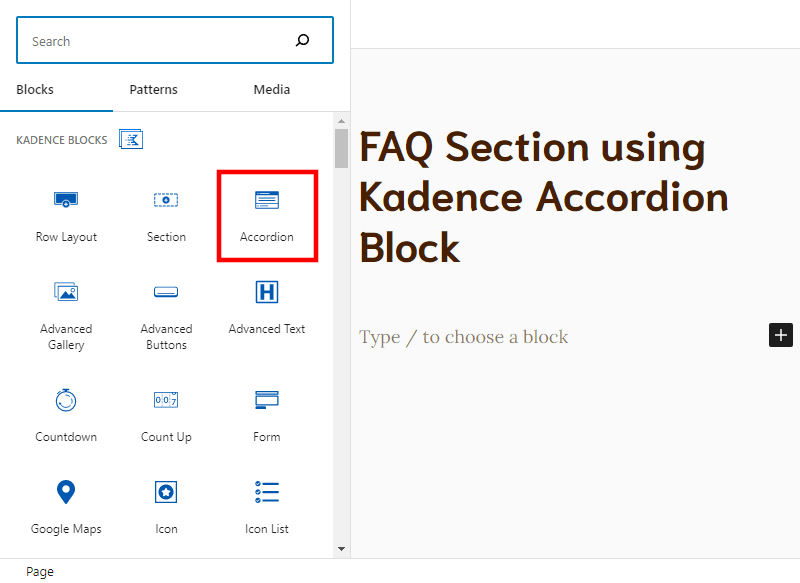
You can see that Kadence blocks gives you Row Layout and Section blocks as well, meaning you can add this Accordion block within those blocks to create two column layout or apply more customizations as well.
Step 3: Select the Kadence Accordion Block Style
By default, the Kadence accordion block comes with 4 pre-built accordion styles.
Choose the one that suits your requirement.
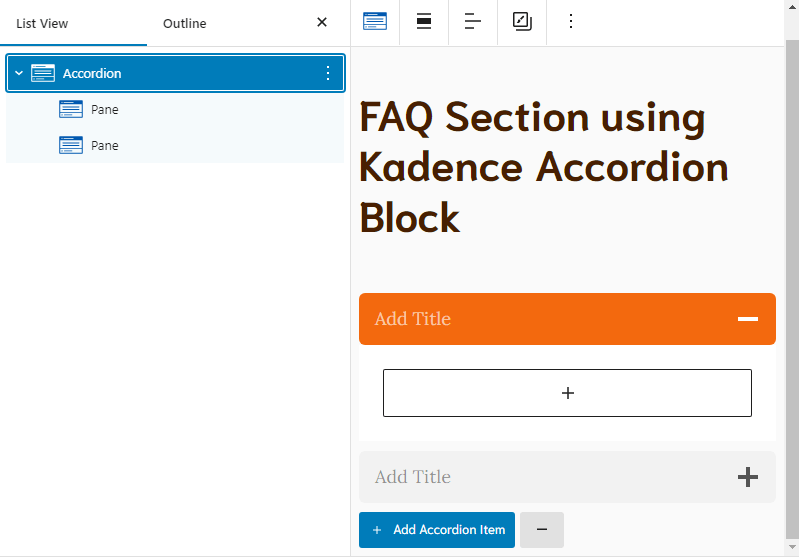
Looking at image above, the list view shows you two panes by default, under the accordion block.
Step 4: Add Questions and Answers to the Accordion block
Add your questions and answers to those panes, and click on the ‘Add Accordion Item’ button if you have to add more number of questions and answers. There is not limit to the number of questions.
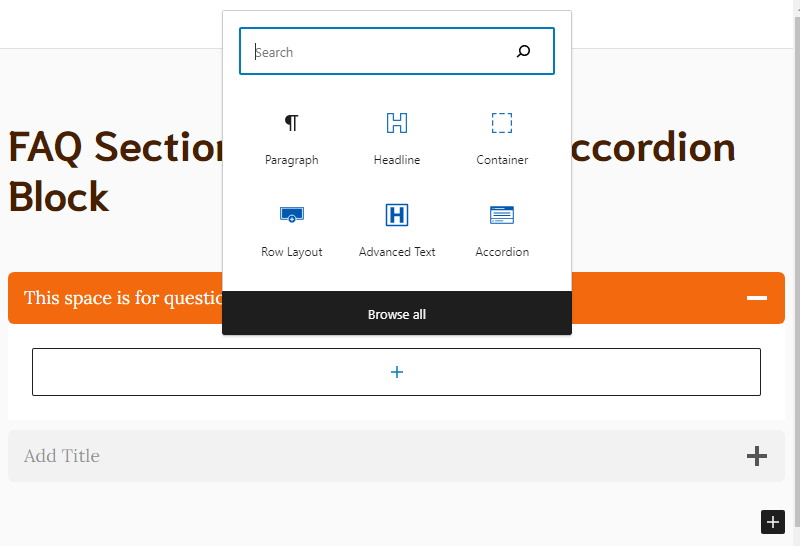
You can select the core (Gutenberg) paragraph block or the Kadence Advanced Text block to input questions and answers.
With the Kadence Advanced text block, you get additional customization features for adjusting the layout, colors, advanced typography, text highlighting, etc.
Step 5: Enable FAQ Schema for the Accordion Block
To add FAQ schema to Kadence accordion block, go to the list view and click on Accordion Block.
Now, from the right-side, click on Advanced tab, then dropdown the FAQ schema option, and finally enable the FAQ schema.
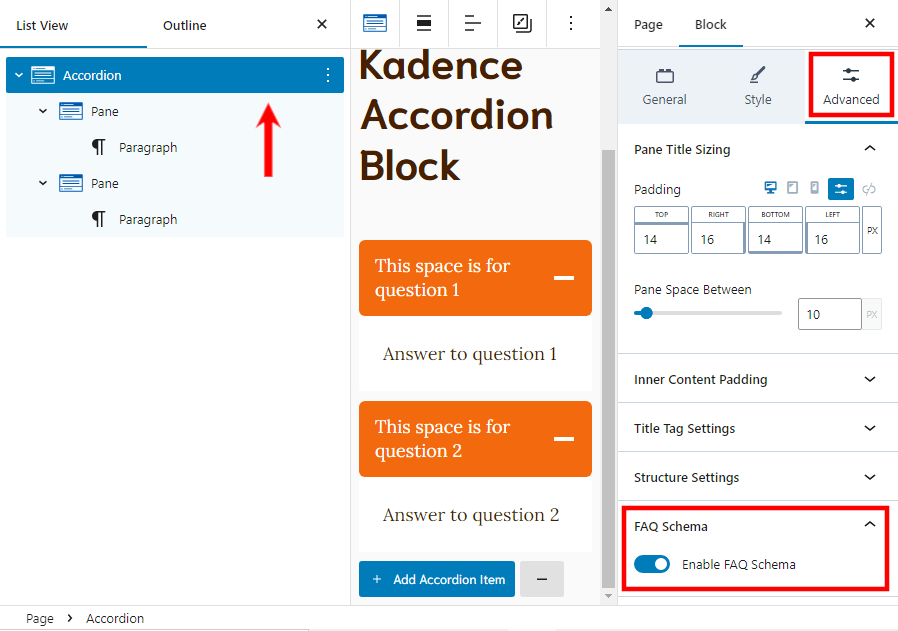
That’s it. Our job is done.
Now, you need to publish the page and then verify your added FAQ schema.
Step 6: Verify the FAQ Schema
For verifying the FAQ schema, you need to right-click on the published page and click on ‘View Source’.
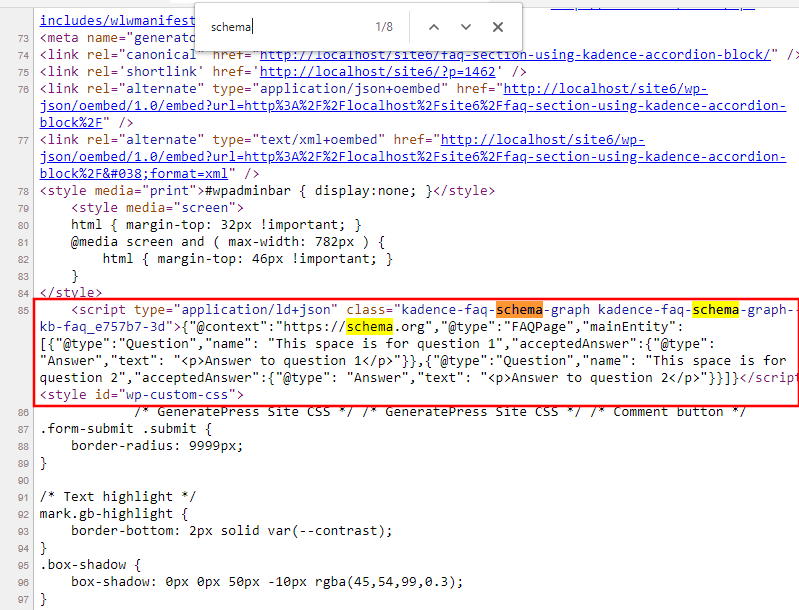
Additionally, you can also verify the schema using the Google’s Structured Data Testing Tool.
Conclusion
This was an easy and quick tutorial.
I hope you will try creating an FAQ section with schema using Kadence blocks on pages where you don’t want to clutter the look with tons of information.
An accordion always takes the visitor through progressive disclosure of revealing information one at a time.
You can use the Kadence accordion block on homepages, landing pages, etc. Where too much of information distracts the visitor.
Whereas, for regular blog posts, the Yoast SEO and Rank Math FAQ block are good enough.
Keep in mind, for now, the Kadence team has only released the FAQ schema feature. They are yet to introduce recipe schema, review schema, etc.