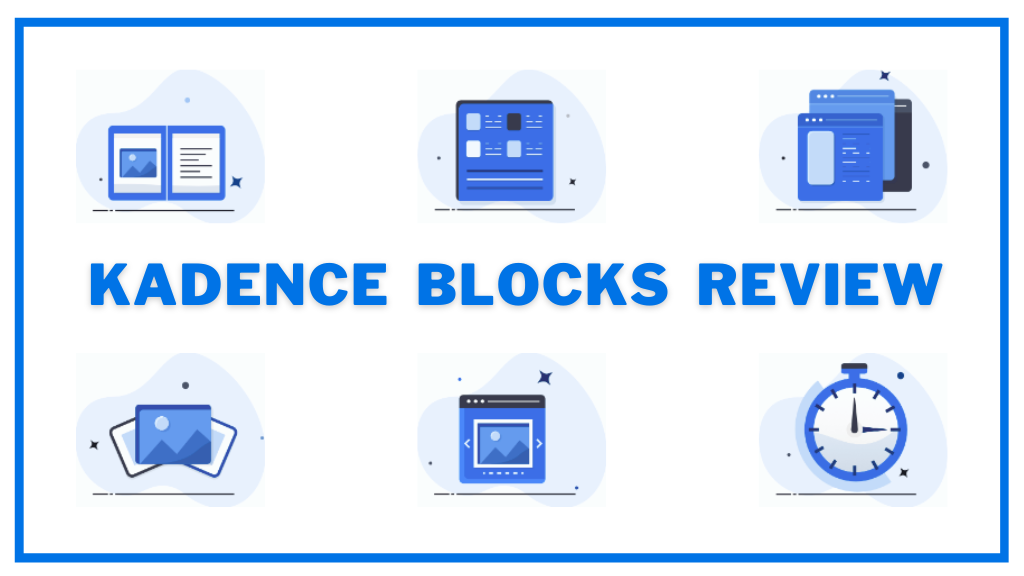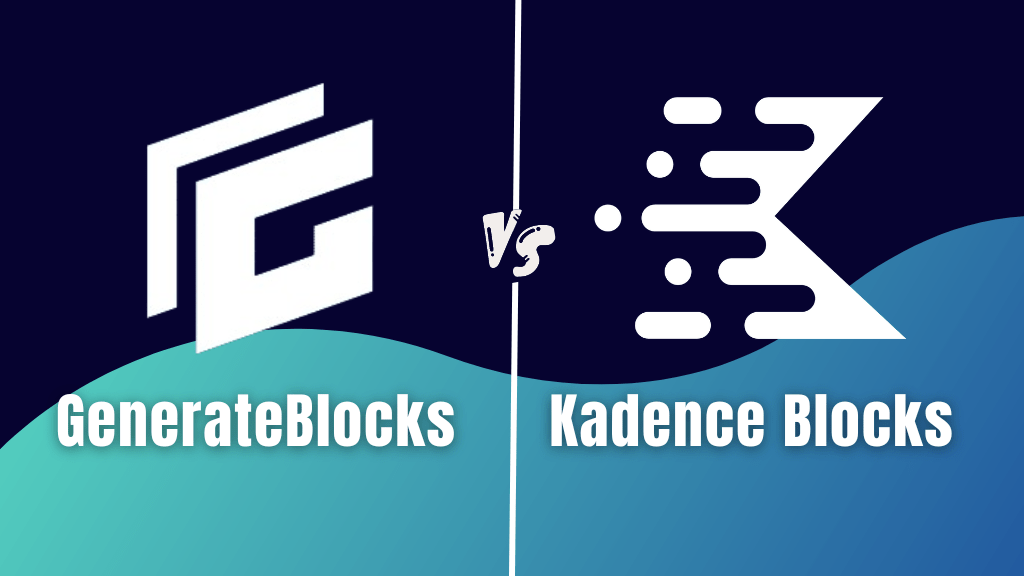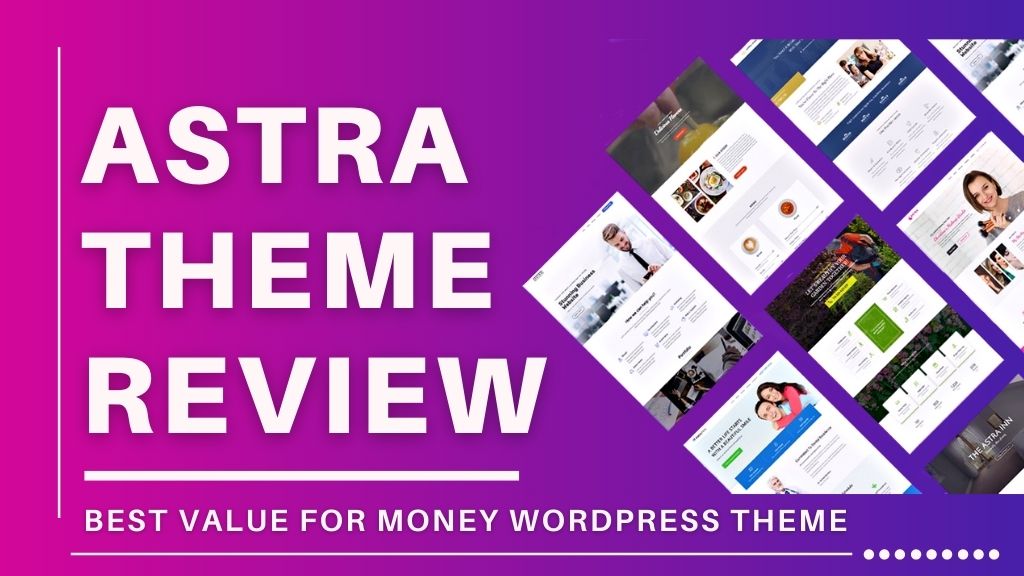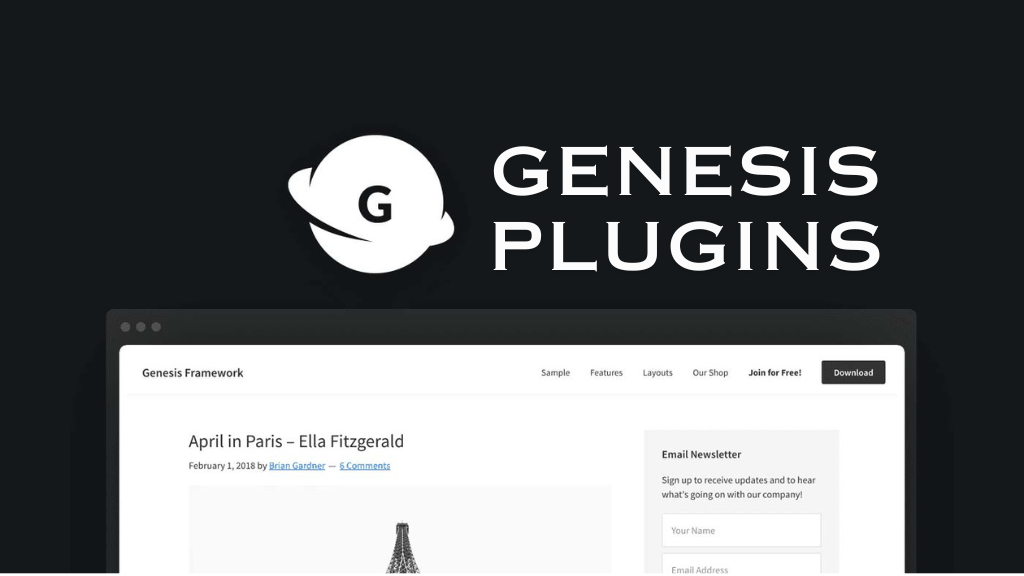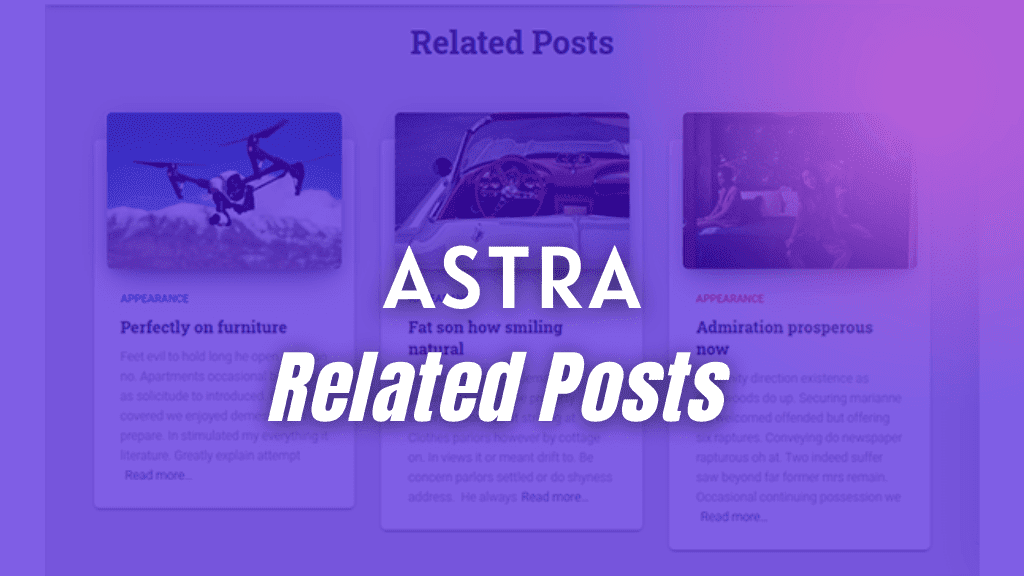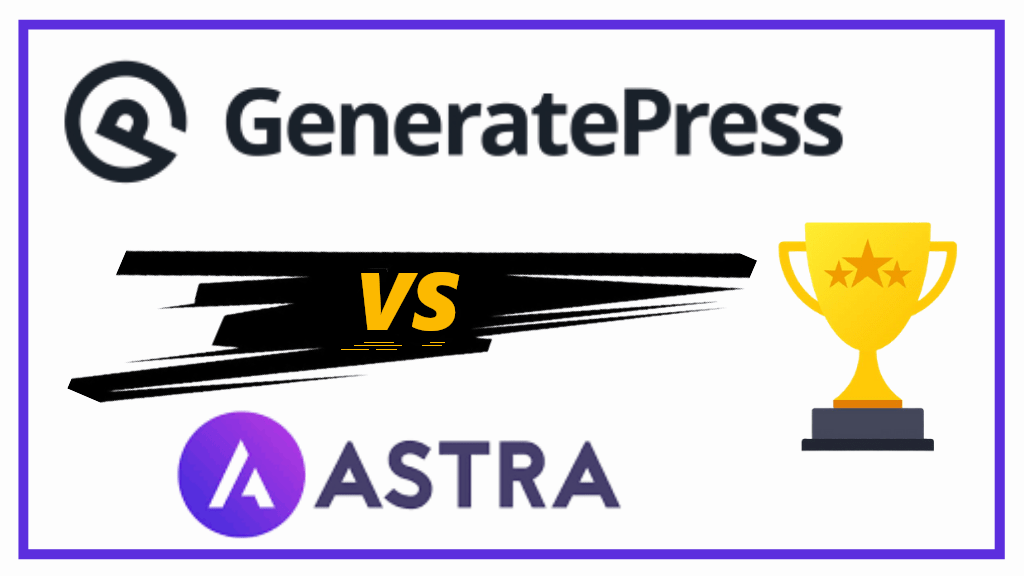Hey, you are stuck with a WPRESS file and do not know how to open this Wpress file. Check out this quick tutorial about what is wpress file and how you can open wpress files.
Common zip extractors do not work with wpress files and a special tool is required to open this file.
What is Wpress File
Wpress is a file generated by the popular All-in-One WP Migration plugin.
This plugin helps in exporting or importing WordPress files including source files, themes, plugins, and databases from one host to another.
All your backup will be saved as wpress file which you can upload on any server of your choice.
But the problem here is that if you are not using the premium version of All-in-One WP Migration plugin you will get Wpress file.
You can easily import this file if you have already installed WordPress on another server where you want to transfer your website. After import your whole website will be transferred to the new host.
But if you want to transfer files using FTP or File Manager in CPanel then you cannot extract wpress files there even after uploading it.
Default zip file extractors cannot extract wpress files.
Now the question that arises here is how to open wpress file. Before going on how to extract wpress file learn how to get Wpress file from All-in-One WP Migration plugin.
How to Get Wpress File
Install All-in-One WP Migration plugin on your WordPress website.
Go to All-in-One Wp Migration plugin and click on Export.
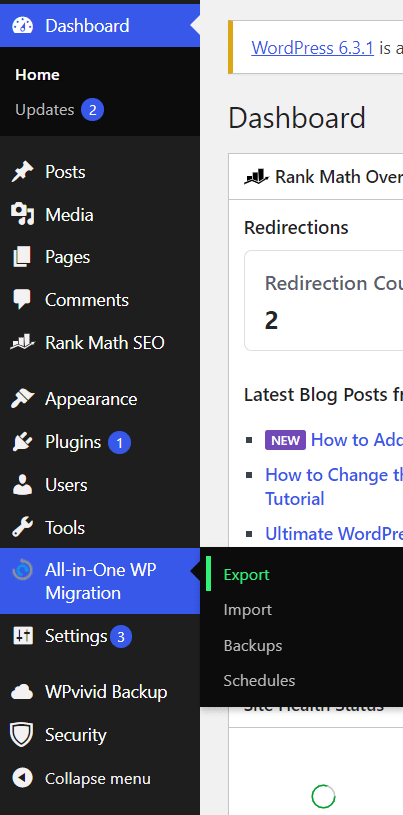
Expand EXPORT TO and click on FILE. A popup will appear which will ask you to Download files.
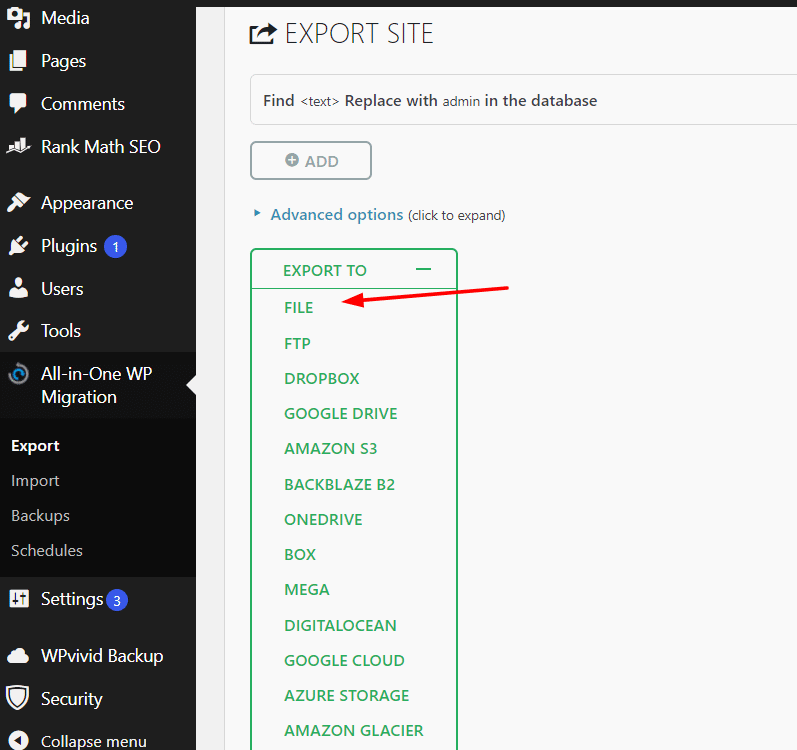
Save this Wpress file on your computer.
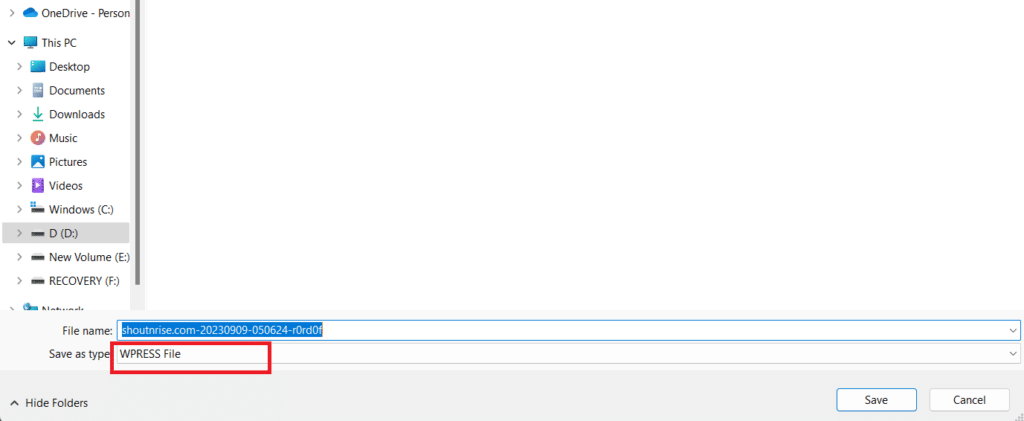
How to Open Wpress File
To Open or extract wpress file you have two options. In the first option, you can extract wpress file on your computer and upload all files using FTP or from FileManager.
In the Second option, you can upload wpress file and extract files there using a special command.
Option 1: Open or Extract Wpress File on the Local Computer
There are two methods to open Wpress files on a computer.
Method 1: Open Wpress File Using Wpress-Extractor Software
Follow these steps to open wpress files.
Step 1: Download Wpress-Extractor software from Git Hub by clicking here.
Step 2: Now create a folder at any location and save your backup file (wpress file) in that folder. Put the software downloaded into the same folder.
Step 3: Open command prompt by searching or by typing cmd in Run. Press Windows+R to open Run.
Step 4: In this step, first we will open the folder using command prompt.
So type CD “FOLDER LOCATION”
For example, you save a folder with the name backupfile into E Drive then type
CD E:\backupfile into the command prompt and press Enter.
Step 5: In this step, we will give instructions to software to extract backup file using command prompt.
Type wpress-extractor backupfile.wpress and press Enter
Here wpress-extractor is the software name and backupfile is the file name with .wpress extension
This way your file will be extracted.
Method 2: Unpack wpress file using Node.Js
In this method, we will use Node.js. The advantage of using Node.js is that it can be used for Windows, MacOS and Linux to open wpress files. While Method 1 in which we used wpress-extractor can only be used for Windows and Mac.
We need NodeJS for this method.
What is NodeJS:
NodeJS is an open-source runtime environment which is used to develop server-side web applications.
Now let us move on to the steps required to extract wpress file.
Step 1: Download NodeJS installer from the official website.
Step 2: Run the installer and install as any normal software. Restart computer.
Step 3: Open command prompt and test whether Node JS has been installed successfully and working.
For this type Node -v in command prompt.
It will print version of NodeJS file.
Step 4: Now open the folder where you exported your wpress or WordPress file.
Step 5: In command prompt type this
npx wpress-extract backupfile.wpress
It will create a new folder named backupfile where all the content will be extracted.
Read More:
Option 2: Extract Wpress File in Cpanel using Special Command
Step 1: Upload wpress file either using FTP or from cPanel’s FileManager.
Step 2: Open the directory where you uploaded the file.
Step 3: Run this special command
npx wpress-extract Filename
For example, if you have a file with the name backupfile the command will be
npx wpress-extract backupfile
Step 4: Install WordPress and replace its “wp-content” with content you got from the restoration. Also, import SQL which you got from wpress archive.
Conclusion
I explained the process of opening wpress file. But I would recommend you install WordPress, install the All-in-one Wp Migration plugin, and import wpress backup file.
If you feel difficulty opening wpress file comment below.