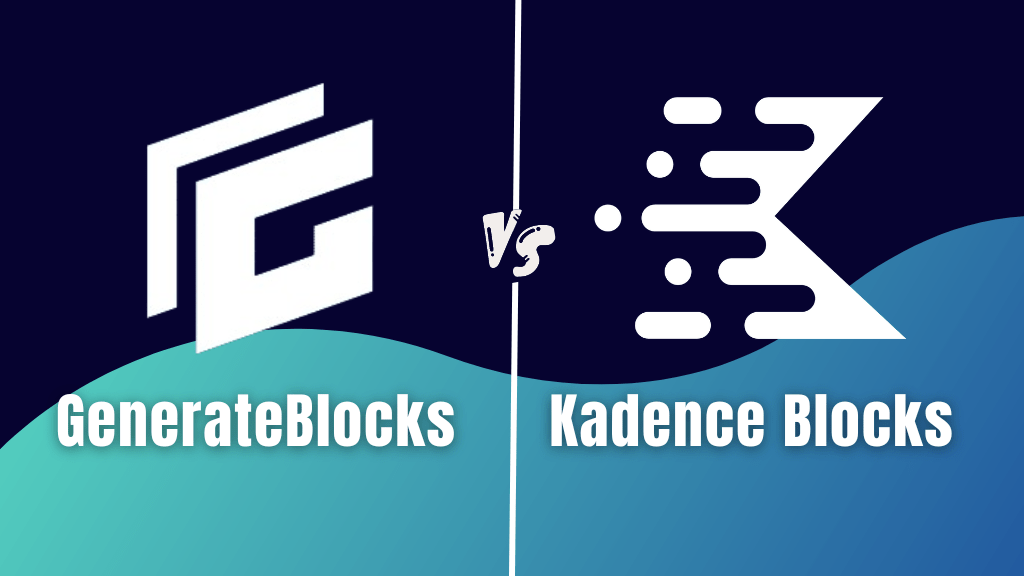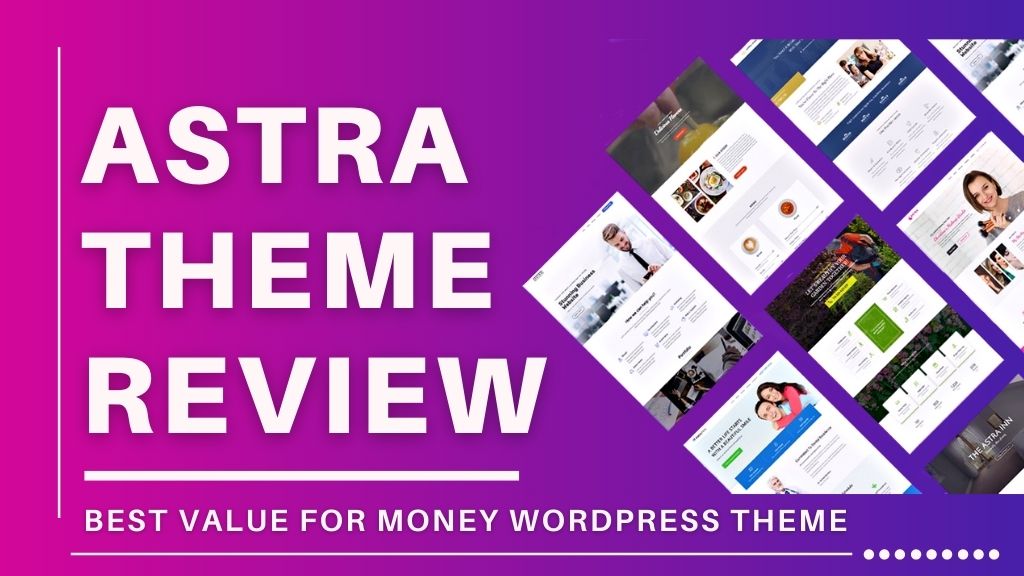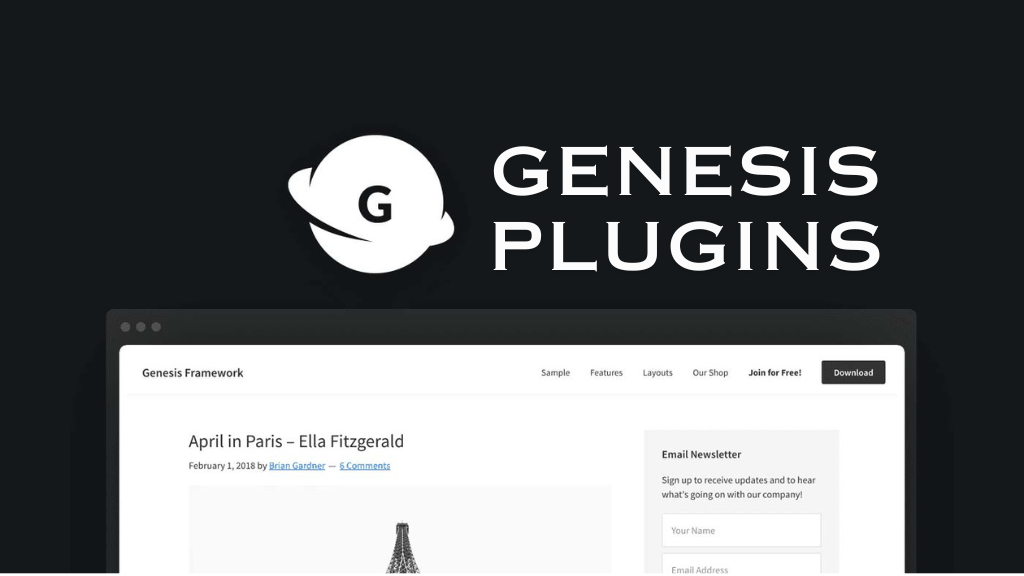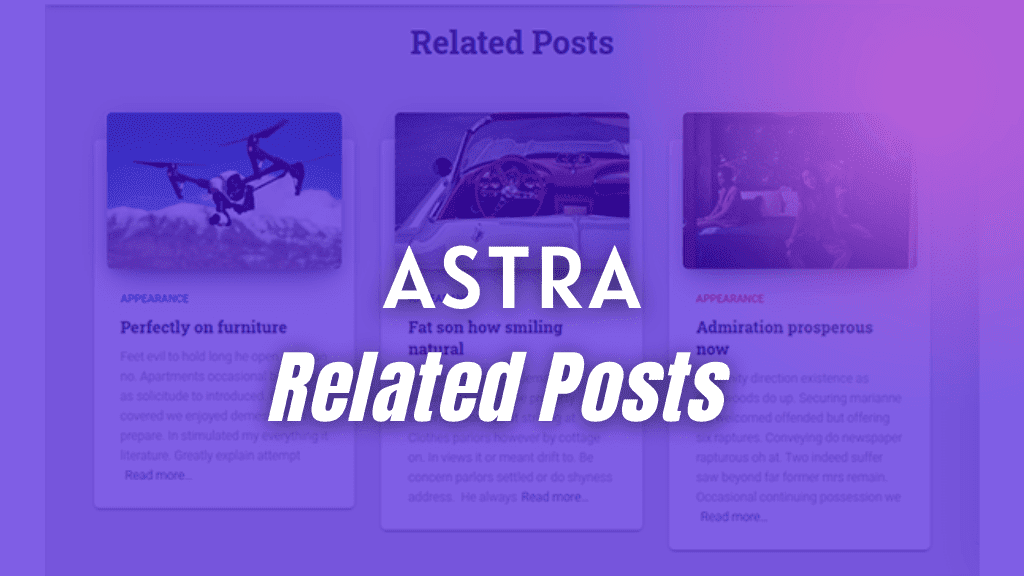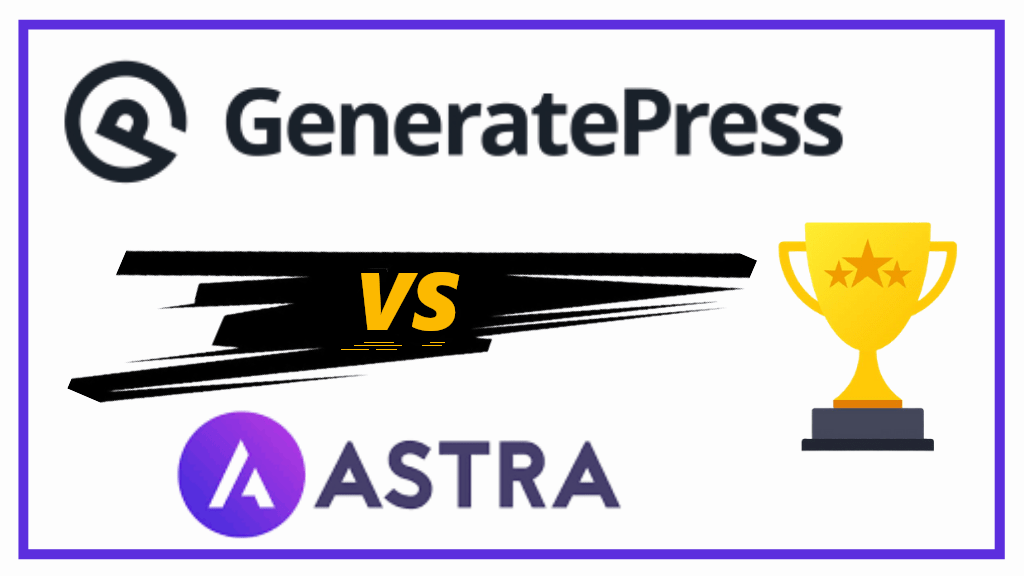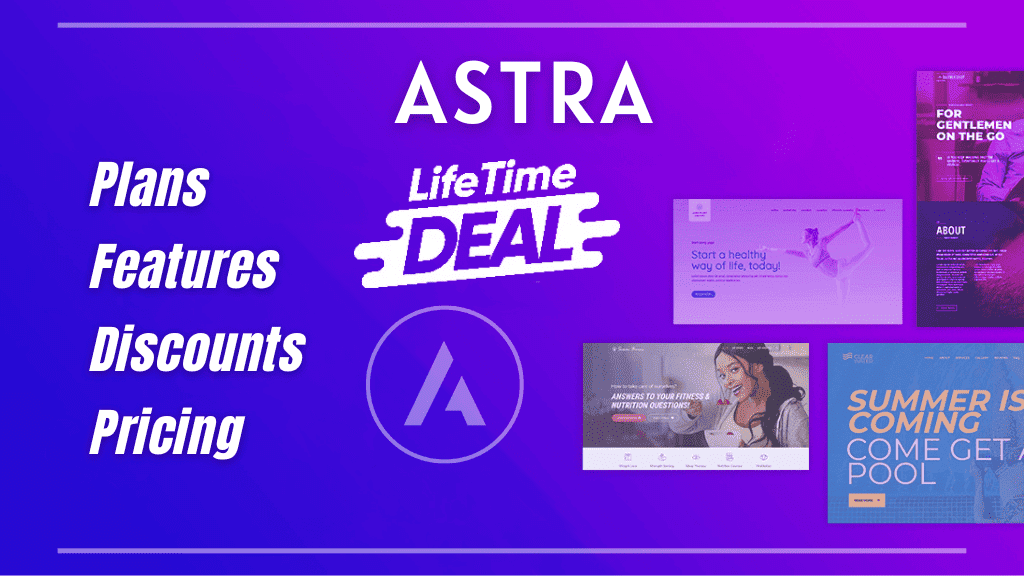If you using WordPress there might be situation when you want to remove page title for more conversions or hide page title for a good looking page.
In WordPress there is no method to hide, remove or customize page title. You have to be dependent on WordPress theme for customization options.
There is also a possibility that you want to use a page builder like Seedprod or Elementor and want to create title with that only.
You can either remove or hide page title and hiding here mean title will be visited by google crawlers and will not negatively impact your page’s SEO.
We will see both options that how to hide page title and how to remove page title in WordPress.
How to Hide Page or Post Title Using Customize Option
This method is quite simple and do not involve theme editing. In this we will use Customize option available under Appearance. Now here you have two options: Hide title for all posts/pages or Hide title for a specific page or post. First check out how to hide title for all posts or pages.
Hide Title for All Pages
This method will work on all themes as all WordPress themes have this feature. Follow these steps:
Step 1: Open WordPress dashboard > Hover over Appearance > Click on Customize Tab
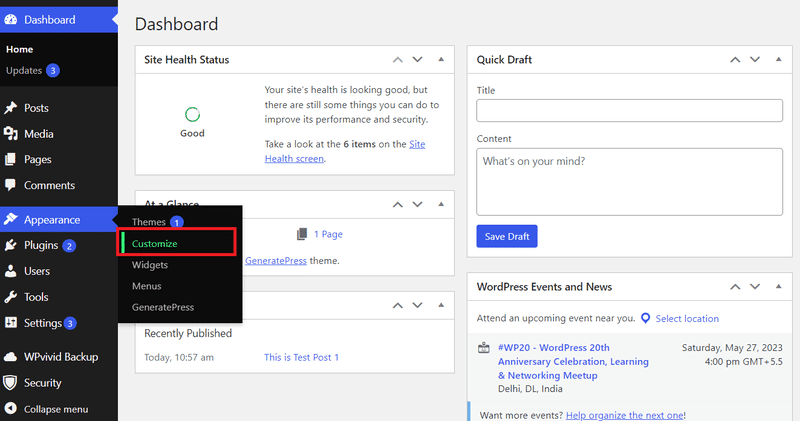
Step 2: Click on Additional CSS Tab.
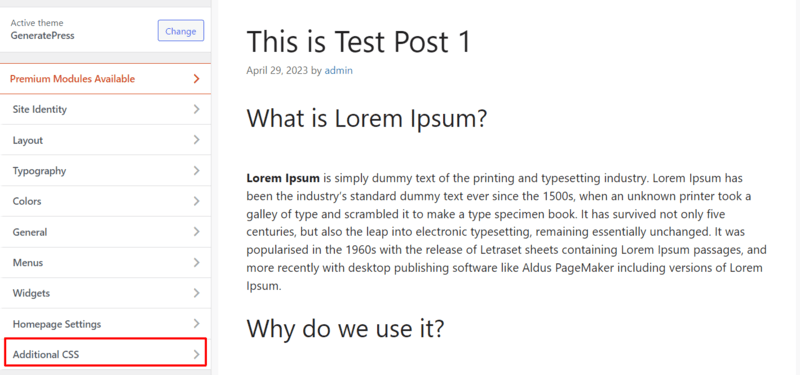
Step 3: Now here you can hide title from Posts/Pages and code will be little different for both.
To remove Title from Posts Copy this code and Paste into Additional CSS box:
.post .entry-title {
display: none;
}
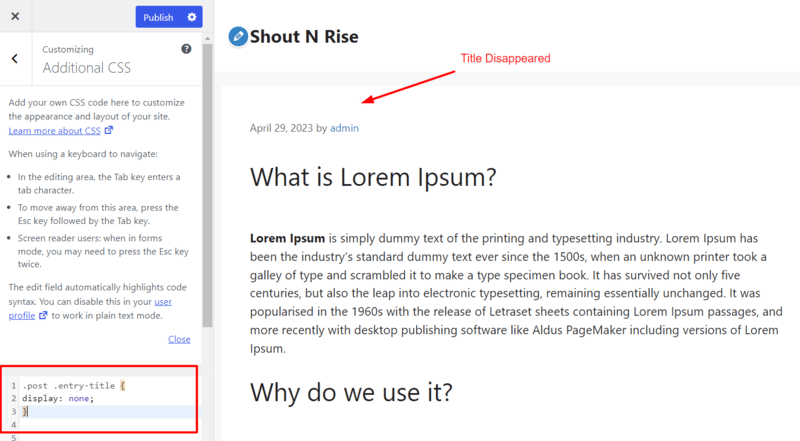
To hide Title from Pages Copy this code and Paste into Additional CSS box:
.page .entry-title {
display: none;
}
Step 4: Press the Publish Button and check the result by reloading posts.
This method will work perfectly but if this did not work then it is possible that your theme might be using different CSS class for titles.
If You have Different CSS Class
Now first you have to find the CSS class and make a minor change in the code. Follow these steps to find the CSS class.
Step 1: Right click on the title and click on Inspect at the bottom. You can do this in the preview panel of the theme customizer or at front end.
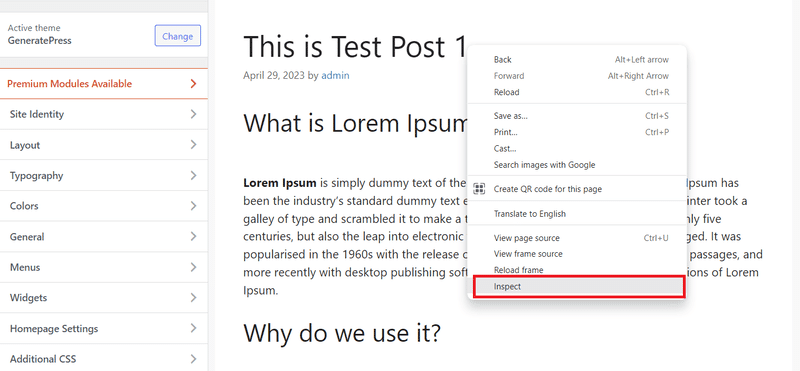
Step 2: In new panel you can see the class of title of H1 (Heading 1) which is the title of post and pages.
The code shown is:
<h1 class=”entry-title” itemprop=”headline”>This is Test Post 1</h1>
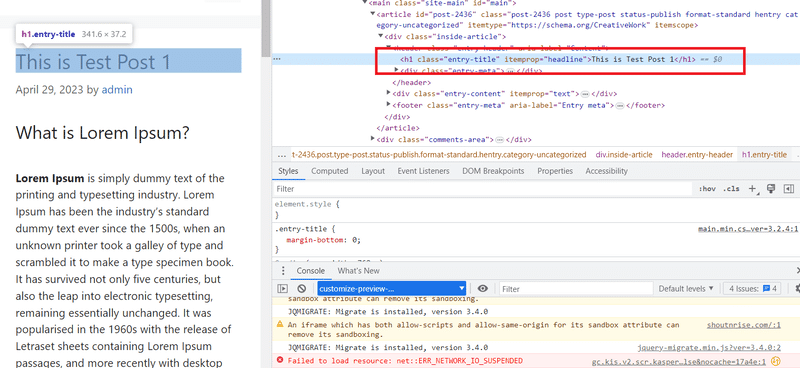
Here H1 has class by name entry-title
And you can see in the code we used entry-title.
.page .entry-title {
display: none;
}
I am using Generatepress theme and it has class name entry-title but you may see any other class name here.
So in the code above just replace .entry-title with new class name. If we assume new class name is entry-he1 then new code will look like this.
.page .entry-he1 {
Display: none:
}
Enter this new code and hit publish button. This will hide page title from all pages.
Hide Title for a Specific Page/Post
The above given method will hide title from all posts and pages separately. But if you want to remove title from specific post or page, you have to find post or page ID.
Follow these steps to find Post or Page ID and then hide specific post or page title.
Steps to Hide Specific Post Title
Step 1: Open the WordPress dashboard and go to Posts > All Posts
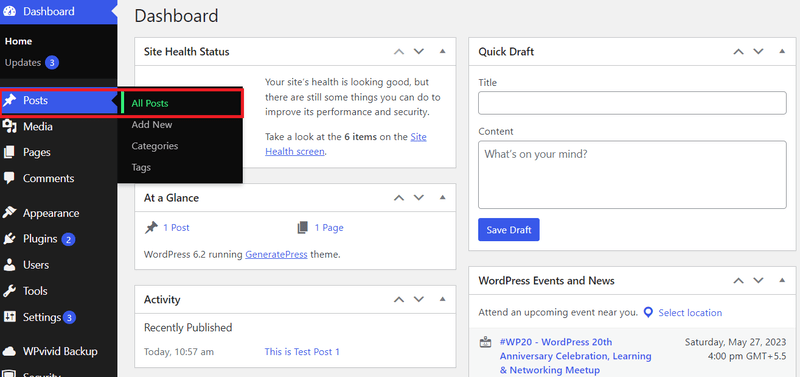
Step 2: Now from whatever post you want to hide title. Hover your mouse on that post and you will see a post ID at bottom.
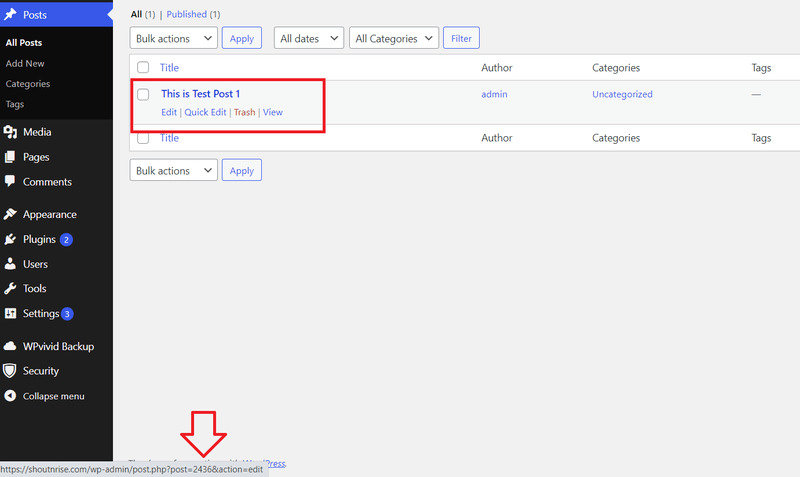
In this case post ID is 2436.
Now you have you post ID. Next steps are very similar as we done previously.
Open WP Dashboard> Hover to Appearance > Click on Customize
Now click on Additional CSS tab and add the following code.
.postid-2436 .entry-title {
display: none;
}
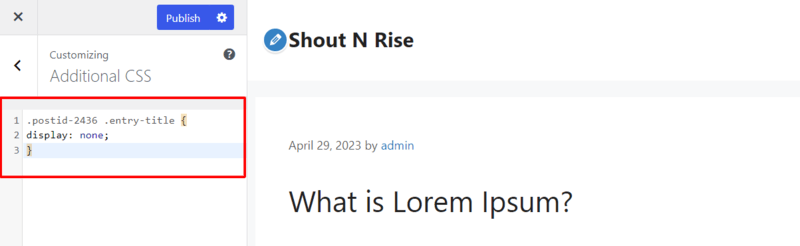
Hit the Publish button and specific post title will be hidden.
NOTE: Don’t forget to replace ID 2436 with the your post ID.
Steps To Hide Specific Page Title
Steps to hide specific page title are very similar to as we did for post title.
Go to All Pages > Hover to the Specific Page
Look for Page ID at the bottom.
And copy the following CSS code from below and paste into same Additional CSS box.
.page-id-2436 .entry-title{
display:none;
}
Make sure you copied the above given code and don’t forget to replace ID 2436 with your page ID.
Then hit the publish button and title will be hidden.
Here again if you have CSS class with different name then simply replace entry-title with the CSS class of your theme. How to find CSS file name is already shown here If you have different CSS Class.
You can hide title for all posts and all pages with same CSS code. Just copy code given below and paste it into Additional CSS box.
.entry-title {
display: none;
}
How to Hide Post or Page Title Using WordPress Plugin
You can also hide post or page title with WordPress most powerful feature that is use of plugins. There are some plugins which are specially built for hiding post or page titles.
I would not recommend using these plugins as most of the plugins are outdated and some have not so good ratings. But if you want to Hide or Remove title quickly and for short term you can take advantage of them.
Hide Page or Post Titles Using Elementor
Elementor is very popular page builder and its free version also has the option to hide page and post title.
The first step involved installation of Elementor if you haven’t installed it.
Then follow the steps to hide page or post title:
Step 1: Go to WordPress dashboard > All Posts > Open the post from which you want to hide title by clicking Edit
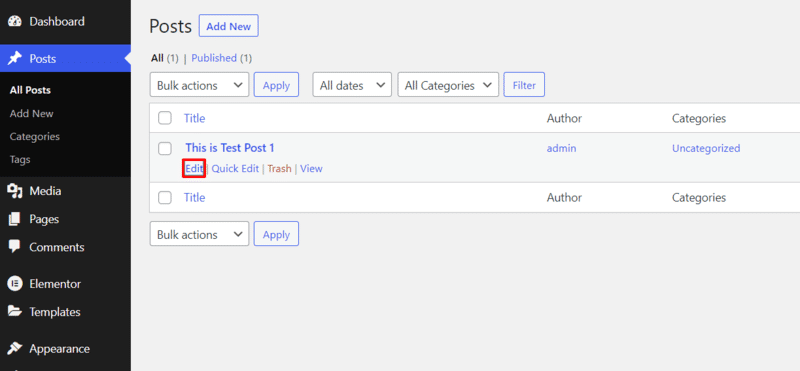
Step 2: Click on Edit with Elementor Button
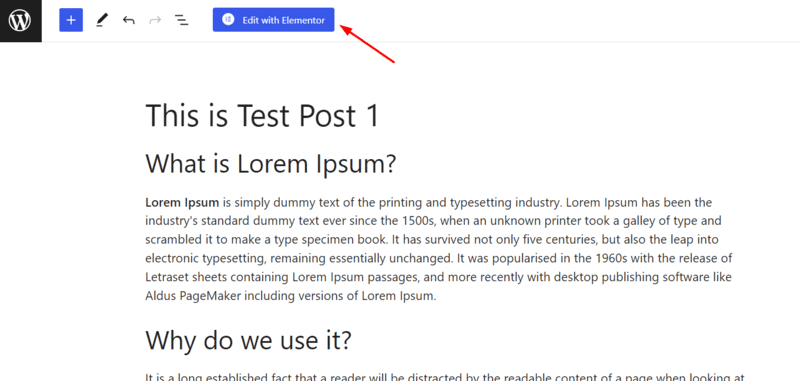
Step 3: Click on gear icon to access settings.
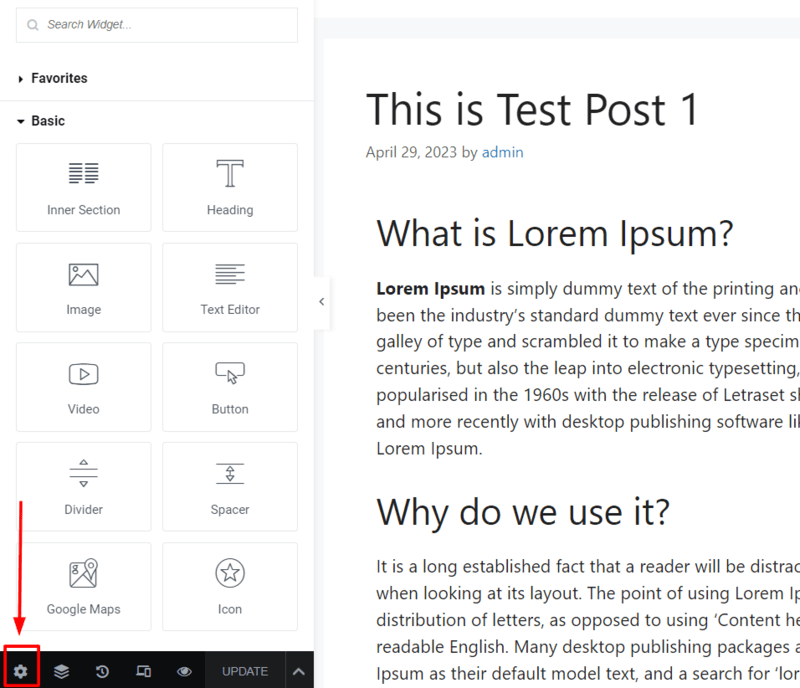
Step 4: Click on Toggle button to turn it ON.
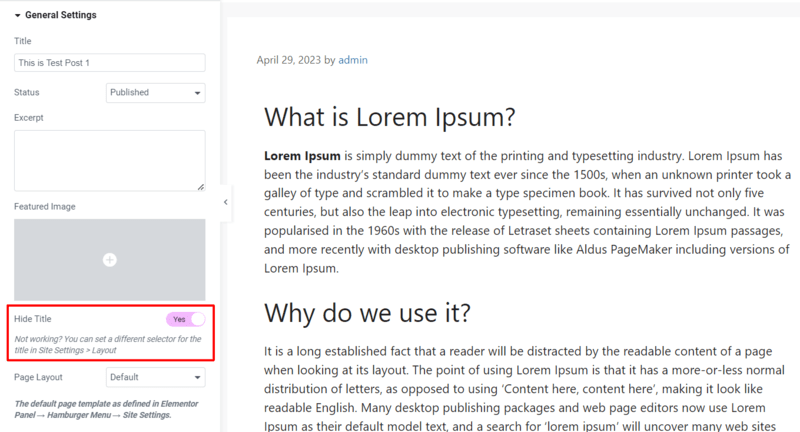
Click on Publish or Update button to hide title.
How to Remove Page or Post Titles (Not Hide)
In all the previous methods we used techniques to hide titles and not delete titles. This method can be used to delete page or post title.
Follow the steps to delete page title:
Step 1: Open WordPress Dashboard > Pages > Click on All Pages
Step 2: Hover over the any page > Click on Quick Edit
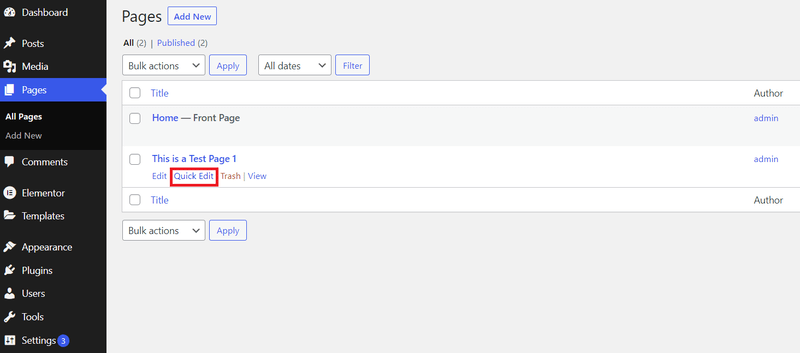
Step 3: Delete Title text and click on Update button.
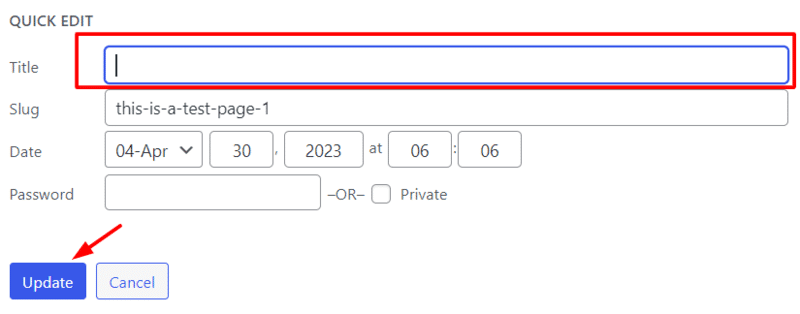
If you are creating a new page do not add title (H1) while writing page and then click on Publish button.
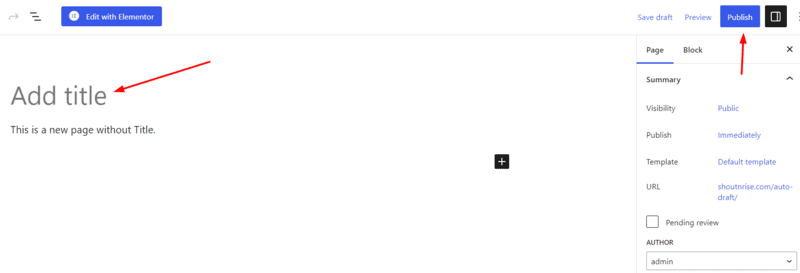
If you are not using any title then keep in mind to edit the page URL otherwise WordPress will add a number with URL. This is because WordPress uses Page titles to generate URL of the page. According to SEO point of view URL is very important and most SEO’s recommend using KW in URL.
If your page URL contain numbers only then Google may consider those pages as spam and that will affect your page ranking.
You can edit URL from the right-side panel under Page summary.
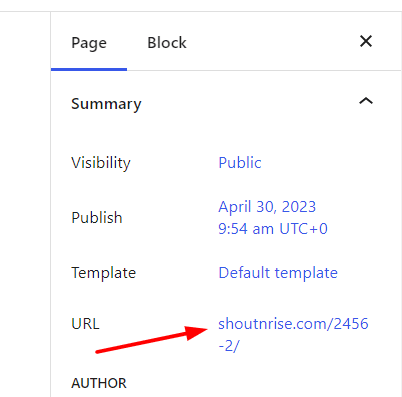
Deleting a page title may cause many problems for you. One problem is that it will be difficult for you to differentiate pages on the basis of title if you have large number of pages.
Yet there is a solution for that. You must have a SEO plugin i.e. either Yoast SEO or RankMath installed. Then from Screen Options you can check SEO title and SEO description check boxes and find your pages easily.
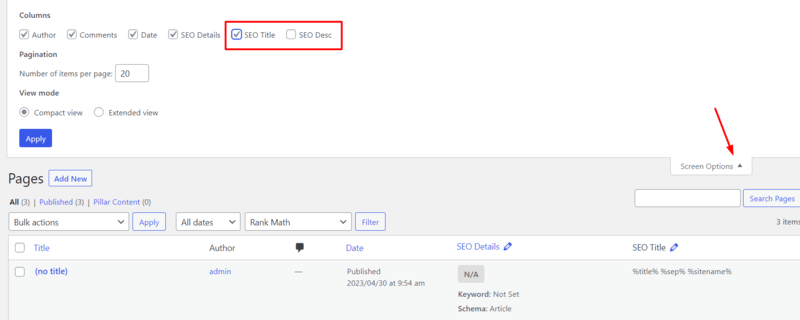
Final Words – Deleting or Hiding Page Title WordPress
We have seen how to hide or delete WordPress post or page title. Deleting a page title is not recommended as that is the only H1 tag on the whole page.
Hiding something is not good SEO practice but that will not affect negatively as page without title may affect.
The plugin method to hide page title is bit risky as all the plugins I found were too old and not updated from years. Using this kind of plugin which is not tested with latest WordPress version is not good for your website.
The other methods like use of CSS code and use of Elementor can do the task for you.