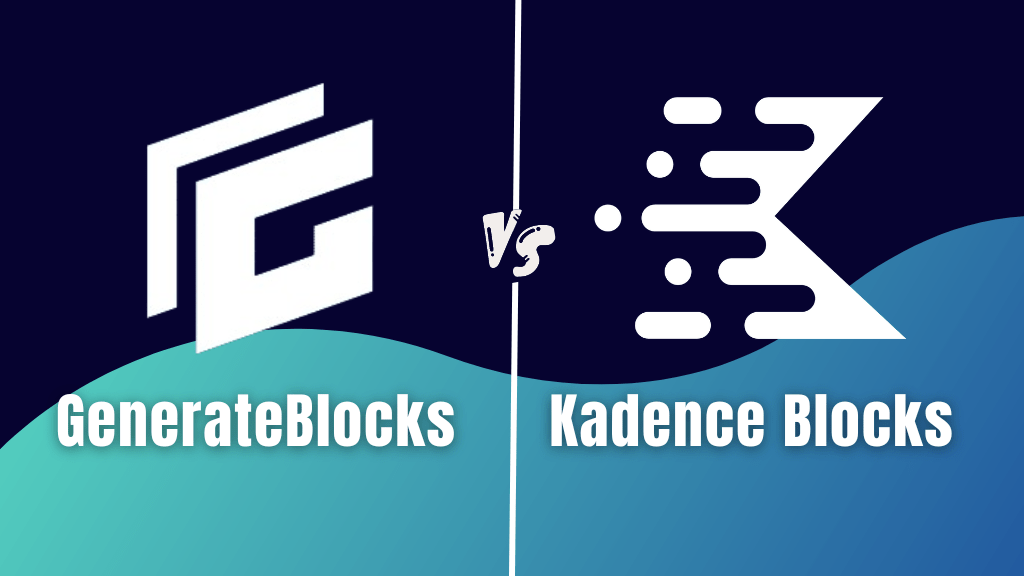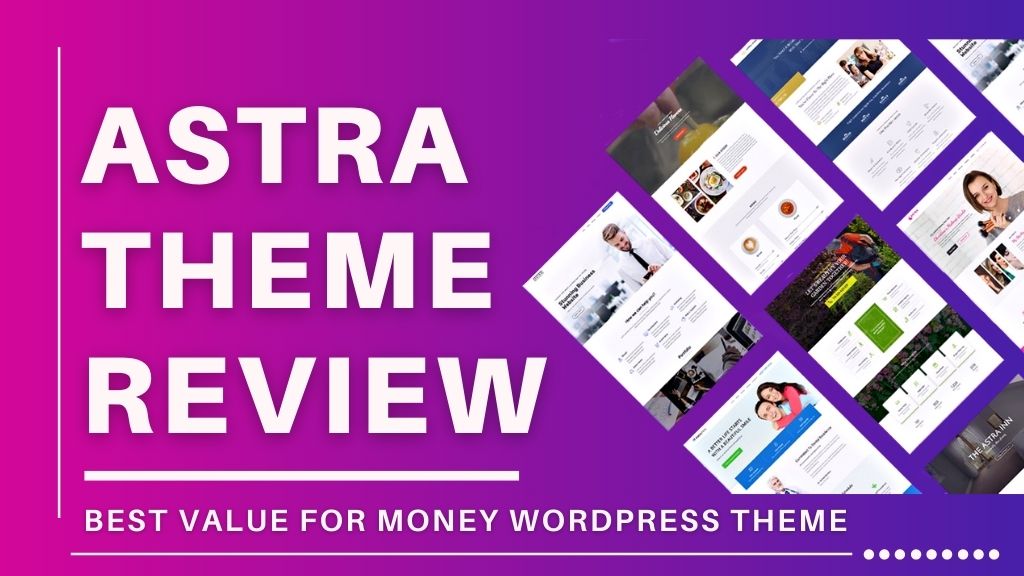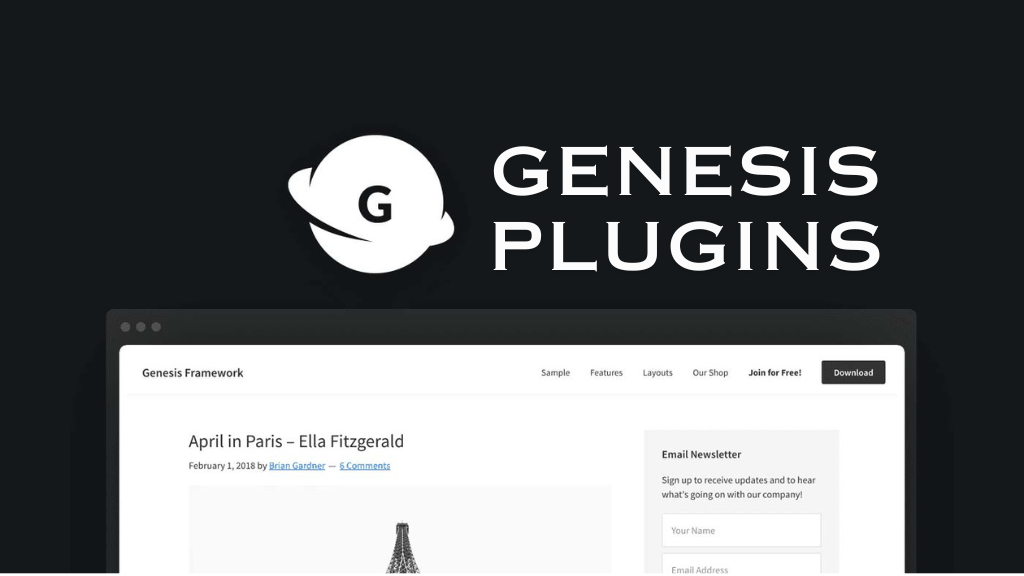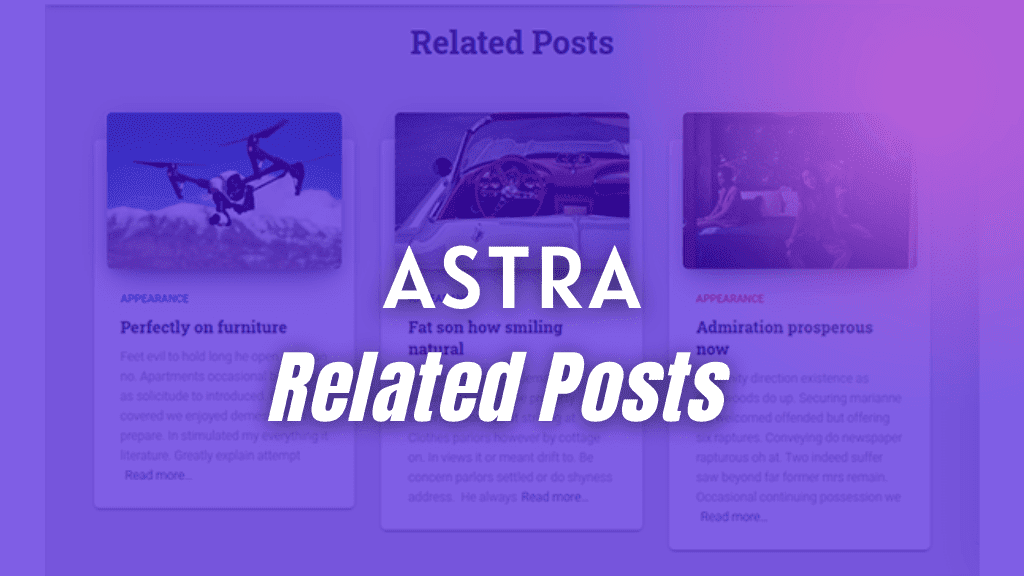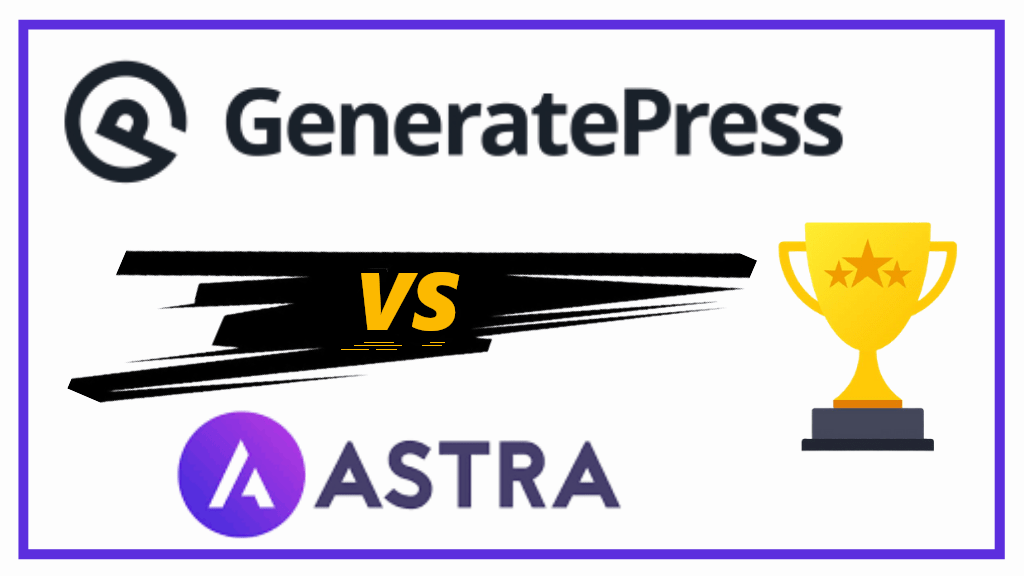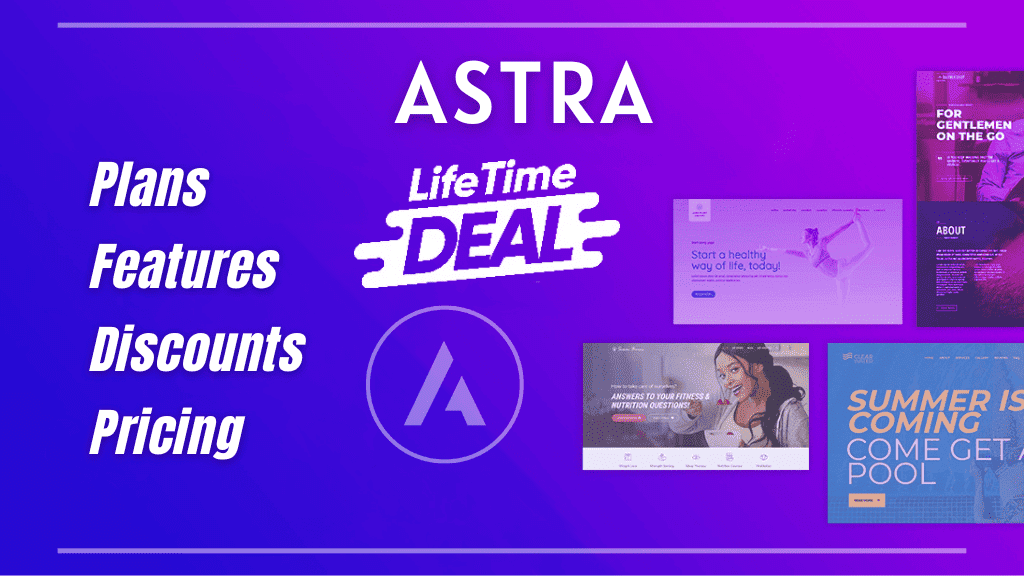Blog posts are like long articles and a table of contents is highly necessary. In this WordPress table of contents article, I will show you how to add the table of contents to WordPress posts and pages.
A table of contents makes it extremely easy to jump into different sections of the article, making the post user-friendly and readable.
In this article, we will look at the best WordPress table of contents plugins that are not only light but super popular, extensively used and are highly reliable.
For understanding how to create a TOC manually, have a look at WordPress Table of Contents without plugin.
If you want to know which platform is right choice for you to succeed in the filed of Blogging;
Why Add Table of Contents In WordPress Posts & Pages?
There are actually two main reasons to add a table of contents in WordPress blog posts and pages.
Firstly, Table of Contents is all about user experience. I mean, if your blog post is about 5000 words long, don’t you think there are high chances your reader might get lost somewhere in between?
According to HostingTribunal, WordPress powered 39.6% of the Internet in the year 2021.
Even if 50% of the above stats were to be Bloggers, imagine the amount of content within each post. Readers get distracted easily, and keeping a table of contents in WordPress posts really helps them.
Take an example of Wikipedia. Most of the articles on Wikipedia have always been long since it is an encyclopedia. Therefore, they keep a table of contents for a better user navigation.
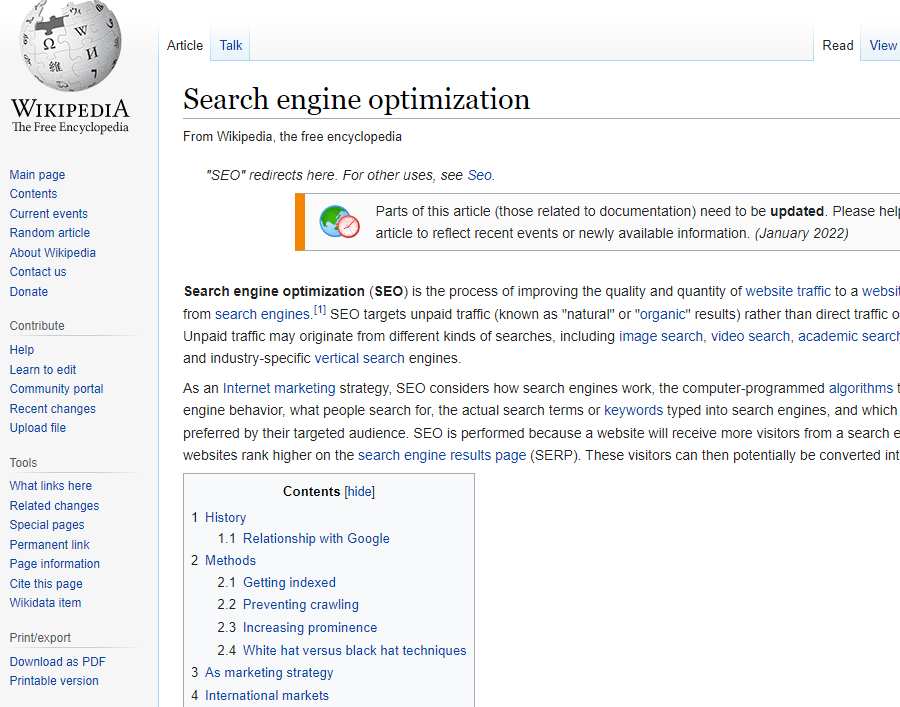
Secondly, table of contents in WordPress helps in SEO.
You must wonder, how do table of contents help in WordPress SEO?
Well, Google automatically adds a jump link to the section and displays it under your search result. This is true for a normal search result and even a for a featured snippet.
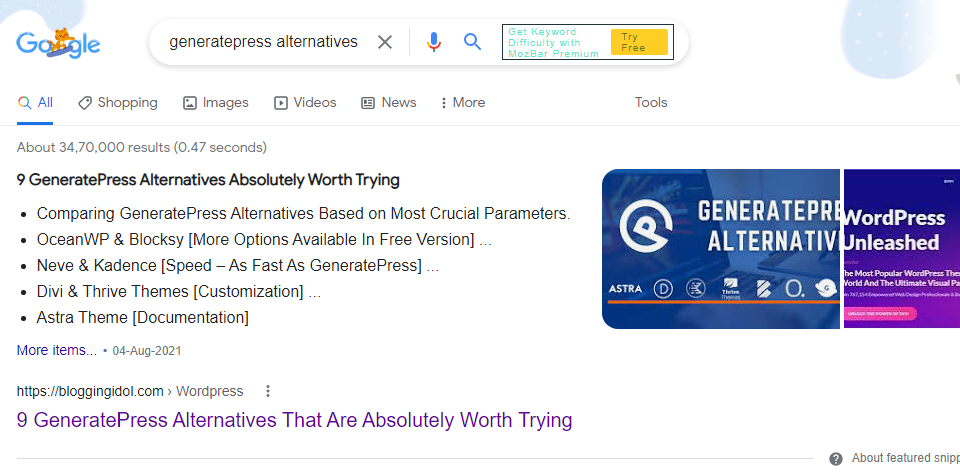
Another one. This is a normal search query.
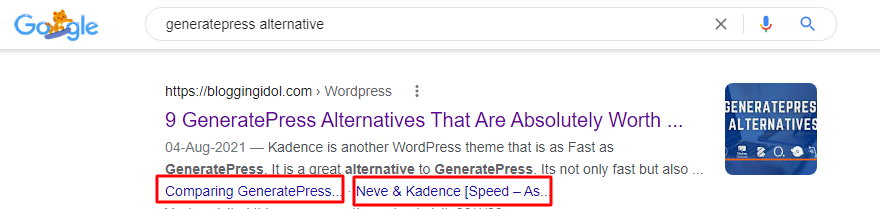
This is done so that visitors can directly click on the jump link to start reading from the section they are interested in.
Create WordPress Table of Contents With Plugin
There are two ways to create table of contents in WordPress;
- Using a Dedicated Table of Contents plugin
- By using a Block Based plugin that supports Table of Contents
Both of these do not involve any kind of coding. You do not need to worry about any kind of HTML, CSS or even scripting.
This is basically for those who are not tech-savvy and do not want to perform any coding.
I would also suggest these methodologies to newcomers or beginners.
Writing code is difficult and it involves creating a list, adding links, connecting ID attributes, etc.
Easy Table of Contents Plugin For WordPress
Let us start with Easy Table of Contents WordPress plugin.
You can download the Easy table of contents plugin from the WordPress repository. It is created by Steven A. Zahm and is completely free.
This plugin has more than 300,00 active installations and supports the latest WordPress version 5.9.
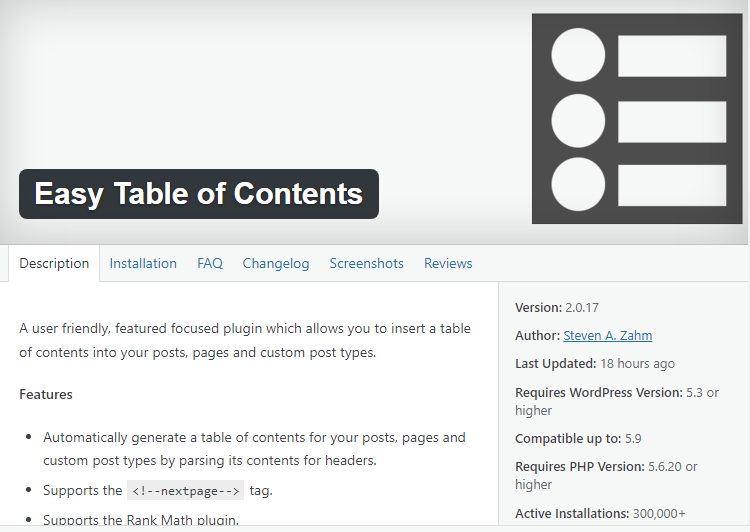
The developer is actively updating this plugin. By simply looking at the image above, you can see that the current update was just 18 hours ago.
Go to WordPress Dashboard, hover on Plugins, click on Add New.
Search for Easy Table of Contents, Install and Activate.
Once activated, go to its settings and enable or disable as required.
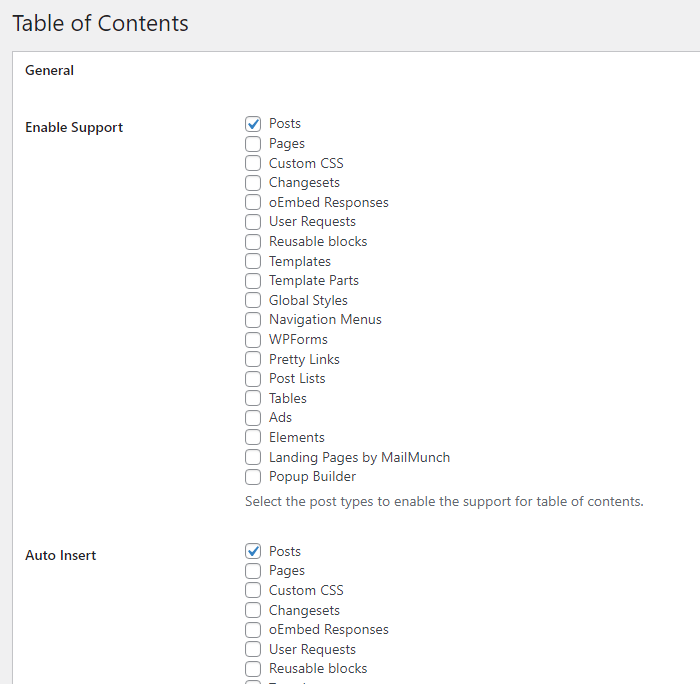
As you can see in the image above, I have only enabled support for Posts and Auto Insert. Meaning, Easy table of contents will insert ‘table of contents’ on my posts automatically.
Of course, you can also adjust the minimum number of headings required to do so and style, colors, etc. But you do get the gist of it.
By default, the plugin throws a ‘table of contents’ if and only if there are 4 and more than 4 headings present in the article.
Table of Contents Plus Plugin
Another similar type of plugin available for WordPress is, Table of Contents Plus.
Table of Contents Plus is a plugin that is very similar to earlier one. Instead, there is one small difference to notice here.
You get to create a Table of Contents section via a short code. Meaning, you decide the location of the TOC on a particular page or post.
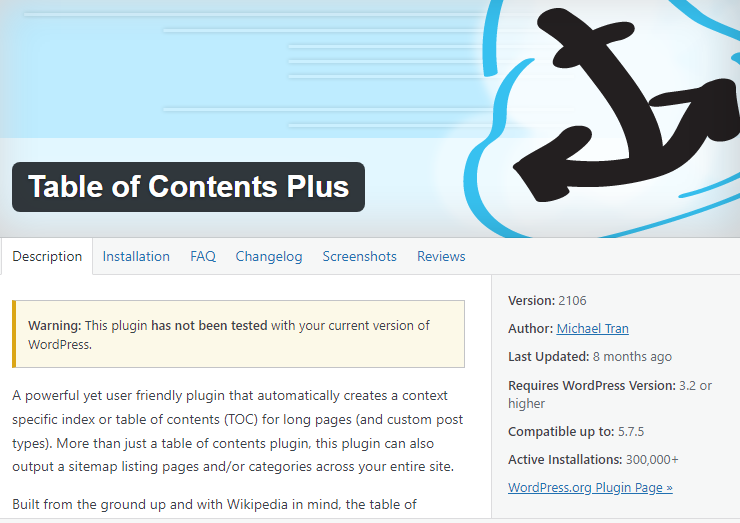
This is plugin has been created keeping Wikipedia Table of Contents in mind. Therefore, it gives a very similar resemblance on the front end.
The settings area is pretty easy and straightforward. Plus, they also offer a separate tab for Sitemap.
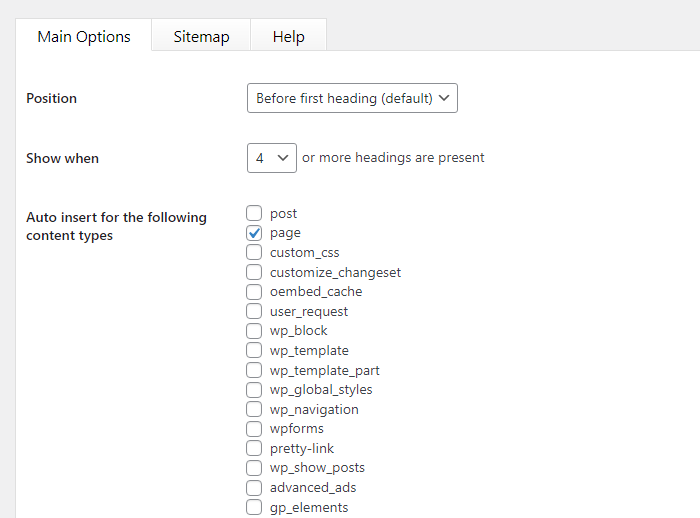
According to the official WordPress website, this plugin has more than 300,000 active installations.
Meaning, Table of Contents Plus plugin is as popular and widely used as the Easy Table of Contents plugin.
Okay, the above two examples were of fully dedicated Table of Contents plugin.
Now, in the next section, we will see Gutenberg Blocks Based Plugins that include light weight and fully customizable Table of Contents block within them.
The reason we are looking into these options is that with Gutenberg Block Based Plugin, you get a Table of Contents Block included.
Spectra Blocks
When this plugin was released it was first known as Ultimate Addons for Gutenberg. Later, Brainstorm Force revamped the entire plugin, added new features, functionalities, optimized its code, and named it Spectra.
Counting from its first day on WordPress, this block plugin has reached more than 500,000 active installs.
That is by far the highest number of active installs seen for a Gutenberg enhancement block plugin.
Spectra most often referred to as Spectra blocks follows a freemium model.
That means, it has a free version and there is a Spectra Pro as well.
Spectra blocks (the free version) comes with 35 blocks, 4 extensions, and support for 4 legacy blocks.
Out of these 35 blocks, there is a Table of Contents block.
It is super fast, in terms of performance and does not require any type of coding.
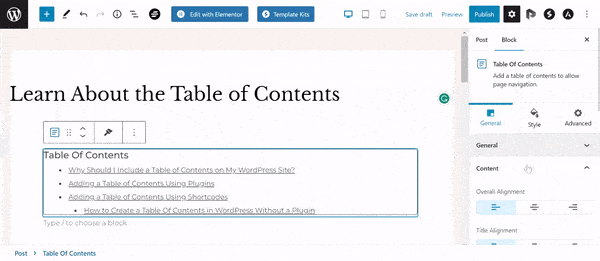
The best part about Spectra offering you a Table of Contents block is that you can put it anywhere inside your Gutenberg block editor.
Meaning, if it were to be a fully dedicated Table of Contents plugin. Then, on the front end (visitor’s end) of the blog post, the TOC would appear exactly before the first H2 of that post.
Instead, block based plugins let you to insert table of contents block anywhere on pages and posts.
You can style the Spectra Table of Contents block by changing its background, border, color, typography and also dividing it into number of columns.
Yes, Spectra allows you to make a two column table of contents block.
You can download the free version from WordPress.
With that said, Spectra Pro offers Custom blocks, powerful extensions, premium templates, patterns and wireframes, motion effects, Instagram block, dynamic content, and a lot more.
Do check it out.
Kadence Blocks
Just like Spectra, Kadence Blocks also offers multiple Gutenberg blocks with a Table of Contents block.
Kadence Blocks is a Gutenberg Block Based plugin from the makers of the Kadence theme.
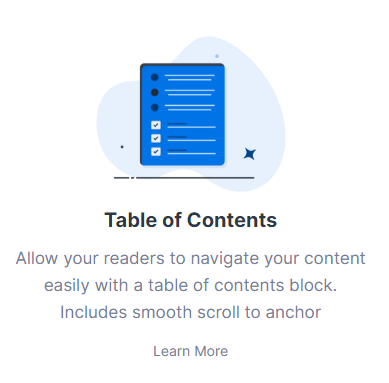
Kadence Blocks follows a freemium model. Meaning, there is a Kadence Blocks free version and a Kadence Blocks Pro.
As far as this article is concerned, we are interested in the Table of Contents block, and that is available within the free Kadence Blocks plugin.
The Kadence Table of Contents Block is an easy to use block. It is mobile responsive and SEO-friendly.
The General Settings – above the selected block, allows you to create up to three column table of contents section, in three different styles.
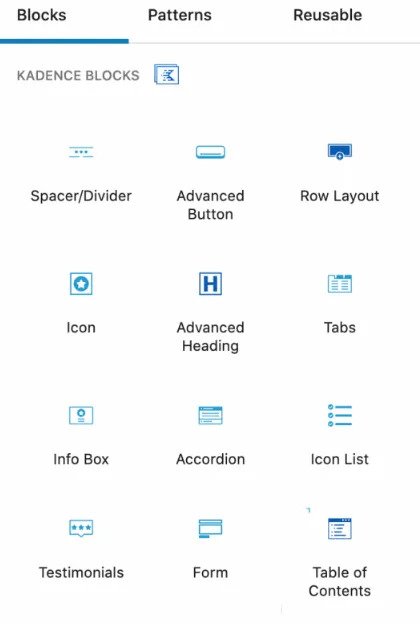
As soon as you click on the Table of Contents block, you see general settings on top of the WordPress block.

I generally, like to use single column for a smaller TOC and dual columns for long form content having lots of headings.
The table of contents block from Kadence also comes with a whole lot settings like allowing/disallowing Headers, Enable/Disable Page Title, adjusting Typography and Colors, etc.
If you’d like to showcase your Table of Contents into a container, then Kadence blocks has those settings for you as well.
Furthermore, Container Settings let you customize colors, apply borders, border radius to the containers, box shadows, etc.
The Kadence blocks is very popular among bloggers, affiliate marketers, freelancers and web designers.
Have a look at their latest blocks collection.
FAQs – WordPress Table of Contents
Table of Contents are required for user readability. If your content is long and you need your users to quickly navigate to the points that might interest them, then Table of Contents are required on WordPress sites.
It is easy to create Table of Contents in WordPress. You can make Table of Contents via downloading a dedicated WordPress Table of Contents plugin or downloading a Gutenberg block based plugin that includes a Table of Contents block.
Furthermore, if you are comfortable with coding, you can create a WordPress table of contents without plugin and apply them on your posts and pages.
Yes, Spectra comes with a Table of Contents block that offers you total control and styling options.
Table of Contents help in user readability, that improves your page user engagement. A better UI.UX and engagement are crucial factors for ranking. Therefore, Table of Contents are good for SEO.
Yes, Kadence blocks comes with a very advanced Table of Contents block.
By default, plugins like Easy Table of Contents and Table of Contents Plus already have auto-insert on for WordPress pages and posts. So, you need not worry about that. But, enabling and disabling can be done via WordPress Dashboard >> Settings >> TOC
Conclusion
Adding Table of Contents to WordPress posts or pages gives you two benefits.
It not only increases your user’s readability but also improves your SEO. From this article, I think you now have a clear picture about how table of contents can help your website.
This post was about WordPress table of contents, its importance, and different plugins that you can use to get the job done.
The best way is to download Easy Table of Contents plugin, and let the plugin do the work for you.
Otherwise, get a Gutenberg Block based plugin that includes a Table of Contents block and start using it.