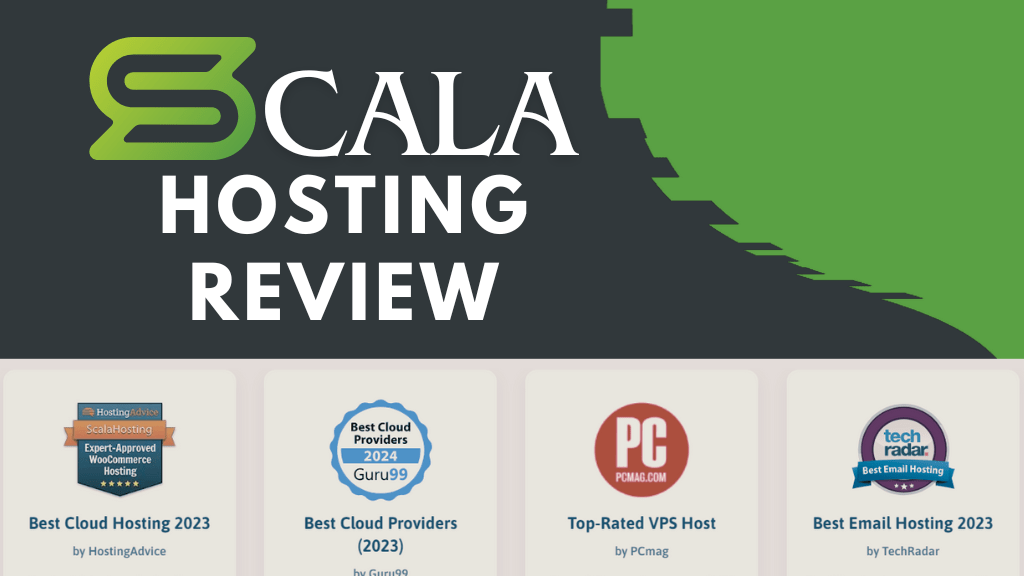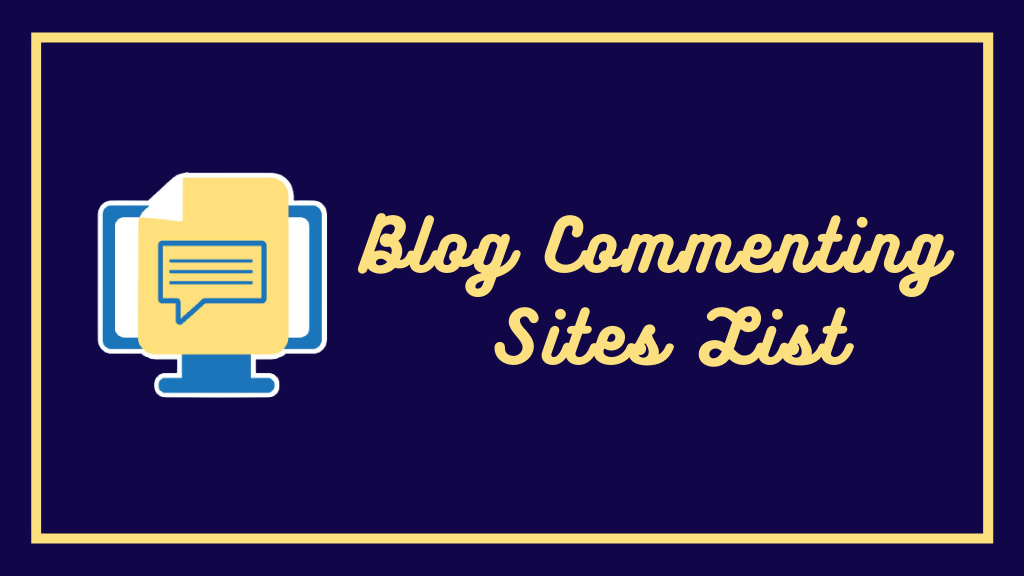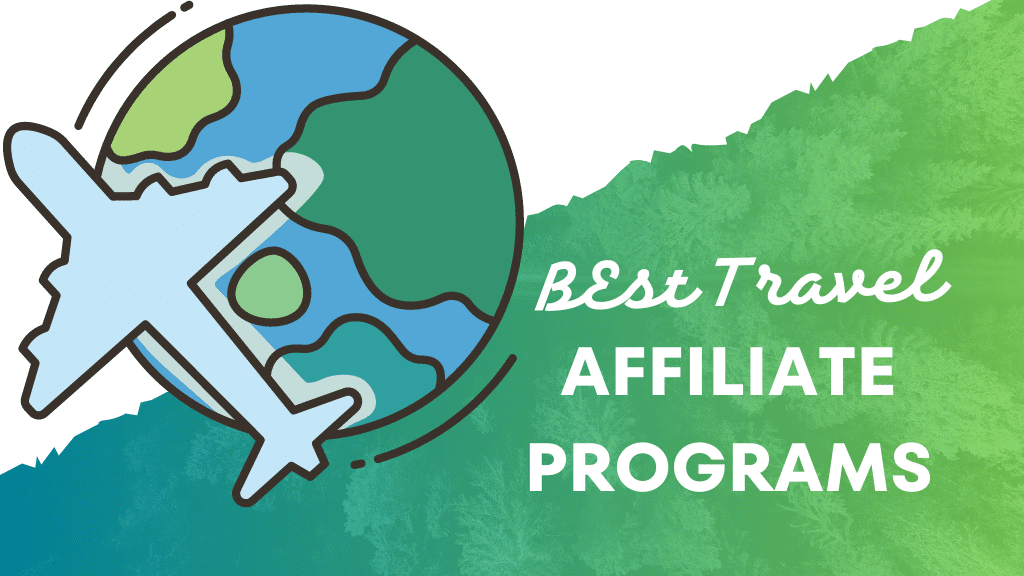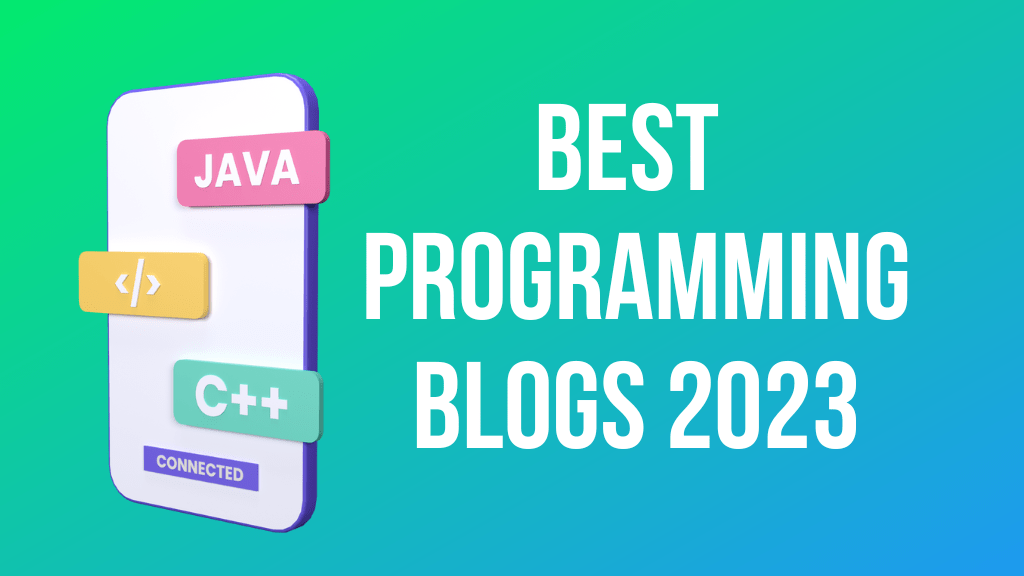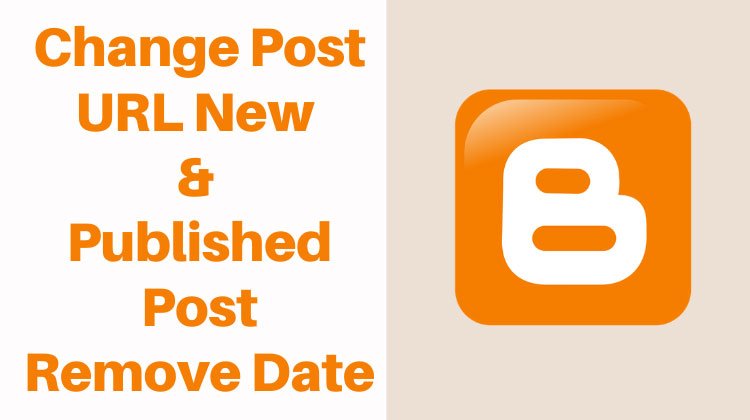If you are using Blogger and don’t want to publish posts or pages with ugly URLs then you are at the right place.
In this post, I will show you
- How to change post URL in Blogger?
- How to change URL of published post?
- How to remove date from blogger post URL?
It is very frustrating to see some random URL for the blog post you want to rank higher.
Some people find it very irritating and think about deleting blogs on blogger. Because the URL of post play a very important role in SEO.
So is there any solution to change the post URL for the blogger blog. Yes, there are some solutions.
We will see all possible solutions and will look into their drawbacks too.
Before proceeding further let me tell you first of all you must be clear about which URL you want to change.
- Blogger Post URL
- Blogger Page URL
Posts and pages are different in Blogger and have different URL structures.
Blogger post URL structure:
abc.com/2020/07/demo-post-1.html
Blogger Page URL structure:
abc.com/p/contact-now.html
First, see how we can change post URL in Blogger blog.
How to Change Post URL in Blogger
Blogger has two options for post URLs i.e., automatic permalink and custom permalink.
When you start writing post title blogger automatically pick up the post titles and uses that as the permalink.
For example, if I am writing a post titled “How to Write First Post” blogger will automatically pick this title as URL.
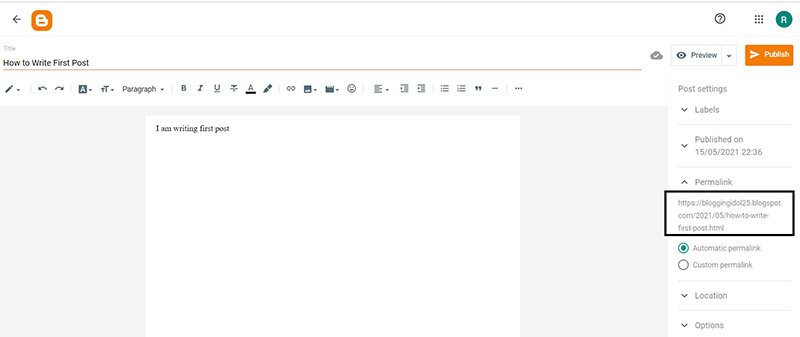
Now this post’s URL will be https://bloggingidol25.blogspot.com/2021/05/how-to-write-first-post.html
If you want to change URL you have to select custom permalink option. Here you can write your desired URL name as shown below.
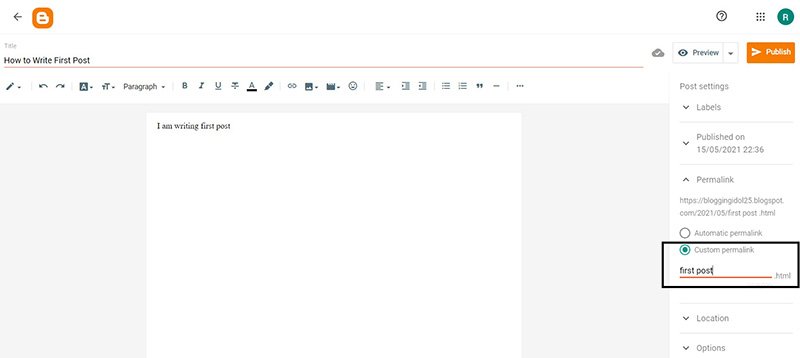
Now this post URL will be https://bloggingidol25.blogspot.com/2021/05/first-post.html
How to Change URL of Published Post
Now if you have already published a post and want to change URL of published post.
You will see no option to change URL under the permalink setting as shown here.
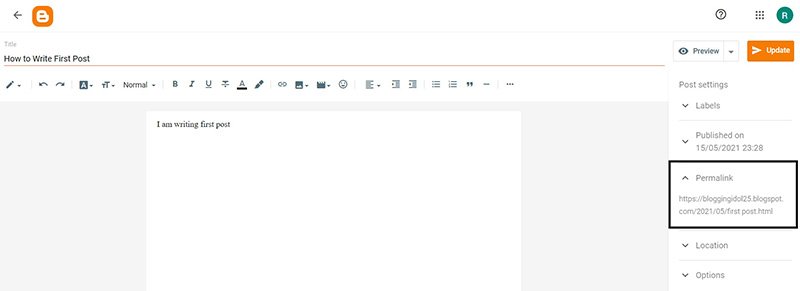
It looks like you can’t change the URL of the published post. Wait, that’s not true, there is a simple trick to change published post URLs.
First, go to drop-down list under preview and click on Revert to draft.
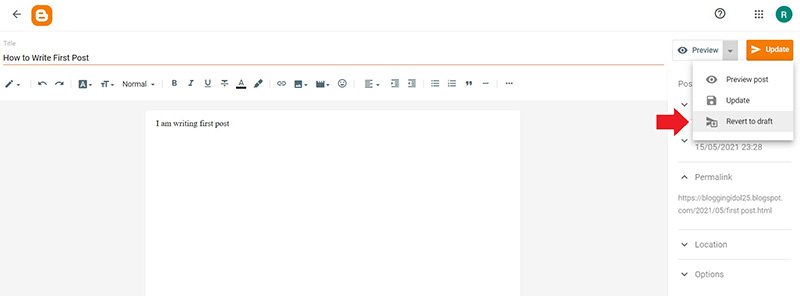
This will revert your post to draft and both permalink options will appear.
Now you can easily change blogger post URL.
If you are going to change URL of already published post then you should redirect old URL to new URL.
You must do this if your post is old enough and getting traffic on old URLs.
You may have built backlinks or there may be some natural backlinks on old URLs.
If this is the case, you must redirect the old URL to the new URL to avoid loss of traffic and backlink juice.
How to Redirect URL in Blogger
As we have already discussed it is very important to redirect old URL to new one to avoid loss of traffic and link juice.
We must understand there are 5 type of redirects which are 301, 302, 303, 307 and 308.
Out of these 5 types of redirects, only 301 and 302 are important. So, we will consider only these two here.
301 – 301 redirect is also known as a permanent redirect. When you permanently remove or moved a page to a new address then you should use this code.
302 – 302 is also known as a temporary redirect. So, when you did not move your page permanently and may return to your old address then you should use this code.
In blogger, these two redirects are given and given by the names of Permanent and non-permanent.
So, let’s check out how actually do this.
- Go to the Errors and redirects section in Settings.
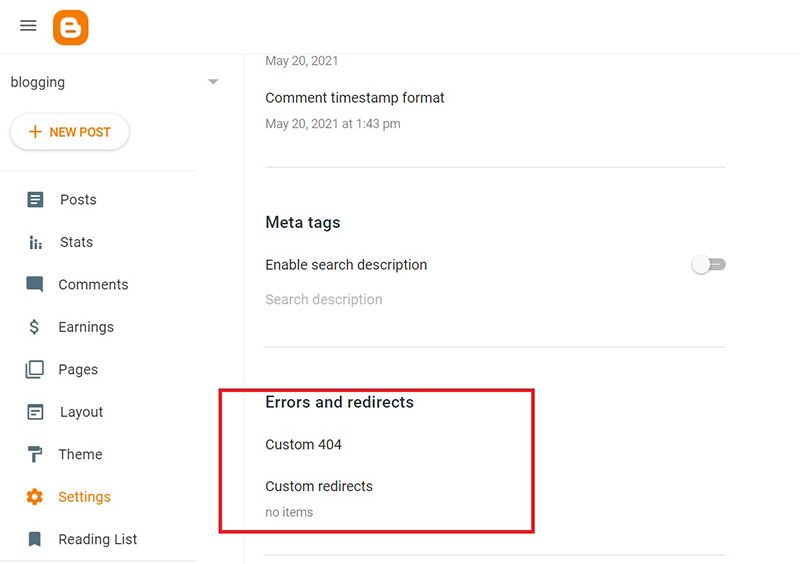
- Click on Custom redirects and then click ADD.
- Now as we have changed the URL of our page from https://bloggingidol25.blogspot.com/2021/05/first-post.html to https://bloggingidol25.blogspot.com/2021/05/first-post-new.html
- Enter old URL in From field. Do not enter the full URL here just enter text after https://bloggingidol25.blogspot.com/ i.e. 2021/05/first-post.html as shown below. Now Enter a new URL in To Field similarly and tap permanently to turn it ON, then click OK.
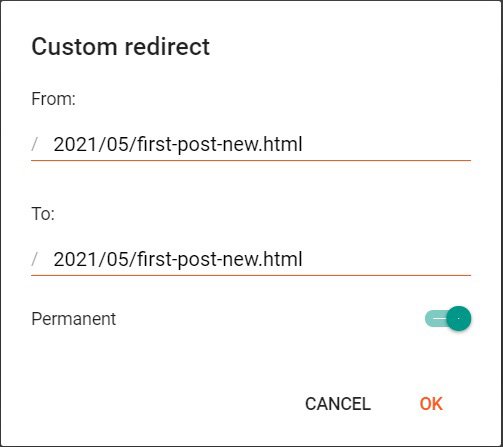
- I told you that there are two types of redirects which are 301 (Permanent) and 302 (Temporary). So here in blogger, if you tap on Permanent and turned that ON then you are using 301 redirect otherwise redirect will be of temporary type.
- Now you can check by typing the old URL in your browser. It should be redirected to a new URL.
Note: If you want to modify or delete any redirect, you simply have to click on redirect.
Now let’s move on to how to remove date from blogger post URLs.
Also Read:
How to remove date from Blogger URL
Actually, there is no way to remove date from Blogger URL. You can use a script that can be used to remove date from blogger URL.
But it is very risky to use script to edit blogger template without help of a developer.
And use of this particular script may cause indexing issues.
If you still want to use this method then you have to simply paste a script in your theme.
How to Remove Date from Blogger URL using Script
For this go to Theme > Customize > Edit HTML
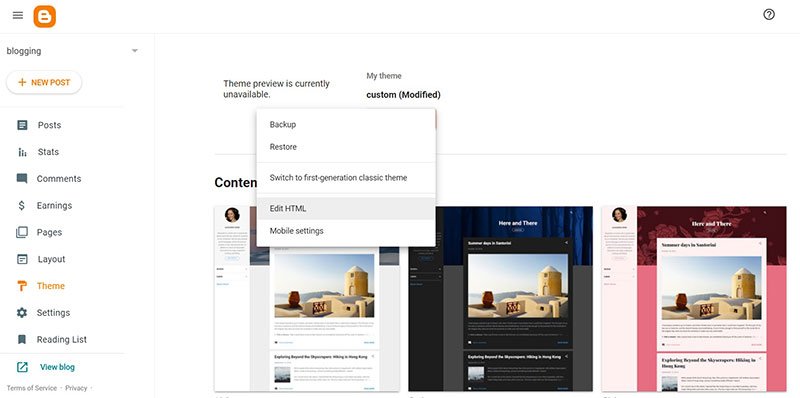
Now find <head> in the theme code, add the code given below after <head>, and click save.
<script type="text/javascript">//<![CDATA[// BloggerJS v0.3.1// Copyright (c) 2017-2018 Kenny Cruz// Licensed under the MIT Licensevar urlTotal,nextPageToken,postsDatePrefix=!1,accessOnly=!1,useApiV3=!1,apiKey="",blogId="",postsOrPages=["pages","posts"],jsonIndex=1,secondRequest=!0,feedPriority=0,amp="&"[0];function urlVal(){var e=window.location.pathname,t=e.length;return".html"===e.substring(t-5)?0:t>1?1:2}function urlMod(){var e=window.location.pathname;"p"===e.substring(1,2)?(e=(e=e.substring(e.indexOf("/",1)+1)).substr(0,e.indexOf(".html")),history.replaceState(null,null,"../"+e)):(e=(e=postsDatePrefix?e.substring(1):e.substring(e.indexOf("/",7)+1)).substr(0,e.indexOf(".html")),history.replaceState(null,null,"../../"+e))}function urlSearch(e,t){var n=e+".html";t.forEach(function(e){-1!==e.search(n)&&(window.location=e)})}function urlManager(){var e=urlVal();0===e?accessOnly||urlMod():1===e?getJSON(postsOrPages[feedPriority],1):2===e&&(accessOnly||history.replaceState(null,null,"/"))}function getJSON(e,t){var n=document.createElement("script");if(useApiV3){var o="https://www.googleapis.com/blogger/v3/blogs/"+blogId+"/"+e+"?key="+apiKey+"#maxResults=500#fields=nextPageToken%2Citems(url)#callback=bloggerJSON";nextPageToken&&(o+="#pageToken="+nextPageToken),nextPageToken=void 0}else o=window.location.protocol+"//"+window.location.hostname+"/feeds/"+e+"/default?start-index="+t+"#max-results=150#orderby=published#alt=json-in-script#callback=bloggerJSON";o=o.replace(/#/g,amp),n.type="text/javascript",n.src=o,document.getElementsByTagName("head")[0].appendChild(n)}function bloggerJSON(e){var t=[];if(useApiV3||void 0===urlTotal&&(urlTotal=parseInt(e.feed.openSearch$totalResults.$t)),useApiV3){try{e.items.forEach(function(e,n){t.push(e.url)})}catch(e){}nextPageToken=e.nextPageToken}else try{e.feed.entry.forEach(function(n,o){var r=e.feed.entry[o];r.link.forEach(function(e,n){"alternate"===r.link[n].rel&&t.push(r.link[n].href)})})}catch(e){}urlSearch(window.location.pathname,t),urlTotal>150?(jsonIndex+=150,urlTotal-=150,getJSON(postsOrPages[feedPriority],jsonIndex)):nextPageToken?getJSON(postsOrPages[feedPriority]):secondRequest&&(nextPageToken=void 0,urlTotal=void 0,jsonIndex=1,secondRequest=!1,0===feedPriority?(feedPriority=1,getJSON("posts",1)):1===feedPriority&&(feedPriority=0,getJSON("pages",1)))}function bloggerJS(e){e&&(feedPriority=e),urlManager()}bloggerJS();//]]></script>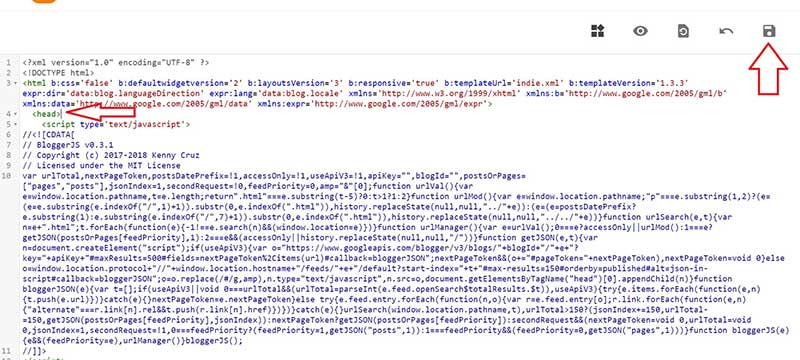
Now when you check the post URL, you will find that the date of the post has been removed.
But actually, the date will not be removed. The code will only hide the date and the post will redirect from the 404 page to that particular URL.
This may cause problems in the indexing of posts which may cause ranking issues.
So, it’s better not to use this trick and consider date cannot be removed for blogger posts.
If in the future we find any method to actually remove the date from the blogger post URL we will bring that for you.